Microsoft Excel 2003 - PowerPoint PPT Presentation
1 / 20
Title:
Microsoft Excel 2003
Description:
Microsoft Excel 2003 Introduction to Spreadsheets Spreadsheet a computerized ledger Divided into rows and columns Columns identified with alphabetic headings Rows ... – PowerPoint PPT presentation
Number of Views:238
Avg rating:3.0/5.0
Title: Microsoft Excel 2003
1
Microsoft Excel 2003
2
Introduction to Spreadsheets
- Spreadsheet a computerized ledger
- Divided into rows and columns
- Columns identified with alphabetic headings
- Rows identified with numeric headings
- Cell the intersection of a row and a column
- Cell reference uniquely identifies a cell
- Consists of column letter and row number
3
Rows, Columns, and Cells
Cell referenced by column, then number
Active cell surrounded by heavy border
Column headings above each column. Columns
designated with letters
Row headings to the left of each row. Rows
designated with numbers
4
Types of Cell Entries
- Labels
- Constant an entry that does not change
- Letters, Numbers, Titles
- Values Contain the numeric data
- Function a predefined computational task
- Formula a combination of numeric constants,
cell references, arithmetic operators, and
functions - Always begins with an equal sign
5
Introduction to Microsoft Excel
- Common user interface with other Office
applications - Menus and toolbars are similar to Word and Power
Point - Workbook contains one or more worksheets
- Worksheet an Excel spreadsheet
6
Toolbars
- Appear beneath the menu bar
- Contain buttons that perform commonly-used
commands - Standard toolbar buttons correspond to most
basic commands in Excel - Examples include opening, closing, and saving a
workbook - Formatting toolbar buttons correspond to common
formatting operations - Examples include boldface and cell alignment
7
The File Menu
- Contains most common commands related to Excel
files - Examples
- New command creates a new workbook
- Open command opens an existing workbook
- Save command saves a workbook
- Save As command saves a copy of an existing
workbook under a different name or file type - Print command prints all or part of a worksheet
8
An Excel Workbook
Menu bar gives lists of commands
Formatting toolbar
Title bar shows name of workbook
Standard toolbar
9
Opening a Workbook
Use the Look In list box to specify the folder
containing the file you want to open
Double-click the file you want to open
10
The Save As Command
Use the Save In list box to specify the
folder/disk the file will be saved in
Type the new file name
11
The Active Cell, Formula Bar, and Worksheet Tabs
Formula bar displays contents of active cell
Active cell is highlighted
Click tabs to move to a different worksheet
12
Using the Help System
Click the Help menu
Type a question and click Search
Select one of the search results and it will
appear in the Help pane
13
Modifying the WorksheetThe Insert Command
Can be used to add rows, columns, or cells
14
Modifying the WorksheetThe Delete Command
If deleting a cell, specify whether to move other
cells up or to the left
Specify whether youre deleting cell, row, or
column
15
Page Setup
Margins tab is used to set top, bottom, left and
right margins
Page tab controls print orientation and scaling
16
Page Setup (continued)
Sheet tab is used to control repeating rows or
columns or print gridlines
Header/Footer tab allows user to create headers
and footers for each printed sheet
17
Display the Cell Formulas
18
The Print Preview Command
View and adjust margins by clicking the Margins
button
19
Using Cell Ranges
- Range a rectangular group of cells
- May be a single cell or the entire worksheet
- May consist of a row (or part of a row), a column
(or part of a column) or multiple rows and/or
columns - To select a range
- Click left mouse button at the beginning of the
range - Hold left mouse button as you drag the mouse
- Release left mouse button at the end of the range
20
Copying and Moving Cells
- Copy command duplicates the contents of a cell
or range of cells - Source range the cell(s) you are copying from
- Destination range the cell(s) you are copying
to - You can copy to more than one destination ranges
- Move operation transfers the contents of a cell
or range to another cell or range - You must use both the Copy (or Cut) command and
the Paste command

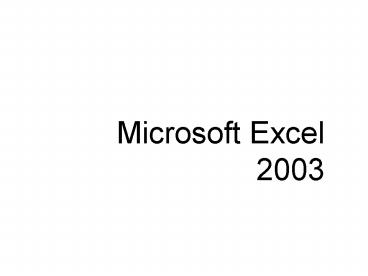









![NOTE: To appreciate this presentation [and insure that it is not a mess], you need Microsoft fonts: PowerPoint PPT Presentation](https://s3.amazonaws.com/images.powershow.com/4691906.th0.jpg?_=20200514087)






![NOTE: To appreciate this presentation [and ensure that it is not a mess], you need Microsoft fonts: PowerPoint PPT Presentation](https://s3.amazonaws.com/images.powershow.com/6427398.th0.jpg?_=20200728051)
![NOTE: To appreciate this presentation [and ensure that it is not a mess], you need Microsoft fonts: PowerPoint PPT Presentation](https://s3.amazonaws.com/images.powershow.com/6429898.th0.jpg?_=20200725071)











