Multiview Drawing - PowerPoint PPT Presentation
1 / 42
Title:
Multiview Drawing
Description:
Multiview Drawing After watching this PowerPoint, you will be able to demonstrate orthographic projection techniques and principles as they apply to multi-view drawings. – PowerPoint PPT presentation
Number of Views:762
Avg rating:3.0/5.0
Title: Multiview Drawing
1
Multiview Drawing
- After watching this PowerPoint, you will be able
to demonstrate orthographic projection techniques
and principles as they apply to multi-view
drawings.
2
Multiview Drawing
- After watching this PowerPoint, you will be able
to explain the concepts and principles underlying
the creation of multi-view drawings.
3
Multiview Drawing
- Another name for orthographic projection is
multi-view drawing - Involves visualization and implementation
- Ability to see an object clearly in the minds
eye. - Process (steps) of drawing the object
4
Multiview Drawing
- A system that allows you to make a
two-dimensional drawing of a three-dimensional
object
5
Viewing Objects
- Mentally, imagine a box formed by six mutually
perpendicular planes of projection that are
located around the object
6
Viewing Objects
- Lines are formed on the planes by projecting the
edges of the object onto the planes
- These images are called views
- There are six views formed by the planes of a box
7
Viewing Objects
- Unfolding the box produces an arrangement of the
six views
8
Angles of Projection
- First-angle projection
- Used by many European countries
- Object is projected onto planes from the first
angle or quadrant - Front view projected to vertical plane
- Top view projected to horizontal plane
- Left-side view projected to profile plane
9
Angles of Projection
- Third-angle projection
- Standard for the United States
- Third quadrant is used for projection
- Front view projected to vertical plane
- Top view projected to horizontal plane
- Right-side view projected to profile plane
10
Viewing Objects
- Each view is placed in a constant location
relative to the other views - Each view must be placed in its correct position
- Views and features must be aligned
11
Choosing Views
- Most commonly used views
- Front View
- Top View
- Right Side View
- Most descriptive view is typically designated as
the Front View
12
Choosing Views
- Complex objects require three views to describe
its shape - Simple objects can be described with two views
- Ex Soda Can
- Thin objects can be described with only one view
- Depth is given in a note
- Ex Erasing Shield
13
Choosing the Views
- Objects described in two views
- Third view would add nothing to the description
of the object - Carefully select views to describe shape of
objects accurately
14
Curved Surfaces
CYLINDER
CONE
- Some curved surfaces do not show as curves in all
views
FRUSTRUM
WHEEL
15
Object Dimensions
- All objects have 3 dimensions
- Height
- Distance from top to bottom
- Width
- Distance from side to side
- Depth
- Distance from the front to back
16
Object Dimensions
- Front View
- Shows width height
- Top View
- Shows width depth
- Side View
- Shows height depth
17
Drawing Views of Objects
- Depth are simetimes projected between views by
using a 45 miter line
18
Line Types - Visible
- Edges that can be seen in a given view areVisible
or Object lines - Visible lines are thick and dark
- .028 or .7mm
- Use F or HB lead
19
Line Types - Hidden
- Edges that cannot be seen from a given view are
indicated by Hidden lines
20
Line Types - Hidden
- Drawing hidden lines
- 1/8th inch, .125 (3mm) dashes
- 1/16th inch .0625 (1mm) spaces between dashes
- Thin .020 (.5mm)
- Dark F or HB lead
21
Line Types - Hidden
- Follow rules for hidden line placement
- Alphabet of Lines
- Drawings produced with CAD may violate hidden
line rules
22
Line Types Center
- Center lines indicate axes of symmetry
23
Line Types Center
- Perpendicular lines for circular objects
- Small dashes cross at the center point of feature
- One center line drawn to indicate longitudinal
axis of cylinder or hole
24
Line Types - Center
- Draw center lines using a series of long and
short dashes - .125 (3mm) short dash _at_ the center
- .75- 1.5 (20mm-40mm) long dash
- .0625 (1mm) spaces between dashes
- Thin .02 (5mm)
- Long dash extends .125 to .25 beyond feature
25
Precedence of Lines
- Which line should be drawn when two lines
coincide? - Visible line coincides with hidden or center line
- Visible line is shown
- Hidden line coincides with center line
- Hidden line is shown
26
Placement of Views
- Views should be visually balanced within the
working space
27
Steps for Centering a Drawing
- Draw border and title block using light
construction lines - Draw diagonal lines from corners of border
28
Steps for Centering a Drawing
- Add
- Width 5.13
- Space 1.50
- Depth 2.00
- Horizontal 8.63
- Height 3.00
- Space 1.50
- Depth 2.00
- Vertical 6.50
29
Steps for Centering a Drawing
- Draw a box the size of all views
- Measure from the center
- Half the width
- Half the height
30
Steps for Centering a Drawing
- Draw in views using light construction lines
31
Adding Details
- Add holes and features
- Transfer horizontal and vertical features
- Use miter line to transfer depth
32
Multiview Drawing
- 5.02
- Visualize objects and views
33
Straight Edges
- Edges that are perpendicular to a plane of
projection appear as a point
2
3
1
34
Straight Edges
- Edges that are parallel to a plane of projection
appear as lines - Edges that are inclined to a plane of projection
appear as foreshortened lines
35
Curved Edges
- Curved edges project as straight lines on the
plane to which they are perpendicular - Curved edges project as curved lines on the
planes to which they are parallel or inclined
36
Normal Surfaces
- Normal surfaces appear as an edge in two opposite
principal views, and appear a surface in all
other principal views.
37
Inclined Surfaces
- Inclined surfaces appear as an edge in two
opposite principal views, and appear
foreshortened (not true size) in all other
principal views.
38
Oblique Surfaces
- Oblique surfaces do not appear either as an edge
or true size in any principal view.
39
Intersections Tangencies
- Where a curved surface is tangent to a plane
surface, no line should be shown where they join
40
Intersections Tangencies
- Where a plane surface intersects a curved
surface, an edge is formed
41
Intersections Tangencies
- Where the plane surface is horizontal or
vertical, exceptions to these rules may occur
42
Multiview Assignment

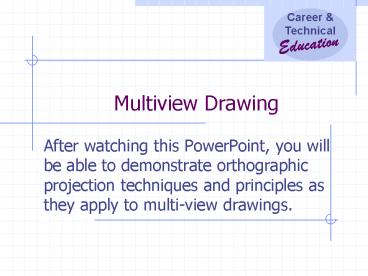





























![[PDF⚡READ❤] Multiview Illusions Coloring Book: Ambiguous Optical Illusion Adult Coloring PowerPoint PPT Presentation](https://s3.amazonaws.com/images.powershow.com/10081224.th0.jpg?_=20240718017)