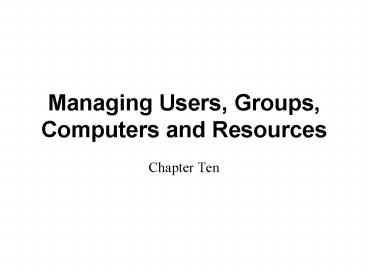Managing Users, Groups, Computers and Resources - PowerPoint PPT Presentation
1 / 52
Title:
Managing Users, Groups, Computers and Resources
Description:
Managing Users, Groups, Computers and Resources. Chapter Ten ... VBScript (or another scripting language that WSH supports) Planning and Administering Groups ... – PowerPoint PPT presentation
Number of Views:55
Avg rating:3.0/5.0
Title: Managing Users, Groups, Computers and Resources
1
Managing Users, Groups, Computers and Resources
- Chapter Ten
2
Planning and Administering User Accounts
- Most frequently changed objects are user objects
- Users added, removed, etc.
3
User Classes, Properties, and Schema
- User class defines number of required and
optional attributes - Mandatory attributes
- cn
- instanceType, objectCategory, and objectClass
- objectSID
- sAMAccountName
- More than 200 optional attributes
4
The Names of a User
- Name attributes
- sAMAccountName
- Also called user logon name (pre-Windows 2000)
- userPrincipalName (UPN)
- Also called user logon name
- Decide on naming convention for user accounts
- Most common convention is to use users first
initial followed by users last name
5
The Names of a User (continued)
- UPN composed of two parts
- Username
- UPN suffix
- UPN suffix is DNS name by default
- Can choose other suffix
- Joined by _at_ symbol
- Example SomeUser_at_mydomain.com
6
Name Suffix Routing
- Provides name resolution across forests
- Used to route authentication requests to correct
forest - Disabled when naming conflict occurs
- Given unique name suffix can only exist in one
forest
7
Creating Users with Active Directory Users and
Computers
- Must be working at domain controller
- Or must have the administrative tools installed
at your workstation - Windows issues query to global catalog to verify
that UPN is unique within forest
8
The New Object - User Dialog Box
9
New User Password and Security Attributes
10
Setting Additional Attributes
- Many user attributes exposed through property
pages - In Active Directory Users and Computers console
- Right-click object in Active Directory Users and
Computers - Choose Properties
11
Setting Additional Attributes (continued)
- Categories
- General and business information
- Account and profile settings
- Terminal Services settings
- Dial-in settings
- Advanced properties
12
Resetting Passwords
- Users password stored in encrypted form
- Operating system can access to validate user
- Administrator cannot retrieve forgotten user
Password - Must be reset
- Access to encrypted files may be lost
13
User Account Templates
- Preconfigured user account
- Already has common attributes associated with a
particular type of user configured - Reduces time and administrative burden
- Administrator copies template account to create
new user
14
Command-line Utilities
- Dsadd.exe
- This tool adds a computer, contact, group,
organization unit, or user to a directory. - Dsget.exe
- This tool displays the selected attributes of a
computer, contact, group, organizational unit,
server, or user in a directory. - Dsmod.exe
- This tool modifies an existing user, computer,
contact, group, or organizational units in a
directory. - Dsmove.exe
- This tool moves any object from its current
location in the directory to a new location
(provided that the move can be accommodated in a
single domain controller) and renames an object
without moving it in the directory tree. - Dsquery.exe
- This tool queries and finds a list of computers,
groups, organizational units, servers, or users
in the directory by using specified search
criterion. - Dsrm.exe
- This tool deletes an object of a specific type or
any general object from the directory.
15
DSADD
- Introduced in Windows Server 2003
- Used to create new user and group accounts
- Syntax is
- dsadd group distinguished-name switches
- Switches include -secgrp, -scope, -memberof,
-members - More help is available for switches and options
at Windows Server 2003 Help and Support Center or
at command-line
16
DSADD (continued)
17
DSMOD
- Also introduced in Windows Server 2003
- Allows various object types to be modified from
the command line - Syntax is
- dsmod group distinguished-name switches
- Switches include -desc, -rmmbr, -addmbr
- More help is available for switches and options
at Windows Server 2003 Help and Support Center or
command-line
18
DSMOD (continued)
19
DSQUERY
- Also introduced in Windows Server 2003
- Used to query various object types from the
command line, returns values - Syntax for groups is
- dsquery group query
- Supports wildcard character ()
- Output can be piped as input to other
command-line tools - More help is available for switches and options
at Windows Server 2003 Help and Support Center or
command-line
20
DSMOVE
- Used to move or rename various object types from
the command line - Syntax for groups is
- dsmove group distinguished-name switches
- Switches include -newparent, -newname
- Can only be used for groups within a single
domain - More help is available for switches and options
at Windows Server 2003 Help and Support Center or
at the command-line
21
DSRM
- Used to delete various object types from the
command line - Syntax for groups is
- dsrm group distinguished-name switches
- Switches include -noprompt
- More help is available for switches and options
at Windows Server 2003 Help and Support Center or
command-line
22
Bulk Import and Export
- CSVDE
- Command-line tool
- Supports bulk export and import of Active
Directory data - File format comma-separated value (CSV) files
- LDIFDE
- Command-line tool
- Use to import and export data from Active
Directory - File format LDAP Interchange Format (LDIF)
23
Creating and Modifying User Accounts
Programmatically
- Many ways to create users besides the Users and
Computers console - Scripts or programs
- Automatically by variety of tools
- Active Directory Service Interface (ADSI)
- Provides single abstract set of directory service
interfaces for management of network - Makes it simple for administrators to automate
common tasks
24
Creating and Modifying User Accounts
- Active Directory Service Interface (ADSI)
- Programmer can use ADSI from
- Visual Basic, C, or VC application
- Network administrators use
- Windows Scripting Host (WSH)
- VBScript (or another scripting language that WSH
supports)
25
Planning and Administering Groups
- Groups simplify Active Directory management
- Save time and effort
- Eliminate some mistakes
26
Group Types
- Security groups
- Most popular type of group
- Defined by Security Identifier (SID)
- Used in discretionary access control lists
(DACLs) - Can also be used as e-mail entities
- Distribution groups
- Primary purpose for use with e-mail applications
- Do not impact user authentication process
unnecessarily
27
Group Types (continued)
- Can change group type if domain is at
- Windows 2000 native
- Windows Server 2003 functional level
- Changed via group properties
28
Group Scopes
- Local Scope
- Exist only within context of specific machine
- Often called machine local groups
- Can only reference on local machine
- Stored in local SAM database on each local
machine - Can contain users from
- Local security database
- Any users, global groups, or universal groups in
forest - Any domain local groups in its own domain
- Any user or groups from trusted domain
29
Machine Local Group Membership and Resource Access
30
Group Scopes (continued)
- Domain local scope
- Created on domain controller
- Can only be assigned permissions to resource
available in local domain in which it is created - Group membership can come from any domain within
the forest - Can contain user or global groups from any domain
- Mainly used to assign access permissions to
resources - Can be used on any machine in domain
31
Group Scopes (continued)
- Global scope
- Can be assigned permissions to any resource in
any domain within forest - Any other trusting domain that trusts domain
where global group exists - Main limitation
- Can only contain users from same domain in which
it is created - Mainly used to organize user objects into logical
groupings according to function
32
Group Scopes (continued)
- Universal scope
- Created for purpose of aggregating groups in
different domains throughout forest - Can be assigned permissions to any resource in
any domain within forest - Can consist of user objects from any domain in
forest - Only available when domain is configured at
Windows 2000 native or Windows Server 2003
functional level
33
Changing a Groups Scope
- May be possible to change scope if domain is at
- Windows 2000 native
- Windows Server 2003 functional level
- Allowed conversions
- Global to universal
- Domain local to universal
- Universal to global
- Universal to domain local
34
Managing Security Groups
- General strategy use acronym A G U DL P
- Create user Accounts, and organize them within
Global groups - Create Universal groups and place global groups
from any domain within universal groups - Create Domain Local groups that represent
resources in which you want to control access,
and add global or universal groups to domain
local groups
35
Managing Security Groups (continued)
- A G U DL P
- Assign Permissions to domain local groups
- One of best practices that Microsoft loves to
test on
36
Example of A G DL P Group Strategy
37
Group Nesting
- Nesting groups simplifies administrative tasks
- Only available for
- Windows 2000 native
- Windows Server 2003 functional level
38
Understanding the Built-in Groups
- Number of built-in local security groups with
various preassigned rights are created - Builtin container
- Contains number of domain local group accounts
- Are allocated different user rights based on
common administrative or network-related tasks - Users container
- Contains number of different domain local and
global group accounts
39
Understanding Special Identities
- Several special identity groups
- Operating system controls membership
- Not administrator
- OS dynamically determines in which special
identity groups user should be a member
40
Special Identity Groups and Members
41
Creating Groups
- Actually creating groups is simple
- Add members to group after it is created
42
Creating and Managing Computer Accounts
- Computers require computer accounts to be part of
domain - Tools to create computer accounts
- Active Directory Users and Computers
- System applet in Control Panel of target computer
- All authenticated users can add up to 10
computers to domain - Increase number or grant Create Computer Objects
permission for technicians
43
Resetting Computer Accounts
- Computers use secure communication channel known
to communicate with domain controller - Password is associated with this secure channel
- Changed every 30 days by default
- Synchronized automatically between domain and
workstation - Synchronization problems can occur
- Administrator must reset computer account
associated with workstation
44
Publishing Resources
- Object in directory represents resource
- Dont be confused between
- Creating directory object to represent resource
- Creating resource itself
45
Shared Folder
- Provides only representation of actual share
- Helps network users locate resources
- Active Directory does not even check to see if
server or the share exists
46
Printers
- Dialog box requests network path to printer
- Active Directory does check for existence of
printer
47
Other Resources
- As more Active Directory-aware and Active
Directory-enabled applications are released - Administrators will have ability to locate more
and more information in Active Directory database
48
Organizing Objects in the Directory
- Large network must be well organized
- Major advantage of Active Directory
- Information can be organized in a logical way
49
Organizing and Controlling with Organizational
Units
- Organize Active Directory structure using
organizational units - Organizational units
- Provide way to separate objects belonging to one
data owner from another - Facilitate browsing directory
- Support application of group policy
50
Moving Objects between Organizational Units
- Fairly simple to move objects from one
organizational unit to another - Objects distinguished name changes when moved
51
Moving Objects between Domains
- Not nearly as simple as moving between
organizational units - Part of the SID must be changed
- SIDhistory attribute is used
- Contains SID used in previous domain
- System uses SIDhistory to include old SID in
users access token - Allows user to retain access to resources where
DACL contains old SID
52
Moving Objects between Domains (continued)
- Tools
- MoveTree will move a user or container from one
domain to another - F\toolssupportgtmovetree /start /s
tcpipinstr.pbcc.edu /d tcpip13.culinary.pbcc. - edu /sdn OUEmployeesEH,DCpbcc,DCedu /ddn
OUEmployeesEH,DCculinary,DCpbcc,D - Cedu /u pbcc\administrator /p p_at_ssWord
- Netdom will move a workstation or member server
to another domain - F\toolssupportgtnetdom move /Domainculinary
winxp16 /UserDculinary\Administrat - or /PasswordDxyz123 /UserOpbcc\Administrator
/PasswordOp_at_ssWord - The command completed successfully.