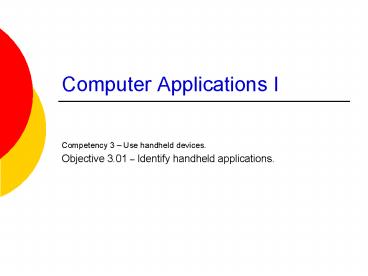Computer Applications I - PowerPoint PPT Presentation
1 / 18
Title:
Computer Applications I
Description:
... files from the Internet such as news clips, music videos, and film trailers. ... Numerous websites provide free or shareware versions of download programs. ... – PowerPoint PPT presentation
Number of Views:12
Avg rating:3.0/5.0
Title: Computer Applications I
1
Computer Applications I
- Competency 3 Use handheld devices.
- Objective 3.01 Identify handheld applications.
2
Operating Systems
- Palm
- Windows CE and Mobile
3
Palm OS
- The Palm OS is the operating system Palm and
Handspring PDA's use. - The Palm OS is different from, and a competitor
of, the Windows CE Operating System. - All Palm OS devices come standard with four
major software applications the Address Book,
Date Book, Memo Pad, and To-Do List. - All programs are listed on the main screen.
- The handwriting recognition software is called
Graffiti.
4
Windows CE/Mobile OS
- The Windows CE is an operating system very
similar to a desktop system. - Click the start button to get to the programs.
Close windows and programs in the same manner as
desktops, by clicking the X in the corner - Windows handwriting recognition software Block
Recognizer, Letter Recognizer, and Transcriber. - Windows CE and Mobile synchronizes with MS
Outlook.
5
Applications Software
- Word Processing
- Spreadsheets
- Address Books
- Calendar
- Notes
- Tasks
- File Explorer
- Microsoft Reader
- Windows Media Player
6
Word Processing
- Pocket Word is a simplified version of the
desktop Word software. - When the files are transferred to the PDA, they
are modified. - Only basic formatting can be accomplished on the
PDA.
7
Spreadsheets
- Pocket Excel is a simplified version of the
desktop Excel software. - When the files are transferred to the PDA, they
are modified. - Only basic formatting and functions can be
accomplished on the PDA.
8
Address Book
- Opened by pressing the hard button on the PDA.
- Only the basic contact information is shown at
first. The user has to tap the edit button to
expand the information screen.
9
Calendar
- Opened by pressing the hard button on the PDA.
- Multiple viewing options
- Agenda
- Daily
- Weekly
- Monthly
10
Notes
- Notes are located on the Start menu.
- Notes can be typed or handwritten.
- Handwritten notes are created by clicking the
pencil icon. - You can also record voice notes on the Pocket PC.
11
Tasks
- This is the To Do list.
- Items can be listed with a date due, priority,
and a category.
12
File Explorer
- Provides quick access to any file on the Pocket
PC. - File management capabilities
- Rename
- Move
- Delete
- Beam With File Explorer
- Allows users to browse local storage cards or
locations on networked corporate servers (with a
network connection).
13
Microsoft Reader
- In Microsoft Reader you can read the latest
eBooks directly on your Pocket PC. - Choose from hundreds of eBooks available for
purchase-including top ten titles as well as
classics, children's books, poetry, biographies,
and mysteries. - Download eBooks to your desktop PC and transfer
them to your Pocket PC for reading anywhere, or
buy and download books directly to the device
while you are on the go.
14
Windows Media Player
- Download files onto your desktop PC and transfer
them to your Pocket PC, or download files
directly onto your Pocket PC using wireless
Internet services. - With the Pocket PC's Windows environment, you
can play your favorite music in the background
while you continue to read your e-mail or work in
another applications. - You can play video files directly on the device
including local files or streaming files from the
Internet such as news clips, music videos, and
film trailers.
15
Synchronizing Procedures
- Windows CE
- Uses ActiveSync software.
- The Sync process is running all the time.
- While connected, the PDA syncs each time a change
is made.
16
Downloading and Installing Software
- Numerous websites provide free or shareware
versions of download programs. - To download and install software
- Download and save the file to the desktop
computer. - Open the File Transfer folder and drag the new
program into that folder. - The program will install on the next sync.
17
Beaming Data
- Every Pocket PC has an infrared port that allows
the user to wirelessly beam information to other
infrared enabled devices, such as another Pocket
PC, some printers, other PDAs, cell phones, or
PCs. - Beaming is a great way to send an electronic
business card or a calendar item, or to swap the
latest screen skin or music file with your
friends.
18
References
- http//myalpha.dls.net/palm/pda.htm
- http//www.microsoft.com
- http//www.palmgear.com
- http//www.microsoft.com/windowsmobile/about/tours
/ppc/2002/default.mspx