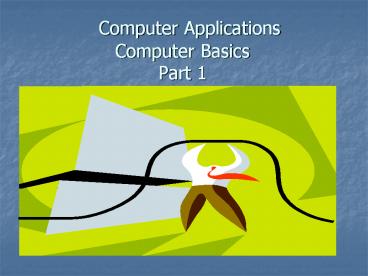Computer Applications Computer Basics Part 1 - PowerPoint PPT Presentation
Title:
Computer Applications Computer Basics Part 1
Description:
Computer Applications Computer Basics Part 1 Definition of Computer An electronic device, operating under the control of instructions stored in its own memory, that ... – PowerPoint PPT presentation
Number of Views:3863
Avg rating:3.0/5.0
Title: Computer Applications Computer Basics Part 1
1
Computer ApplicationsComputer Basics Part 1
2
Definition of Computer
- An electronic device, operating under the control
of instructions stored in its own memory, that
can accept data (input), process the data
according to specified rules (process), produce
results (output), and store the results (storage)
for future use.
3
Computers Have Two Main Parts
- Computer Hardware
- Computer Software
4
What is Computer Hardware?
- Computer Hardware is the physical part of the
computer system, the machinery and equipment. - Parts of the computer you can see
5
Examples of Computer Hardware
Monitor T.V. like screen used to show pictures
and words
CPU Central Processing Unit this is where most
of the computers calculations take place. In
terms of computing power, the CPU is the most
important element of a computing system.
Keyboard This device is used to type information
into the computer and contains the numbers 0-9.
6
More Computer Hardware
Mouse a small device, which you move across the
top of the desk to move the pointer or cursor on
the screen.
Printer used to make a paper copy of the
information into the computer.
Image Scanner an electronic device that
generates a digital representation of an image
for data input to a computer
7
Computer Software
- Defined- a system of programs that tell the
computer what to do.
- Some people want to use the power of their
computer to create works of art, others want to
create music, or play games, surf the web, or
play the stock market. Whatever you want to do
with your computer, software is the key to doing
it.
8
Examples of Computer Software
- Computer Applications- OUR CLASS!!
- Word Processing used to create, edit, format
and print documents. Ex Word - Spreadsheet used to add, subtract and perform
calculations in rows and columns of numbers. Ex
Excel - Database User can enter, retrieve and update
data. Ex Access - Presentation allows user to create slides for
use in a presentation to a group. Ex PowerPoint
Prezi
9
Computer Input Devices
- Computer Devices that input information in the
computer - Keyboard
- Mouse
- Digital Camera
- Microphone
- Scanner
- Touchpad
10
Computer Output Devices
- Computer Devices that output information from the
computer. Examples - Monitor
- Printer
11
General Understanding of how your
computer works-
- OverviewTo understand anything it helps to break
it down into it's basic components. Then you need
to know how each component works. Finally you
look at how all the components work together to
achieve the desired end product or result.
12
Motherboard
- MotherboardIt is the main circuit board inside
the CPU case. It holds the microprocessor, memory
and other crucial circuits and components that
control the operation of the Personal Computer.
Every device inside or connected to a Personal
Computer finds it's way to this board.
13
- Memory-The mother board takes the input you give
it and produces output for you like displaying or
printing a file. It can't do this without memory.
The PC operating system used by the PC is copied
from storage to memory at power up. Memory is
volatile which means that when your PC is turned
off the contents of memory are lost. It is
completely blank and must reloaded each time its
turned on. - Random Access Memory (RAM)
- electronic components that temporarily store
instructions waiting to be executed by the
processor, data needed by those instructions, and
the results of processed data. - Consists of chips on that memory module that fits
into slots on the memory board.
14
- StorageRetains information even when it is
powered off. It stores programs which run the PC
as well as data, which is a digital form of
everything you use like documents, music,
pictures, etc. - Hard Disks- Miniature
Mobile Storage Media- - Flash memory cards solid state media, which
consists entirely of electronics (no moving
parts) - Flash drive (pen drive or thumb drive) flash
memory portable storage device that plugs into
USB port - Smart Card stores data on a thin microprocessor
embedded in the card about the size of a credit
card.
15
Computer Parts
16
Computer Basics Part 2
17
Basic Computer Terms and Definitions
- CPU Central Processing Unit
- What- Brain of the computer
- Purpose- Processes the software program.
- -CPUs primary functions include getting
information from the computers memory. - Desktop What- First screen that you see when any
Windows operating system screen is up and
running. - Purpose- to make it easier to access different
application programs, files and documents. - File What- Unit for storing information
- Purpose- information can be retrieved from the
file. - Examples- a word-processing document, a
spreadsheet, a picture, - Folder What- Method for organizing files
- Purpose- can organize by related by topic, by
purpose, by type, by program, or even by a
project that you are working on. - Operating System What-Software that acts as an
interface between you, the application software. - Purpose- carrying out basic instructions that
operate a computer like recognizing information
from the keyboard and mouse, sending information
to monitor, printer, or speakers and scanners,
storing information to the hard drive and
removable drives. - Examples- accesssing the Internet, word
processing such as windows XP, Windows 2000,
Windows ME, and MAC OS.
18
Uses of a Computer
- Computers in Daily Life
- Accounts
- Games
- Educational
- On-line banking
- Smart ID cards
- Supermarkets
- Working from home (Tele-working)
- Internet
19
The Value of Backup!
- The most important thing that you store on your
computer is information. - Often the contents of a hard disk can represent
years of work. - For this reason it is VITAL that you take
regular backups of the information that is stored
on the computer. - Use 'off-site' storage
- Understand the Importance of shutting down your
computer properly
20
Create a good working environment
- Frequent breaks away from the computer
- Appropriate positioning of screens, chairs and
keyboards - Good lighting and ventilation.
- Make sure that cables are safely secured
- Also be aware of
- Glare from screens
- Bad posture
21
- Icon What- small picture that represents
processing options such as programs, documents,
and shortcuts. - Purpose-When you click on the icon, the file or
program will open. - Input What-the data such as numbers, letters,
words, images, video, and music - Purpose-computer input includes commands and
user response. A command directs the computer
to execute tasks or perform certain activities.
- Example-The command buttons OK, Cancel and Help
seen on the Shut Down Windows dialog box. - Keyboard What-input device that allows you to
enter letters, numbers and symbols into your
computer. - Purpose- The keyboard keys include letters
and numbers, numeric keypad, special function
keys - Hard Copy What-usually refers to a printout on
paper. - Menu What-a list of options to choose from.
- Purpose- commands or other options from which
you can choose from - Mouse What-the most common input device for a
computer. - Purpose- used to control the movement of the
pointer on the screen. Technically, there are
many operations that are much easier to perform
with a mouse than a keyboard because you can just
point and click to select an item on a screen or
choose an item from a list of options.
22
Likes/Dislikes of a computer
- Things computer like
- Good ventilation
- Clean environment
- Things computer dont like
- Dust
- Drinking and eating over the keyboard
- Heat, Cold or Moisture
- Dont place objects on top of monitors.
23
Networks the Internet
- Network collection of computers and devices
connected together, often wirelessly, via
communication devices and transmission media. - Internet - worldwide collection of networks that
connects millions of businesses, government
agencies, educational institutions, and
individuals
24
World Wide Web WWW