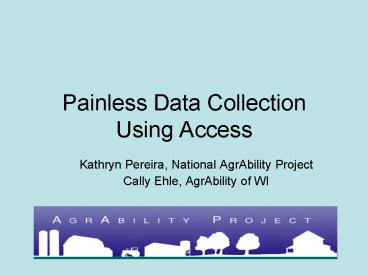Painless Data Collection Using Access - PowerPoint PPT Presentation
1 / 61
Title:
Painless Data Collection Using Access
Description:
Review/Advice/words of wisdom? Be systematic. Strive for consistency ... Select Auto Report Columnar, Choose qry_NAPSurveyData. View report ... – PowerPoint PPT presentation
Number of Views:23
Avg rating:3.0/5.0
Title: Painless Data Collection Using Access
1
Painless Data Collection Using Access
- Kathryn Pereira, National AgrAbility Project
- Cally Ehle, AgrAbility of WI
2
Course Overview
- 830- 915
- Basic Demographic Data Collection
- 915-1000
- Using Access to Collect Demographics
- 1030-1130
- Beyond the 10 Demographic Points
- 1130-noon
- Highlight of SRAP experiences, general group
discussion
3
The Basics of Collecting Client Demographics
- PART I
4
Why Collect and Report
- To assess how we are doing on a state and
national level and how we are progressing over
time. - To provide justification to ensure that the USDA
funding continues for all SRAPS. - To convince the US legislature to provide
additional funding for future state projects.
5
The Basics What to collect report
- We only require 10 pieces of information
- 1. Client ID
- 2. Client Status
- 3. Date of Birth/Age
- 4. Gender
- 5. Client relation to farm
- 6. Current work role on the farm
- 7. Type of agricultural operation
- 8. Origin of disability
- 9. Date of disability
- 10. What is the disability
6
The Basics How to Report
- Need to collect and report the same way.
- If you dont know something- do not make an
entry, leave it blank. - Collect information during first contact.
- Try to use an electronic data base.
- If collect information on paper, enter it into
electronic data base ASAP.
7
The Basics Defining a Client
- An AgrAbility Client is an individual with a
disability engaged in production agriculture as
an owner/operator, family member, or employee who
has received professional services from
AgrAbility project staff during an on-site visit.
8
The Specifics AgrAbility Client Information
- Client ID
- a unique number
- assigned when enter program
- does not change
- essential
- Client Status
- New
- Ongoing
- Re-opened
- Gender
- Male
- Female
- Date of Birth (Age)
- Best to enter both
9
The Specifics Who is the Client?
- Please check one.
- Owner/Operator
- Spouse/partner
- Dependent adult
- Child (lt 18 years old)
- No longer actively farming/ranching
- Employee
- Migrant
- Seasonal worker
- Never farmed
- Planning a new agricultural career
- Other family member
10
The Specifics Client Work Status
- Check one.
- None
- Full time
- Part time (regular basis)
- Occasional (irregular basis, several times a year)
11
The Specifics Type of Agricultural Operation
- Choose three
- Agri-business
- Field/grain crops
- Nursery crops
- Orchard crops
- Vegetable crops
- Fruit crops
- Hay
- Dairy
- Livestock
- Poultry
- Swine/Hogs
- Other animal
- Specialized crops (mushrooms, flowers)
- Other please
specify____________
12
The Basics How to Collect Sensitive Information
- Sensitive topics may include
- Type of disability and how it occurred
- age
- martial status
- Establish a relationship with the client.
- Save sensitive topics until end of interview.
13
The Specifics Cause of Primary Disability
14
The Specifics Disability Type
- Report primary, secondary and terciary
disability. - 6 Major Disability types
- Injury/amputation
- Neuromuscular diseases
- Neurological Condition/disorder
- Other disease
- Sensory impairments
- Other
15
The Basics Updating Information
- To ensure consistency in reporting update
- on-going and re-opened clients
- Age, work status, type of farm operation status,
new or secondary disability - Only cases that were active during the reporting
year should be reported.
16
Client Information Example
17
Review/Advice/words of wisdom?
- Be systematic
- Strive for consistency
- Be aware of sensitive topics
- Explain why
- Understand definitions
- Be persistent, patient and friendly
- Use your best judgment, you are in control of
your data - Report all information annually
- Contact NAP evaluation specialist with questions!
18
AgrAbility Client Demographics 2001-2006
- All SRAPS reported in 2005 and 2006
- Five years of data
- We have 5,678 data points
- At least 50 are likely unique clients
- Lots of missing data
- Minimize this lost data in future
19
Age of All New Clients 01-06
20
Client Gender2001-06
n2,452 (new clients only)
21
Who is the client?2001-06
N 2,366 New clients only
22
Current work status on farm2001-06
N 2,147 New clients only
23
Top 10 Types of Ag. Operation2001-2006 (new
clients only)
24
Origins of Disabilities 2001-06
New clients only, n2,330
25
Origin of Disability Non-Agriculture Related
Incident
2001-06, new clients only, n1,291
26
What is other in Non-Ag Incident?
- Thats what wed like to know!
- Most do not explain
- A few reasonable explanations include
- Insect (bite?), work-related off-farm injury,
object fell on client, military (combat?) - Most explanations are not relevant
- Amputation, brain injury other, spinal cord
injury, stroke, heart attack
27
Origin of Disability Agriculture Related
Incident
2001-06, new clients only, n523
28
What is other in Ag-Related Incident?
- Again we dont know!
- Less than 25 are specified
- These include
- ATV, burn, crushed, elevator, farm accident,
hernia, logging, moving a heavy object, welding,
lawnmower, farm accident, not available, back
injury, - Which of these are reasonable explanations?
29
Most frequently reported primary disabilities
2001-2006
n 2,461, new clients only
30
Quality of Data
- Important
- If we do not have good data how can we prove we
are doing a good job? - How do we know if we need to make improvements or
changes? - How will we be able to get money from non USDA
sources? - Reflects on the entire AgrAbility Project
31
Using Access to Collect Demographics
- PART II
32
Why Use a Database?
- Makes annual reports and renewal easy.
- Up-to-date information for newsletters, outreach
materials and potential funders. - Tracks and integrates the needs of both extension
and non-profit partners.
33
Organizing Data Collection
- Who collects the data.
- When is data collected and entered.
- How many people access the database.
- Examples from SRAPS.
34
Assessing Access Experience
- Beginner
- No experience necessary.
- Intermediate
- Familiar with tables, relationships, queries,
forms and reports. - Advanced
- Knows how to use SQL, build multi-table forms,
update and append data and more.
35
Basic Data Entry Exercise
- Mock client interviews with partner.
- Practice good interviewing skills
- Ask all questions
- Review answers before disconnect
- Thank the person you interview
- Enter data that you collect.
- Always makes a back-up copy of your database!
36
Tailoring the Database for Your SRAP
- Default state information for address
- Go to directory, under object column select
Tables - Highlight main table, tbl_ClientContactTable
- Go to design view
- Scroll to ClientState click
- At bottom, select General tab
- Click on Default Value box
- Type in US P.O. approved abbreviation
- Save table, then exit design view
- Check to see if your state automatically appears
in the table.
37
Tailoring the Database for Your SRAP
- Changing the name of your SRAP
- Repeat steps 1-3 from previous slide
- Scroll to SRAP
- Move to General Tab
- Click Default Value box
- Type in SRAP code from the list on handout
Client Demographic Info - Save, exit design view, check
38
Tailoring the Database for Your SRAP
- Specifying county information
- Go to Directory
- Under objects go to tables
- Highlight tbl_counties and open
- Enter county name
- Hit tab, enter another county name
- Repeat until all counties are entered
- Close table
39
What is a Query?
- A request for information from a database.
- How many male clients?
- How many clients have arthritis?
- Average age of all clients.
40
Query Example 1How many male clients
- Go to directory
- Under Objects column click Queries
- Click New
- In the box click Simple Query Wizard
- Choose qry_ClientContactTable
- Highlight fields ClientID and gender
- Move fields using gt to right side
41
Query Example 1How many male clients (cont)
- Press next, choose detail
- Press next
- Rename qry_MaleClients
- Finish
- Look at results
42
Query Example 2 Average age of all clients
- Repeat steps 1-5 from example 1
- Highlight age field
- Move age using gt to right hand side
- Press next, choose summary
- Check options, average, min, max
- Next, rename qry_AverageAge
- Finish, look at results
43
Overview of the NAP Query
- Designed to make annual reporting easy
- Run query on the last day of your grant cycle
- Send in data to NAP Evaluation Specialist.
- Update information to prepare for the next grant
year cycle - On first day of new grant cycle begin collecting
new client information.
44
The NAP Query Specifics
- Data Maintenance
- Consistently update client closures.
- To Close a case
- In client record, change client status from new,
re-opened or on-going to closed in current grant
year. - Do this as soon as you close a case.
- Do not wait until the last day of the grant cycle
- This keeps your records up to date and will
ensure ease of reporting.
45
Send Demographic Report to NAP
Run NAP Annual Demographic Report
- Press the button!
- Check the table for obvious mistakes.
- Close the table.
- Press the send button.
- Enter the email address for the NAP evaluation
specialist - kmpereira_at_wisc.edu
Send Annual Demographic Report to NAP
46
After Sending in Annual NAP Report
- Update Client Status information
- After you push the button immediately go to the
switchboard - Click view open clients
- Go to Client Status
- Change all new clients to on-going
- Sorry, this is manual, but crucial busy work
- Close the form
47
After Sending in Annual NAP Report
- Update Client Status information (cont)
- Return to switchboard
- Click View clients closed in current grant year
- In form, go to Client Status
- Change all clients closed in current grant year
to closed - Close form
- You are ready to begin adding new client data in
the new grant year!
48
What is a Report?
- A formatted and organized presentation of data
usually for paper copies. - Go to directory, under objects column select
reports - View rpt_ClientSummary
- This report can be used by an individual case
worker to take to the field.
49
Creating a Simple Report
- Go to directory
- Under object column, select Reports
- Choose New
- Select Auto Report Columnar, Choose
qry_NAPSurveyData - View report
- Notice that this report has number codes
50
Creating a Simple Report (cont)
- To make words appear on your report
- Select design view (upper left corner)
- Go to gender box, right click on drop down box
- Open data tab, Go to Row source type
- Change drop down box to value list
- Go to Row Source
- Delete entry
- Enter 1Male2Female
- Check to make sure bound column 2
- View report
51
Creating a Simple Report (cont)
- To make words appear on your report
- Select design view (upper left corner)
- Go to wrk stat box, right click on drop down
box - Open data tab, Go to Row source type
- Change drop down box to value list
- Go to Row Source
- Delete entry
- Enter 1None2Full time3Part
time4Occasional - Check to make sure bound column 2
- View report
52
Creating a Simple Report (cont)
- To make words appear on your report
- Repeat these steps
- codes s for all NAP required information are
found on the handout entitled - Client Demographic Information
- Good luck! Dont be afraid to play with this to
see what happens. - Dont worry- Non-NAP required info will always
appear as words.
53
BREAK _at_ 10 AM
54
Importing an Excel Spreadsheet Into Access
- toolbar file get external data
- Click import
- Select Excel file
- Follow directions on import spreadsheet wizard
- Make sure to import data in a new table with no
primary key - Check that all records import
55
Beyond the 10 NAP Data Points
- Why collect more data?
- There is so much more to know!
- Additional client details
- Ethnicity
- Guardian/Spouse/Partner
- How the client heard about AgrAbility
- Method of Contact
- Information and Referral Cases
- AgrAbility Contacts
56
Adding Information to FormsExercise
- Intermediate/Advanced group only
- Add a VR Client check box.
- Add a Social Security Benefits check box.
- Refer to handout for directions.
57
Connected Forms
- Eliminates double/multiple data entry.
- Increases integrity of data
- Relationships tie tables and forms together.
- You can add new forms by creating relationships.
58
Connected Forms
- You might want to add forms to collect
- Client Satisfaction Data.
- Impact Evaluation Data.
- Farm visit dates.
- Education and outreach effort.
- Recommendations for client.
59
IRB
- We do have IRB approval to use this data
- Confidentiality vs. Anonymity
- Password protected computers
- Locked offices and file cabinets
60
More on Client IDs
- Providing ID s and birthdates do not violate
confidentiality. Most IRBs on this type of human
subject research require confidentiality, not
anonymity. - However, do not allow the ID numbers to represent
something meaningful. - Examples putting in client initials or
birthdates as a part of the ID system
61
Getting Help
- Using Help in Access
- University Training
- Contact Cally or Kathryn
- Cally Ehle
- ehle_at_wisc.edu
- 608-262-9336
- Kathryn Pereira
- kmpereira_at_wisc.edu
- 608-265-9935