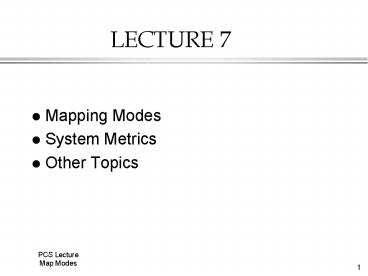PCS Lecture - PowerPoint PPT Presentation
1 / 25
Title:
PCS Lecture
Description:
The screen co-ordinate system is Pixels ... of pixels per logical inch along the screen height. BITSPIXEL Number of adjacent color bits for each pixel. ... – PowerPoint PPT presentation
Number of Views:18
Avg rating:3.0/5.0
Title: PCS Lecture
1
LECTURE 7
- Mapping Modes
- System Metrics
- Other Topics
2
MAPPING MODES
- What are mapping Modes?
- We have seen that the device context holds the
current GDI information and effects how we draw
onto a device.
3
But the Screen is not the WORLD
- The screen co-ordinate system is Pixels
- The world may use Inchs, Centimeters or any other
specific dimension
4
Windows Dimensions and View
- Windows Origin
- Viewport Origin
- Windows Extent
- Viewport Extent
- From these three criteria sets of information
we can derive a Mapping Mode.
5
Logical Units
- Textout (hdc,x,y,Buffer,length)
- The X and Y are positions for the start of the
text. - these positions are Logical Units - Windows has to translate Logical Units to Device
Units - This translation is governed by the selected
mapping mode in the device context.
6
Map Modes
- Mode Logical Unit X axis Y axis
- MM_TEXT Pixel Right Down
- MM_LOMETRIC 0.1 mm Right Up
- MM_HIMETRIC 0.01 mm Right Up
- MM_LOENGLISH 0.01 inch Right Up
- MM_HIENGLISH 0.001 inch Right Up
- MM_TWIPS 1/1440 inch Right Up
- MM_ISOTROPIC Arb x y Select Select
- MM_ANISOTROPIC Arb x ! y Select Select
7
MAP MODE SET UP
- You can set map Mode simple by SetMapMode(hdc,
mode) - Regardless of the map mode selected X and y must
be short integers i.e. -32767 to 32768. - This is true even in 32 but Windows !
8
Device Coordinates and Logical Coordinates
- You must not get confused by map modes,
- If you set MM_LOENGLISH you will not get WM_SIZE
messages with the screen rectangle quoted in
hundredths of an inch!
9
Device Coordinate System
- Windows maps the logical coordinates in GDI
functions to device coordinates via the Map Mode
defined. - In a video system the device coordinates are
always in Pixels.
10
Device Definitions
Screen 0,0
Window 0,0
Client 0,0
11
Client to Screen etc.
- Various APIs exist to convert and get
Coordinates - ClientToScreen
- ScreenToClient
- GetWindowRect
- GetClientRect
12
Viewport and the Window
- Using the mapping mode we are defining how the
logical coordinates are mapped to the device
coordinates.. - In most cases in windows the viewport is the same
as the client area of the window itself, however
in some cases it can be related to the window
coordinates themselves.
13
MM_TEXT (Default)
- SetViewportOrg (hdc, cxClient / 2, cyClient /2)
14
A Little Strange !
- As another option we could move the origin as
- SetViewportOrg (hdc,cxClient /2 , cyClient /2)
- SetWindowOrg (hdc, -cxClient /2, -cyClient /2)
15
Basic Dimension of Mapping
- The default for LO and HI English and LO and HI
Metric are - Window Origin (0,0) - Can be changed
- Viewport Origin (0,0) - Can Be Changed
- Window extent (?,?) - Cannot be changed
- Viewport extent (?,?) - Cannot be changed
16
MAKE YOUR OWN MAP MODE
- MM_ISOTROPIC
- MM_ANISOTROPIC
- allow you to change the viewport and windows
extent meaning that we have an ability to change
scaling. - ISOTROPIC means same in both directions i.e. x
y - ANISOTROPIC different in both directions i.e. x
! y.
17
ISOTROPIC
- ISOTROPIC
- define arbitrary axes
- preserving equal logical units
- rectangles with equal sides squares
- ellipses with equal major and minor axis
circles.
18
(No Transcript)
19
GetTextMetrics
- struct _TEXTMETRIC
- Some standard calculations ...
- Character Width normal tmAveCharWidth
- Capital Character Width (tmPitchAndFamily 1)
? 3 2))Character Width normal - Character Height tmHeight tmExternalLeading
20
SCROLL TECHNIQUES
- Normally any window which displays text will have
scroll bars. - Need to calculate the range of the scroll and the
scroll position etc. - We will only look at Vertical scroll control,
- Similar argument can be applied to Horizontal
scroll and the same technique can be employed.
21
STANDARD Macro's
- define min(a,b) (((a) lt (b)) ? (a) (b))
- define max(a,b) (((a) gt (b)) ? (a) (b))
- SCROLL APIs
- SetScrollRange (.....)
- SetScrollPosition(....)
22
TYPICAL WM_CREATE
- hdc GetDC (hwnd) // can't do TextMetrics
etc. without a Device Context. - GetTextMetrics (hdc, tm)
- cxChar tm.tmAveCharWidth
- cxCaps (tm.tmPitchAndFamily 1 ? 3 2)
cxChar/2 - cyChar tm.tmHeight tm.tmExternalLeading
- ReleaseDC (hwnd, hdc)
- nMaxWidth 40 cxChar 22 cxCaps // Thats
a - // typical setting for max width on a line
23
TYPICAL in WM_SIZE
- cxClient LOWORD (lParam) // can extract the
client size - // from the parameters.
- cyClient HIWORD (lParam)
- nVscrollMax max (0, NUMLINES 2 - cyClient /
cyChar) - // NUMLINES is how many display lines
- nVscrollPos min (nVscrollPos, nVscrollMax)
- SetScrollRange (hwnd, SB_VERT, 0, nVscrollMax,
FALSE) - SetScrollPos (hwnd, SB_VERT, nVscrollPos, TRUE)
- nHscrollMax max (0, 2 (nMaxWidth - cxClient)
/ cxChar) - nHscrollPos min (nHscrollPos, nHscrollMax)
- SetScrollRange (hwnd, SB_HORZ, 0, nHscrollMax,
FALSE) - SetScrollPos (hwnd, SB_HORZ, nHscrollPos, TRUE)
24
Device Caps
- This allows you to determine Physical
capabilities of the device. - GetDeviceCaps(...)
- Typical Devices (hdc)
- DT_PLOTTER Vector plotter
- DT_RASDISPLAY Raster display
- DT_RASPRINTER Raster printer
- DT_RASCAMERA Raster camera
- DT_CHARSTREAM Character stream
- DT_METAFILE Metafile
- DT_DISPFILE Display file
25
Characteristics
- Typical values
- HORZSIZE Width, in millimeters, of the physical
screen. - VERTSIZE Height, in millimeters, of the physical
screen. - HORZRES Width, in pixels, of the screen.
- VERTRES Height, in raster lines, of the screen.
- LOGPIXELSX Number of pixels per logical inch
along the screen width. - LOGPIXELSYNumber of pixels per logical inch along
the screen height. - BITSPIXEL Number of adjacent color bits for each
pixel.