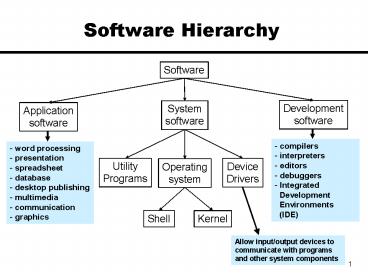Software Hierarchy - PowerPoint PPT Presentation
1 / 31
Title:
Software Hierarchy
Description:
BIOS stands for: basic input/output system basic input/output system. 7. The ... A task is a basic unit of processing that an operating system controls. ... – PowerPoint PPT presentation
Number of Views:44
Avg rating:3.0/5.0
Title: Software Hierarchy
1
Software Hierarchy
Software
Development software
System software
Application software
- compilers
- interpreters
- editors
- debuggers
- Integrated
- Development
- Environments
- (IDE)
- word processing
- presentation
- spreadsheet
- database
- desktop publishing
- multimedia
- communication
- graphics
Utility Programs
Device Drivers
Operating system
Shell
Kernel
Allow input/output devices to communicate with
programs and other system components
2
The Components of System Software
- Operating system - the principal component of
system software - Device drivers - help the computer control
peripheral devices - Utility programs - support, enhance, or expand
existing programs
3
Structure of the OS
- The operating system shell includes the user
interface (UI). - Users only interact with the OS through the UI.
- The UI can be
- Command/character-based (e.g., DOS or UNIX)
- Graphical user interface (GUI), involving
windows, menus, icons, etc.
kernel
kernel - program which remains in main memory
while the computer is running, and directs other
nonresident programs to perform tasks that
support application programs
4
What Is an Operating System?
- The operating system
- A collection of programs that help you use the
computer. - Acts as a smart assistant that moves controls the
flow of information to various components and
other programs. - Manages the usage, storage, and access of
programs, data, and processes.
Common Tasks Performed by the OS
5
Where is the OS Stored?
- Where does the operating system reside?
- ROM (Read Only Memory)
- ROM is non-volatile memory that contains the
skeleton operating system, along with information
about where the OS is stored on the Hard disk or
other external storage. - The skeleton operating system allows use of
keyboard and both floppy and hard disk drives. - RAM (Random Access Memory)
- The main part of the operating system is
transferred from a secondary storage (e.g., hard
disk) to RAM when the computer is first
turned-on. - This is called the booting process or
boot-up. - After the boot-up, a portion of RAM is taken up
by the OS and other system software, while other
portions are available for loading application
software or data.
6
The Booting Process
(BIOS)
BIOS stands for basic input/output system basic
input/output system
(RAM)
7
The Booting Process
(BIOS)
(RAM)
8
Overview of The Booting Process
9
Main Operating System Functions
- Task management
- preparing, scheduling, and monitoring of tasks
for continuous processing by the CPU - Memory management
- allocation of memory for various tasks transfer
of data and programs from external storage to
memory and back virtual memory management cache
management - Device management
- controlling flow of data to an from input/output
devices, and management of device drivers - File and data management
- controlling how files are created, accessed,
organized, copied, and modified controlling and
managing the storage of data in external storage
devices - System monitoring
- monitoring of system resources and devices error
detection and recovery
10
Some Terminology
- Process
- A process is an instance of a program running in
a computer. In Unix and some other operating
systems, a process is started when a program is
initiated. A process is a running program with
which a particular set of data is associated so
that the process can be kept track of. - Task
- A task is a basic unit of processing that an
operating system controls. A process may be a
single task or may involve multiple tasks that
are performed together or consecutively.
11
Task Management Concepts
- Multi-tasking
- Running more than one task (or process)
simultaneously. - Each process stealing or sharing CPU time.
- Such as playing a game while a large document is
being printed. - Each process is allocated a CPU time slice at
the end of the time slice the process in
interrupted and its state is saved until the
CPU can come back to the process CPU is then
allocated to the next process on the queue. - Context Switching
- Switching from one process or one user to
another. - Such as from a word processor to a spreadsheet
and back again (both reside in RAM).
12
Multi-tasking
CPU Time shared between process A and process B
13
Task Management Concepts
- The Process States
The process life cycle
14
Task Management Concepts
- CPU Scheduling Determining which process in the
ready state should be moved to the running state - That is, decide which process should be given
over to the CPU - The operating system must manage a large amount
of data for each active process - Usually that data is stored in a data structure
called a process control block (PCB) - Each time a new process is moved to the running
state - The CPU must store the intermediate data for the
currently running process into its PCB. - Then, the CPU most load the running state of the
new process from its PCB (this is loaded into
special memory devices inside the CPU called
registers). - This exchange of information is what we call a
context switch
15
Task Management Concepts
- Multi-Programming
- Same as multi-tasking, but there are multiple
users that are running programs (e.g., multiple
users logged in on the same computer). OS needs
to be able to switch context and allocate CPU and
memory resources among multiple users. - Parallel processing (Multiprocessing)
- Computing that is done with more than one CPU.
- Several processors or CPUs are simultaneously
computing a program. - Load Balancing OS tries to manage the allocation
of tasks to multiple CPUs, in order to optimize
the load on each processor. - Scaling OS needs to be able to break up tasks
into independent units that can be processed
simultaneously by different processors. - Distributed processing
- Makes use of a network.
- Decentralizes and distributes the computing needs
over several interconnected computers. - Requires a network operating system that can
handle allocation and management of tasks across
the network among multiple computers.
16
Task Management Summary
17
Memory Management Concepts
- At any point in time memory is divided into a set
of partitions, some empty and some allocated to
running processes. - A portion of the memory is always reserved for
the operating system and other system processes. - When a process is activated, its memory address
(location of the first instruction in the
program) and the total space (length) for the
process are stored the CPU registers. - This way, the CPU will know how to get back to
the process as it switches among different
running processes.
18
Memory Management Concepts
- Cache memory
- If the primary memory were as large as ever
needed, the following ideas would not be
necessary. - Cache memory Addresses the concerns of speed and
efficiency (two types). - 1. Disk cache - saves the most frequently used
parts of the program being run or executed in the
RAM memory - it will be there ready to go (very
fast). - 2. RAM disk - fools the program into thinking it
is accessing the disk, but instead the needed
information has been transferred to RAM (RAM is
much faster than disk access).
19
Memory Management Concepts
- Virtual Memory
- addresses the problem of a program (or multiple
programs) being too big to fit into the available
RAM. - The operating system divides the program into
pieces. - The pieces are stored on the hard disk.
- The pieces are retrieved into RAM as needed.
- Disadvantage This slows the system down, because
retrieval of information from the disk is time
consuming.
20
File Management Concepts
- A file is a named collection of related data
- A file system is the logical view that an
operating system provides so that users can
manage information as a collection of files - A file system is often organized by grouping
files into directories (Folders) - Most files, whether they are in text or binary
format, contain a specific type of information - For example, a file may contain a Java program, a
JPEG image, or an MP3 audio clip - The kind of information contained in a document
is called the file type - Most operating systems recognize a list of
specific file types
21
File Management Concepts
File Types
- File names are often separated, usually by a
period, into two parts - Main name
- File extension
- The file extension indicates the type of the file
Some common file types and their extensions
File Operations
- Create a file
- Delete a file
- Open a file
- Close a file
- Read data from a file
- Write data to a file
- Rename a file
- Copy a file
- Move a file
22
File Management Concepts
- File Protection
- In multi-user systems, file protection is of
primary importance - We dont want one user to be able to access
another users files unless the access is
specifically allowed - A file protection mechanism determines who can
use a file and for what general purpose - A files protection settings in the Unix
operating system is divided into three
categories Owner, Group, World (all users)
23
File Management Concepts
Directory Trees
- A directory of files can be contained within
another directory - The directory containing another is usually
called the parent directory, and the one inside
is called a subdirectory - The directory at the highest level is called the
root directory - A file system is often viewed as a directory tree
- At any point in time, you can be thought of as
working in a particular location (that is, a
particular subdirectory) - This subdirectory is referred to as the current
working directory
24
Example Directory Tree in Windows
25
Path Names
- A particular file is identified by specifying
that files path, which is the series of
directories through which you must go to find the
file - An absolute path name begins at the root and
specifies each step down the tree until it
reaches the desired file or directory - A relative path name begins from the current
working directory - Examples of absolute paths
- C\Program Files\MS Office\WinWord.exe
- C\My Documents\letters\applications\vaTech.doc
- C\Windows\System\QuickTime
- Suppose the current working directory is
- C\My Documents\letters
- Then the following relative path name
- applications\depaul.doc
- Corresponds to the absolute path
- C\My Documents\letters\applications\depaul.doc
26
Disk Scheduling
- File systems must be accessed in an efficient
manner - As a computer deals with multiple processes over
a period of time, a list of requests to access
the disk builds up - The technique that the operating system uses to
determine which requests to satisfy first is
called disk scheduling
27
Disk Scheduling
- First-Come, First-Served Disk Scheduling
- In FCFS, we process the requests in the order
they arrive, without regard to the current
position of the heads - The shortest-seek-time-first (SSTF)
disk-scheduling - moves the heads the minimum amount it can to
satisfy any pending request - SCAN Disk Scheduling
- An elevator is designed to visit floors that have
people waiting. Elevator moves from one extreme
to the other (top of the building to the bottom),
servicing requests as appropriate. - The SCAN disk-scheduling works in a similar way,
except instead of moving up and down, the
read/write heads move in toward the spindle, then
out toward the platter edge, then back toward the
spindle, and so forth.
28
System Software - Utility Programs
- Backup utility
- program which makes a duplicate copy of the
information on your hard disk - Data-recovery utility
- program which restores data that has been
physically damaged or corrupted - Antivirus software
- program that scans hard disks, floppy disks, and
memory to detect viruses - Data compression utility
- program which removes redundant elements, gaps,
and unnecessary data from a computers storage
space so that less space (fewer bits) is required
to store or transmit data - Disk cleanup utilities
- Detect remove unnecessary files
- Detect correct disk problems
29
System Software - Utility Programs
- Fragmentation - the scattering of portions of
files about the disk in nonadjacent areas, thus
greatly slowing access to the files - Defragmenter utility - program that finds all the
scattered files on your hard disk and reorganizes
them as contiguous files
30
Development Software
- Computers can only understand instructions that
are in machine language - Machine language instructions are binary encoded
operations that make up a program - Programmers, however write programs in a
high-level language, not in binary - A special program, called a translator needs to
be used to convert the high-level language source
code into binary machine code that the computer
understands. The machine code program is called
the object program. - Two types of translators
- Compilers translate the whole source code into
machine code in one step. After the translation,
the machine code can be executed as a single
program. - Interpreters translate and execute the source
code one statement at a time. The processing is
done interactively.
31
Development Software
The Compilation Process