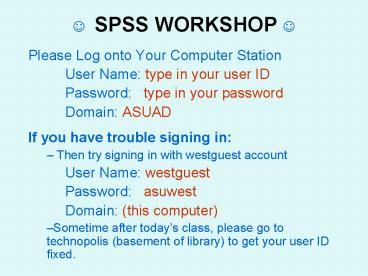SPSS WORKSHOP - PowerPoint PPT Presentation
1 / 29
Title: SPSS WORKSHOP
1
? SPSS WORKSHOP ?
- Please Log onto Your Computer Station
- User Name type in your user ID
- Password type in your password
- Domain ASUAD
- If you have trouble signing in
- Then try signing in with westguest account
- User Name westguest
- Password asuwest
- Domain (this computer)
- Sometime after todays class, please go to
technopolis (basement of library) to get your
user ID fixed.
2
How to reset a password
- After you Login to the computer using the
WESTGUEST account - Open the Internet browser go to the ASURITE
self-sub site - HTTP//www.asu.edu/selfsub. - Log in to the self-sub service using your ASURITE
UserID and password. - Click on the left-hand button labeled Change
Your Password. - Ensure that all of the account boxes are checked,
then enter your new password. - Click on the Change Your Password button.
- Logoff of the self-sub site.
3
Brief Introduction to Statistics with SPSS
- Roger Berger
- Mathematical Sciences
- Applied Computing Program
- Josh Fox
- Rico Rivera
- Statistics Laboratory
http//www.west.asu.edu/StatLab
4
Workshop Overview
- Workshop Objectives (p 1)
- Understand Basic Organization of SPSS
- How to input, save retrieve raw data
- How raw data file is edited in variable view
- Perform goodness of fit chi square
- Table of Contents (p 2)
5
Open up your internet Explorer
- http//www.west.asu.edu/StatLab
- Click on the Stat Lab button (located on left
side) - Click on Workshops
- Click on Data used for Workshops
- Click on Res_Stat_LSC415.sav
- Please save it in your Desktop.
- Close the internet brower.
6
SPSS Accessibility (p. 3)
- Network access
- Technopolis (basement of library)
- Desktop (hard drive) installed
- Computer Classrooms
- Stat Lab
7
Accessing the Statistic Laboratory (p. 3)
- Location CLCC 107
- Phone (602) 543-6117
- Website http//www.west.asu.edu/StatLab
- Operating hours See website (changes on a weekly
basis) - When using the lab, students sign in at the front
counter
8
Support for Statistics (p. 4)
- Function of Stat Lab (also pp. 14-16)
- The Stat Lab staff assists students with aspects
of statistical software. - The Stat Lab is not set up to provide one-on-one
tutorial service for students on a regular basis. - However, we have and frequently do answer general
statistic questions. - Statistics Tutoring
- Learning Enhancement Center
- TRiO (SSS) program
9
Overview of the Research Process
Page 5
DISCUSSION SECTION
Interpretation Were the hypotheses supported?
Why or why not? Any limitations? What are
the Implications? Suggestions for further
research?
RESULTS SECTION
Data Analysis Descriptive Statistics Inferential
Statistics
METHODS SECTION
Measures or Instruments Validity - What did we
measure? Reliability How precise was the
measure
METHODS SECTION
Participant Characteristics Who did you
sample? Procedures How did we do the
observations?
AT THE END OF LITERATURE REVIEW OR INTRODUCTION
Based on theory literature review, what is
(are) the question(s) you want to address? What
are respondents attitude toward research and
statistics? Are attitudes toward research and
statistics related? Do males and females have
different attitudes? Do participants in
different age groups have different attitudes?
Research Consulting Center Statistics Lab CLCC
107 www.west.asu.edu/rcc (602) 543-6117
10
Procedures for Data Analysis (p. 6)
- Data ? StatPak ? Output ? Interpretation
- Collect organize data
- Input edit the data
- Transform Variables will not be covered
- Analyze data or create graphs
- State results and interpret
11
Please fill out the Research Statistical
Attitude Survey (Remove the last page of your
handout)
- Response
- Strongly Disagree
- Disagree
- Agree
- Strongly Agree
- Sex
- Male
- Female
- Age
- Under 25
- 25 40
- Over 40
- Response
- Strongly Disagree 1
- Disagree 2
- Agree 3
- Strongly Agree 4
- Sex
- Male 1
- Female 2
- Age
- Under 25 1
- 25 40 2
- Over 40 3
- Having ID column will help you keep track of
cases - What do the first 5 questions (items) measure?
- What do items 6 through 10 measure?
12
Lets Launch SPSS
- Menu Bar
- Data Transform are used to manipulate the data
in data editor (i.e., spread sheet) - Analyze and Graphs are used to create output
- Tabs (bottom left hand corner of data editor, p.
7) - Data View
- Columns Variables (e.g., questions on survey)
- Rows Cases (e.g., survey)
- Variable View
- How we edit the variables
- Give variables their names, labels, etc
- Enter you survey into Data View
13
Editing the Raw Data
- Variable View
- Tab (located lower left hand corner)
- Pages 10 11 of your handout
14
What are the Levels of Measurement?
(supplemental information p. 17)
- Ratio (e.g., lengths, weights, volumes,
capacities, rates) - Different categories
- Rankable categories
- Constant equal-sized Intervals
- Absolute Zero (physical significance) (e.g.,
temperature in Kelvin, time) - Interval (temperature on Celsius and Fahrenheit,
age) - Different categories
- Rankable categories
- Constant equal-sized Intervals (can be expressed
numerically) - Ordinal (e.g.., dominance hierarchy)
- Different Categories
- Categories are rankable
- Nominal (a.k.a. attributes)
- Different Categories (e.g.., sex, species,
phylum, location)
15
Presentation of entire distribution of a variable
16
Central Tendency and Dispersion
17
Central Tendency and Dispersion (p 17)
18
Goodness of Fit Test (p 18)
- Dihybrid crosses (mating of parent plants that
differ in two traits) - You cross two pea plants with the following
traits - Wrinkled Green
- Smooth Yellow
- Now self fertilize the resulting F1.
- Record the frequencies of offspring in the F2
generation for each phenotype - Wrinkle Green 401
- Wrinkle Yellow 265
- Smooth Green 276
- Smooth Yellow 102
- Does crossing two dihybrids produced a modified
Mendelian ratio 9331 - Does a frequencies match the expected counts?
19
In Variable View
- 1st, type in the variables names
- 2nd, type in the variable label
20
Value Labels
- Set the value labels for seed variable
21
In Data View, we will enter the data
22
Entering values in data view
23
Enter values for seed
24
Enter the frequency
- Enter the frequency
- counts
25
Weight Cases by Frequency
26
Weight Cases by Frequency
27
Weight Cases by Frequency
28
Computing a chi-square (?2)
29
Calculating a ?2
- Move the variable seed (pea plant seed offspring)
to the Text Variable List box - You click on variable seed and then click on the
arrow button
30
Setting the Expected Values
- Under subsection called Expected Values, choose
values - Enter in the Mendelian ratio 9331
- Click OK
31
Portion of SPSS Output
- Based on ratios you entered, SPSS used the sample
size of 1044 to calculate the expected frequencies
32
Portion of SPSS Output
- ?2 (df3, n1044) 137.17
33
Transforming Variable (p 12)
- Recode
- Data may be need to be recoded for a variety of
reasons - Examples
- common for reversing the scales
- Converting a continuous variable into discrete
ordinal variable - Transform gt Recode gt Into Different Variables
- Computing a New Variable
- Can create new variables that may be a function
of pre-existing variables - Transform gt Compute
34
(supplemental information)
- Statistical Functions Table on pages 24-25
- Statistic
- Function/description
- SPSS procedures
- Backing up your files to AFS space (p 28)
35
Thanks for Having Me as Your Guest Speaker ?
- We have to justify the Stat Lab conducting SPSS
workshops. - Could you please fill out the SPSS workshop
Evaluation at last page of the workshop. - If you could please write comments about
- what you like most of the workshop,
- what you have learned about the workshop,
- how we may be able to improve it.
- We would greatly appreciate it.
- Thank You
36
Thanks for Having Me as Your Guest Speaker ?
- Do keep the Research and Statistics Attitude
Survey you filled out. - Please turn in the SPSS Workshop
Evaluation as you leave the room.
Have a good day. ?