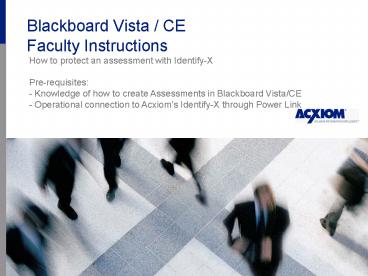Blackboard Vista / CE Faculty Instructions - PowerPoint PPT Presentation
1 / 14
Title:
Blackboard Vista / CE Faculty Instructions
Description:
Create new link to your assessment. Edit properties of how your Identify-X process will work ... More information can be found at www.Acxiom.com/StudentIdentity ... – PowerPoint PPT presentation
Number of Views:86
Avg rating:3.0/5.0
Title: Blackboard Vista / CE Faculty Instructions
1
Blackboard Vista / CE Faculty Instructions
- How to protect an assessment with Identify-X
- Pre-requisites
- Knowledge of how to create Assessments in
Blackboard Vista/CE - Operational connection to Acxioms Identify-X
through Power Link
2
Overview
- Build Assessment, identify assessment id
- Create new link to your assessment
- Edit properties of how your Identify-X process
will work - Test in Student View
3
Log into Vista/CEClick your course
4
Build your assessment, or use an existing one.
Right click the link properties
Right Click
5
Copy the 10 digit Assessment ID
Right Click, select Copy
6
Navigate to Course Content
7
Click Add Content LinkSelect Identify-X
8
Click Create Identify-X(or select an existing
version)
9
Enter your email and the Assessment ID, Click
save.
10
Remove Out Dated Link
11
Navigate to Student View to testScreen to enter
address, Click Next
Complete each field
12
Challenge Questions (page one of three)
13
Your assessment will appear
14
Job Aid
- Click Attachments to download a written
description of this process - More information can be found at
www.Acxiom.com/StudentIdentity