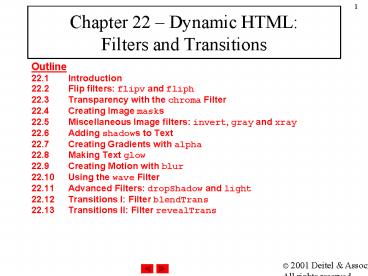Chapter 22 - PowerPoint PPT Presentation
1 / 56
Title: Chapter 22
1
Chapter 22 Dynamic HTMLFilters and Transitions
- Outline22.1 Introduction22.2 Flip filters
flipv and fliph22.3 Transparency with the chroma
Filter22.4 Creating Image masks22.5 Miscellaneou
s Image filters invert, gray and
xray22.6 Adding shadows to Text22.7 Creating
Gradients with alpha22.8 Making Text
glow22.9 Creating Motion with blur22.10 Using
the wave Filter22.11 Advanced Filters
dropShadow and light22.12 Transitions I Filter
blendTrans22.13 Transitions II Filter
revealTrans
2
22.1 Introduction
- Many visual effects implemented in client-side
browser - No server-side processing delays
- DHTML code usually small
- Filters
- Cause changes to text and images
- Persistent
- Transitions
- Transfer from page to page
- Temporary
- Filters and transitions built into Windows IE5
- CSS filter property
- Can only be applied to block-level elements or
inline-level elements which have height or width
CSS properties set
3
22.2 Flip filters flipv and fliph
- flipv filter
- Mirrors text or images vertically
- fliph filter
- Mirrors text or images horizontally
- Filters applied in the STYLE attribute
- ltTD STYLE filter flipv fliphgt
4
- Apply flipv and fliph filters using the STYLE
attribute
5
- 2. Page rendered by browser
6
22.3 Transparency with the chroma Filter
- chroma filter
- Apply transparency effects dynamically
- Each filter has a property enabled
- If set to true, filter applied
- If set to false, filter not applied
- ONCHANGE event
- Fires whenever the VALUE of a form field changes
7
- Define function changecolor
- 1.1 use parseInt function to convert value to
hexadecimal integer
8
(No Transcript)
9
Changing values of the chroma filter
10
22.4 Creating Image masks
- mask filter
- Create an image mask
- Background of element solid color
- Foreground of element transparent to image or
color behind - color parameter specifies mask color
11
- Applying mask filter
- 1.1 Specify color parameter
12
Using the mask filter
13
22.5 Miscellaneous Image filters invert, gray
and xray
- invert filter
- Negative image effect
- Dark areas become light
- Light areas become dark
- Good use of invert filter
- Signify something has just been clicked or
selected - gray filter
- Grayscale image effect
- Color stripped from image
- All that remains is brightness data
- xray filter
- Xray effect
- Inversion of grayscale effect
14
- Apply invert, gray and xray filters to harvey.jpg
15
- 2. Page rendered by browser
16
22.6 Adding shadows to Text
- shadow filter
- Creates shadowing effect
- Property direction
- Direction of shadow
- 0 (up), 45 (above-right), 90 (right), 135
(below-right), 180 (below), 225 (below-left), 270
(left) and 315 (above-left) - Property color
- Increase padding if cut off by element borders
17
- Define function runDemo to cycle through all
values of direction property
18
- 2. Page rendered by browser (at different times)
- 2.1 Apply padding so shadow effect is not cut off
19
22.7 Creating Gradients with alpha
- Gradient effect
- Gradual progression from starting color to target
color - alpha filter
- style property
- What style opacity applied
- 0 uniform opacity
- 1 linear gradient
- 2 circular gradient
- 3 rectangular gradient
- opacity and finishopacity properties
- Percentages for opacity of specified gradient
- startX, startY, finishX, finishY
- Specify x-y coordinates for start and finish of
gradient
20
- Applying the alpha filter to a DIV element
containing an image
21
(No Transcript)
22
Applying the alpha filter
23
22.8 Making Text glow
- glow filter
- Add aura of color around text
- Specify color and strength
- Add padding if large strength cuts off effect
with element borders
24
- 1.1 Define functions apply, startdemo and rundemo
25
- 1.2 Apply glow filter to SPAN element containing
text - 2. Increase padding so effect is not cut off by
element borders
26
- 2. Page rendered by browser
27
22.9 Creating Motion with blur
- blur filter
- Creates illusion of motion
- Blurs text or images in a certain direction
- Three properties
- add
- true adds a copy of original image over blurred
image - direction
- Angular form (like shadow filter)
- strength
- Strength of blur effect
28
- Using the blur filter
- 1.2 Various blur parameters
29
(No Transcript)
30
- 2. Apply blur filter to DIV element containing an
image
31
Using the blur filter with the add property
false, then true
32
22.10 Using the wave Filter
- wave filter
- Apply sine-wave distortions to text and images
- Properties
- add
- Adds a copy of text or image underneath filtered
effect - freq
- Frequency of sine wave
- How many complete sine waves applied
- phase
- Phase shift of sine wave
- strength
- Amplitude of sine wave
- Processor intensive
33
- Define function start to demonstrate wave filter
(with various parameter settings)
34
- 2. Page rendered by browser (at different times)
35
22.11 Advanced Filters dropShadow and light
- dropShadow filter
- Places blacked-out version of image behind
original image - Offset by specified number of pixels
- offx and offy properties
- color property
36
22.11 Advanced Filters dropShadow and light
- Light filter
- Simulates effect of light source
- addPoint method
- Adds point light source
- addPoint (xSource, ySource, height, R, G, B,
strength) - addCone method
- Adds a cone light source
- addCone (xSource, ySource, height, xTarget,
yTarget, R, G, B, strength)
37
- 1.1 Define function setLight
- 1.2 Use method addPoint to add a point light
source - 1.3 Use method moveLight to update position of
light source
38
- 2. Add dropShadow and light filters to IMG
element
39
Applying light filter with a dropShadow
40
- Use addCone method to add cone light source
41
- 2. moveLight method, when used with cone source,
moves the target of the light
42
Dynamic cone source lighting
43
22.12 Transitions I Filter blendTrans
- Transitions
- Set as values of filter CSS property
- blendTrans transition
- Creates a smooth fade-in/fade-out effect
- Parameter duration
- Determines how long the transition will take
44
- 1.1 apply method initializes transition
- 1.2 Set visibility of element to hidden takes
effect when invoke play
45
Using the blendTrans transition
46
- 1.1 Define blend function
- 1.2 zIndex is JavaScripts version of z-index
47
- 1.3 BODY tags ONLOAD event calls function blend
48
Blending between images with blendTrans
49
22.13 Transitions II Filter revealTrans
- revealTrans filter
- Transition using professional-style transitions
- From box out to random dissolve
- 24 different transitions
50
- Cycle through 24 transitions using revealTrans
- 1.1 Create array containing different transition
names
51
(No Transcript)
52
(No Transcript)
53
Transitions using revealTrans
54
Transitions using revealTrans
55
Transitions using revealTrans
56
Transitions using revealTrans