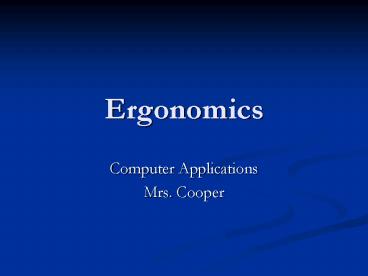Ergonomics - PowerPoint PPT Presentation
1 / 25
Title:
Ergonomics
Description:
... not mean pounding the keys. Computer Basics. Computer Applications ... Communicates between software and hardware. Example: Microsoft XP. Operating System Parts ... – PowerPoint PPT presentation
Number of Views:41
Avg rating:3.0/5.0
Title: Ergonomics
1
Ergonomics
- Computer Applications
- Mrs. Cooper
2
Ergonomics
- scientific discipline concerned with interactions
between humans and workplace - methods to design workplaces to improve human
health and performance - Physical Ergonomics How you sit at the computer,
tv, and use other technology - RSI Repetitive Stress Injury
3
Prevention
- Use proper posture
- Make workspace adapt to you
- Correct typing technique
- Stretching
- Frequent Breaks
4
Posture
- Posture
- Dont sit up perfectly straight
- Dont slouch
- Wrists and Arms
- Wrists straight
- Fingers in a straight line with forearm
- Fingers
- Rest above keys
- Fingers should be bent
- Eyes
- Monitor arms length away
- Rest eyes frequently
5
(No Transcript)
6
Stretches
- Head from side to side
- Stretch shoulders
- Do all at a slow speed
- Shoulder Shrug
- Thumbs across palms
- Trunk twists
- Frequently stretch, especially when you feel like
you are tensing up or every 15-20 minutes - Eyes Focus on something close and then far away
OR look away from the screen for a while
7
Adapting Work Area
- Keyboard at an angle
- Feet flat on floor foot lift or telephone book
- Back curved Adjustable chair or padding attached
to chair - Adjust monitor height
8
More Prevention
- Dont hold phone with your shoulder
- Limit computer and video game time
- Stretch
- Pace computer time
- Typing fast does not mean pounding the keys
9
Computer Basics
- Computer Applications
- Mrs. Cooper
10
Basic Parts
- CPU Central Processing Unit/Tower
- How fast it will operate
- Runs hot
- Monitor screen
- Printer
- Mouse
- Left move files, open, close
- Right short cut menu
- Keyboard
- Home Row asdf jkl
11
Software vs. Hardware
- Software a program that gives the computer
instructions - Microsoft Office Programs such as Word, Excel
- Games
- Hardware devices within or attached to the
CPU/tower - Monitor
- Disk Drives
- Printer
- Mouse
- Keyboard
12
Operating System
- Most important program
- Communicates between software and hardware
- Example Microsoft XP
13
Operating System Parts
- Desktop workspace on the screen where windows
appear - Icon small picture that represents a program or
file - Taskbar rectangular bar with menus, clocks,
shows open programs
14
Operating System Parts
- Window frames within the desktop, display
contents of files and folders - Minimize
- Maximize
- Restore
- Titlebar
- Folder used to organize files and programs
- File a piece of work created by using a program
15
Operating System Basics
- Recycle Bin where files go when they are
deleted, there they can be permanently deleted - Start Menu displays programs, folders and files
- Cascading Menu sub-menus
- Dialog Box User asked by the computer what do
you want me to do?
16
Desktop Properties
- Background pattern/color/picture on the desktop
- Screensaver
- Originally used to rest the monitor and save
energy - Now just a display when computer sits idle
- Appearance can change colors and font of
taskbar, icons, windows
17
Terms
- Short Cut
- icon on desktop or menu to get to a program
quickly - To create it Right mouse click and choose
- Show on desktop
- Create a shortcut
- Text writing/words
- Graphic pictures, clipart, videos
18
Microsoft Office Programs
- Excel spreadsheets to organize data
- PowerPoint presentation program
- Publisher create posters, signs and other
publications - Word word processing program
19
Creating Folders
- Step 1 Watch
- Step 2 Try it
- Click on New
- Click Folder
- Name Folder with your name first and last name
20
Computer Parts
- Motherboard
- Largest circuit board
- Expansion Cards Smaller boards plug into it and
have a specific purpose, for drives or ports - Types Sound Card, Video Card, Modem
- Power Supply converts electricity to current
that works in computer
21
Vocab
- BIOS Basic Input Output System
- reminds the computer what parts it has and what
to do - tells computer to turn on and off
- RAM Random Access Memory
- reads and write information if you tell it to
save - ROM Read Only Memory
- only reads information
- You cannot change it
- Ports places on outside to plug in hardware
22
More Vocab
- Disk Drive reads information off of storage
disks - Hard Drive
- hold data in the computer
- are not meant to be removed
23
Memory Storage
- Bit thousands of compartments that the memory
chips in the computer are divided up into - Byte eight bits grouped together
24
Storage Size
- KB kilobyte about 1,000 bytes
- MB megabyte about 1,000,000 bytes
- GB gigabyte about 1,000,000,000 bytes
25
Storage Devices
- Floppy holds up to 1.44 MB
- CD Holds up to 650 MB
- Flash/Jump Drive can hold from 256 MB to 8 GB (
and growing)