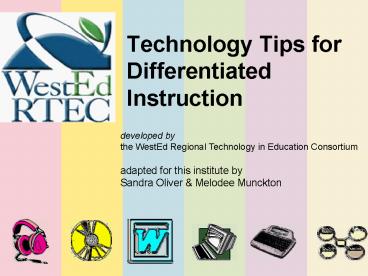Talking Text - PowerPoint PPT Presentation
1 / 29
Title:
Talking Text
Description:
... volume, character. Highlighting. Color, word-by-word, sentence-by ... Word Features. Technology Tips for Differentiation. Word Features. What can Microsoft Word ... – PowerPoint PPT presentation
Number of Views:34
Avg rating:3.0/5.0
Title: Talking Text
1
Technology Tips for Differentiated Instruction
developed by the WestEd Regional Technology in
Education Consortium adapted for this institute
by Sandra Oliver Melodee Munckton
2
Why Differentiate Instruction?
- Because we can maximize student's growth by
meeting each student where he or she is and
helping them progress. - Because of the diversity of students found in
todays classrooms. (ELL, disabilities, cultural
backgrounds, etc.)
3
A Simple Definition
- A differentiated classroom provides multiple
options for - Taking in information
- Making sense of information
- Expressing what students learn
CONTENT
PROCESS
PRODUCTS
4
From The Differentiated Classroom Responding to
the Needs of All Learners by Carol Ann Tomlinson
Page 15 Recreated with permission from the author
5
Differentiated Instruction
- Providing materials and tasks at varied levels of
difficulty with varying degrees of scaffolding,
through multiple instructional groups. - Encouraging student success by varying ways in
which students work alone or collaboratively, in
auditory or visual modes, or through practical or
creative means.
- (Tomlinson, 2000)
6
Differentiated Instruction
- Technology is a great tool for differentiation,
by allowing changes to - content,
- channels of input, and
- means of output.
- It is also an excellent platform for cooperative
learning.
7
Technology Tips for Differentiationwww.westedrtec
h.org/techtips
- Talking Text (text-to-speech)
- Digital Text
- Enhanced Text
- Word Features
- Graphic organizers
- Portables
8
What is Talking Text?
- Words on the screen are read by the computer on
command. - In most cases, the words need to be highlighted
first. - Allows reading of individual words or phrases.
- Works with word processors, websites, and more.
- Often called text-to-speech.
9
Text-to-Speech Software
- Reads digital text aloud and includes additional
scaffolds and features - Basic options include
- Voice
- Speed, volume, character
- Highlighting
- Color, word-by-word, sentence-by-sentence, etc.
- Magnification
- Color contrast
10
Example of Use
- Math students are using the computer to conduct
research on René? Descartes. They have found a
website with a high reading level.They use the
text-to-speech function to hear the content read
aloud. - http//www.maths.tcd.ie/pub/HistMath/People/Descar
tes/RouseBall/RB_Descartes.html
11
What is Digital Text?
- Text stored as strings of characters.
- If you can select and change the font of text on
the computer screen, its digital text - Text that you see on your computer screen that
is - Transferable
- Transformable
- (e.g., .txt, .doc, .cwk, .rtf, .html).
12
Why use Digital Text?
- Visual display can be varied - larger, etc.
- Auditory display - good for pre-reading
- Allows embedding learning supports in content
- Pre-reading background, definitions
- Summary
- Key questions
- Allows students to copy/paste, or otherwise
manipulate the text, to indicate comprehension
13
Digital Text is Transferable
- Copy- or cut-and-paste it from one computer
application to another - World Wide Web to text editor
- Text editor to e-mail
- Visual map to presentation software
Once text is available in digital format, it is
flexible, accessible, and usable for all learners
14
Digital Text is Transformable
- Customize it for individual needs and preferences
- Size
- Font
- Style
Color/Contrast
15
What is Enhanced Text?
- Added information, questions, hyperlinks, or
graphics to enhance comprehension - Works with printed or electronic text, as well as
to audio versions
16
Enhanced Text Examples
- Prentice Hall
- Interactive Text Books
- The Intersect Digital Library
- - Cloning
- http//intersect.uoregon.edu/genes/default.html
- and many other websites.
17
Word Features
- What can Microsoft Word
- (and other popular word processors) do that
support differentiated instructional strategies?
18
Word Features
- Adjust text appearance
- Allows user preference for font type, size, and
color - Create hyperlinks
- Allows teacher to link to websites, other
documents or content within a document - Highlight text
- Built-in colored highlighters enable students to
demonstrate understanding or to mark unknown
words.
19
Word Features
- Insert text boxes and graphics
- Use Word as a graphic organizer
- Collaborate and provide electronic feedback
- Teacher or peers can insert comments/feedback and
suggestions for revision using the tracking
features - Page Layout Design
- Organize and present information in a layout that
make comprehension more accessible and engaging - Outlining
- Organize thoughts before writing
20
Changing the Display in Word
- Font Serif or Sans-serif
- Size
- Text Color
- Background Color
Yellow text, Serif font Yellow text, Sans-serif
font Pink text, Serif font or - Sans-serif
21
Background
The old lady pulled her spectacles down and
looked over them about the room then she put
them up and looked out under them. She seldom
or never looked through them for so small a
thing as a boy
The old lady pulled her spectacles down and
looked over them about the room then she put
them up and looked out under them. She seldom
or never looked through them for so small a
thing as a boy
22
Highlighting in Word
- Highlighting is a low tech strategy that can also
be done electronically. - Students and/or teachers can highlight specific
words, letters, or parts of speech. - Students benefit from interaction with text
actively highlighting material themselves to
demonstrate comprehension.
23
Highlighting Strategies
- Highlight new vocabulary
- Highlight important names, dates, places.
- Use different colors (red for names, green for
places.) - Highlight key points and corresponding details to
emphasize meaning.
24
Graphic Organizers
- Help to organize knowledge
- Sequencing Categorizing Skills
- Text can be read aloud by the computer
- Can customize appearance - teachers and students
can interact manipulate information - Communicate complex ideas
- Visual Learners -Images combined with text will
increase comprehension
25
Graphic Organizers in Math?
- Many types of graphic organizers are useful for
doing math, including Venn Diagrams (two or three
overlapping circles used to compare and contrast
sets, and to find lcm and gcf), circle graphs
(also called pie charts), trees (to find factors
and assess probabilities), charts, and tables.
26
Graphic Organizers
27
Graphic Organizers
28
Graphic Organizers
29
A Vision of the Future
- In the future we expect a number of these tools
and strategies to be incorporated into standard
websites and curriculum. - Adoption states are beginning to require
publishers to have accessible websites and
software access to textbooks. (CA law requires
web access by 2005 and software access by 2009.)