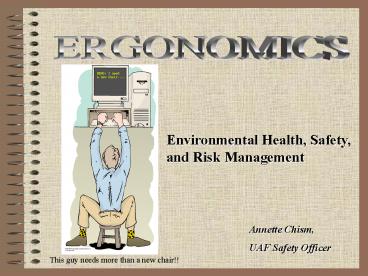ERGONOMICS - PowerPoint PPT Presentation
1 / 29
Title: ERGONOMICS
1
ERGONOMICS
Environmental Health, Safety, and Risk Management
Annette Chism, UAF Safety Officer
This guy needs more than a new chair!!
2
Objectives
By the end of the class you will be familiar
with the following objectives
- Reference
- What is Ergonomics?
- UAF Ergonomic Program goals
- Occupational Risk Factors
- How to sit properly
- Setting up the workstation
- Arranging the work space
- Ergonomic chairs
- Pictures of common problems
- How Ergonomics can help
- Injured what to do
Its probably time to see the dr.!
3
Ergonomic Rule
- Although the Occupational Health and Safety
Administration (OSHA) final rule on Ergonomics
was repealed by President Bush, the university
may still be responsible for injuries sustained
due to Ergonomics under 29 CFR 1910, General Duty
clause. - Reference on next slide..
4
Reference
- OSHA Standards for General Industry
- 29 CFR 1910 Section 5 General Duty Clause
- Section 5 (a) Each Employer
- shall furnish to each of his employees employment
and a place of employment which are free from
recognized hazards that are causing or are likely
to cause death or serious physical harm to his
employees. - shall comply with occupational safety and health
standards promulgated under this Act.
5
What is Ergonomics?
ERGONOMICS
Fancy word for the science of arranging and
adjusting the work environment to fit the
employees body.
6
Goal of Ergonomics
- Close harmony between equipment and people
- UAF
- Ergonomics Program
- Training
- Workstation Evaluations
- Corrective Actions
7
UAF Ergonomic Program
- Training It is important to train people
regarding good ergonomic practices. This class
is designed to help you better understand
ergonomics and how you can help improve your
ergonomic setting. - Purchasing equipment (chairs, keyboard trays,
etc.) without ergonomic education wont work. It
is important to know and understand the risk
factors. Understanding the risks can help you to
mitigate the risks.
8
Workstation Evaluations
- Once you have read through the PowerPoint
presentation, please make the appropriate changes
to your workstation. - Carol Shafford or Annette Chism are available for
an on-site consultation and evaluation. - Once changes have been made, wait about a week
before you contact EHSRM. After a week you may
realize you dont need assistance from EHSRM.
9
Corrective Action
- You may complete corrective actions yourself when
you - Move your monitor in line with the keyboard
- Rise or lower your chair
- However, there may be corrective actions that
will require a purchase - Chair
- Keyboard pullout tray
10
Occupational Risk Factors
- There are four main risk factors people may
experience when dealing with computer work. - Even though risk factors may be present, this
does not mean you are destined to suffer an
injury. - You will benefit from being aware of the risk
factors and how to minimize the risk as much as
possible.
11
Occupational Risk Factors
- Repetition task or series of motions performed
over over. - Forceful Exertions - amount of physical effort
required to complete task. - Awkward Postures - reaching, twisting, bending,
holding fixed positions. - Contact Stress localized pressure exerted
against the skin by external force.
12
Repetition
- If you find yourself doing a job task over and
over, you should take adequate breaks from the
repetitive motion. This means - Get up and move around (move your printer to a
location where you have to get up.) - During a break - roll your wrist and hands, this
will help if youve been typing for a long time. - Try to vary your tasks as much as possible so you
arent in a position where you have to keep doing
repetitive motions.
13
Forceful Exertion
- To minimize forceful exertion - do not type with
much force, use as light a touch as possible. - With everything we pick up, or push against, we
should try and do it with as little force as
possible. - This means no pounding the keyboard!!
14
Awkward Posture
- The location of the telephone may cause you to
have an awkward posture that you may not be aware
of.. - Make sure your telephone is within easy reach.
- Make sure you do not have to twist (awkward
posture) at the waist to reach the phone.
15
Contact Stress
- There are a couple of places you may feel contact
stress - If you are resting your wrist on a sharp edge you
are creating a contact stress. - To fix - do not rest your wrists on anything that
will leave an indent mark on your skin. - If the chair you are sitting in has a seat pan
that pushes against the back of your knees you
are experiencing a contact stress. - You may need to get a chair with a sliding seat
pan to give you enough room between the edge of
the seat and the back of your knees.
16
How to Sit ProperlyNeutral Position
- Sit straight with back against the chair back.
- Lower lumbar support in the right spot.
- Feet flat on the floor.
- 90 degree angles.
- Arms parallel to the ground.
- Elbows and wrists at same level.
YES
NO
Sitting like this is known as sitting in a
neutral position. This position reduces the
amount of stress on muscles.
17
Neutral vs. Non-Neutral Hand Positions
- Neutral Wrist Position
- - Wrists and elbows are at the same height,
parallel to the ground. - No awkward postures.
- Everything within easy reach.
18
Safe Computing
Monitor - 18-24 inches from your face. Eye
level,or slightly below. Sit directly in front
of monitor. Keyboard - Directly in front of
monitor. Padded wrist rest. On sliding tray,
if unable to sit in neutral. Mouse - Same level
as keyboard. Placement so youre not
reaching. Padded wrist rest. Chair - Directly
in front of keyboard, and inline with
monitor. Body Posture - Neutral positions, be
cautious of awkward postures. Accessories -
Computer and telephone? NO! Document holder
a good idea Clutter under desk have free and
easy access to sit.
19
Arranging Your Workspace
Arrange tools around your desk so you minimize
the distance you have to reach for them. Divide
your work space into three zones
Primary work zone - the distance from elbow to
hand. Things you touch on a daily
basis. Secondary work zone - within arm's reach.
Use this zone to position those items that you
use frequently, but don't need all the
time. Reference zone - outside arm's reach. Use
this zone for your least-often used items.
20
Ergonomic Chairs
- Seat height adjustable.
- Back adjustable up and down.
- Back tilt forward and back.
- Seat pan adjustable in and out.
- Arms adjustable up and down (arms optional).
- Proper fit for individual.
- 5 casters for stability.
www.uaf.edu/safety/ergonomics.htm
21
Twisting at the Waist and Neck
- Can cause neck and shoulder strain.
- Unable to sit back in chair, no back support.
22
Too Low - Too High
Too High
Too Low
- Hunched over to see monitor.
- Potential wrist upper arm discomfort.
- Contact stress on wrist.
- Potential wrist and upper arm discomfort.
23
Keyboard and Mouse
- Upper arm and shoulder discomfort.
- Potential for extended reaching for long periods
of time.
24
Awkward Postures Typical of Office Work
Be cautious of twisting and bending, stand up and
use good body mechanics.
Can cause neck pain and shoulder pain, both sides.
Stand up, dont reach for items.
25
How Ergonomics Can Help
- WIN! WIN!
- EMPLOYEE
- Fewer injuries
- Improved Health Safety
- Reduce absenteeism
- Lower worker turnover
- Fatigue
- Quality of life
- EMPLOYER
- Increase in work quality
- Morale improves
- Increase productivity efficiency
- Lowered workers compensation rates
- Less likelihood of OSHA fines
26
Injured What to do
- If you are in pain seek medical attention - the
quicker you do, the better the chances are of
fixing the problems. - Contact Carol at EHSRM for an evaluation.
- Fill out an incident report. www.uaf.edu/safety
- Once dr. establishes injury/pain, etc., is work
related - fill out Workers Compensation
paperwork. - Be sure to communicate with your supervisor that
you are having problems at your workstation.
27
EHS/RM Web Page - Ergonomics
- What is Ergonomics?
- UAF Ergonomic Program
- Potential Hazards Possible Solutions
- Avoiding the Mouse Trap
- Workstation Checklists
- Ergonomic Evaluation Request Form
- Web Links
- UAF Approved Chairs
- Laboratory Ergonomics
- Workstation Discomfort Systems Solutions
www.uaf.edu/safety
28
Help Yourself
- Micro-Breaks
- Every 20-40 minutes
- Exercises
- Body stretch
- Raise forearms
- Shoulder blade squeeze/shrugs
- Eye palming
- Arm and shoulder shake
- Arm extensions
- Side bends
29
Summary
- Avoid postures where you have to maintain
non-neutral positions. - Avoid extreme positions of body parts/joints.
- If it doesnt feel right, its probably not
right. - Maintain proper sitting postures.
- Keep an open mind!