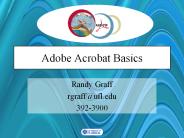Word Basics - PowerPoint PPT Presentation
1 / 38
Title:
Word Basics
Description:
Thesaurus. Find & Replace text. Read and revise a document on screen ... The words not found in the dictionary are also marked with a red curly line ... – PowerPoint PPT presentation
Number of Views:26
Avg rating:3.0/5.0
Title: Word Basics
1
chapter 7-1
- Word Basics
2
Session Objectives
- Opening and Editing a Word document
- Using Cut, Copy Paste
- Using various Formatting features
- Modify Font
- Paragraph Alignment
- Indenting Line spacing
- Drop Cap
- Tabs
- Numbers Bullets
3
Session Objectives (Contd..)
- Creating Page Section breaks
- Creating Headers Footers
- Using text and language tools
- Auto Correct
- Auto Text
- Change Case
- Spelling grammar
- Thesaurus
- Find Replace text
4
Advantages of Word Processor
- Read and revise a document on screen
- Change the formatting to get the desired visual
effect - Increase productivity by automating
- More efficient proof reading
- Produce as many copies as needed
- Save a document and work on it later
5
Editing a document
- Changes to a document can be made by using the
Edit features in Word - Cut - used to move text or picture
- Copy - used to create copies
- Paste - used to stick text or picture that has
been cut or copied
6
Edit icons in the Standard Toolbar
7
Options for modifying characters
8
Font
- Font refers to the print type, style and size of
characters letters, number, etc used in
printing. The use of different fonts changes the
look of the text. Sample font types are - Times New Roman
- Arial
- Courier
9
Character spacing
Normal
Expanded
Condensed
10
Paragraph alignment
11
Indenting paragraphs
12
Drop Cap
13
Tabs
- Tab stops are markers that can be used to make
parallel columns of text - Tabs vertically align text and are useful for
tabulating data to make lists - Tab stops are set by default at half-inch
intervals between the right and the left margins
in a document
14
Tabs dialog box
15
Tabulated text and Tab marks
16
Bullets Numbering
17
Automatic multilevel lists
18
Sections
- A section refers to those pages in a document
that have the same number of columns and share a
common margin, header and footer and have the
page numbers in sequence.
19
Section Page breaks
20
Types of Section Break
- Next page - inserts section break at cursor and
starts new section in next page - Continuous section break inserted at cursor
and new section starts below it - Even Page - section break is inserted at the
cursor and new section starts on next even
numbered page - Odd Page - a section break is inserted at the
cursor and new section starts on next odd
numbered page
21
Pagination options
22
Checking Pagination options
- Widow/Orphan -Prevents first line of a paragraph
appearing as last line of a page and last line of
a paragraph appearing alone at the start of new
page - Keep lines Together- Keeps a paragraph together
without being separated by a page break - Keep with Next- Keeps Two paragraphs together
- Page break before- Inserts a manual page break
before the paragraph that has the cursor
23
Headers Footers
Header
Footer
24
Header Footer toolbar
25
AutoCorrect options
26
Making a new AutoText entry
27
Categories of AutoText entries
28
Spelling Grammar
- The default language is American English
- Word gives the user of English language the
choice of either British or American English - The spell check and the suggested corrections are
based on the selected dictionary
29
Spell checking
- The spell checking function checks each word in
an article against the dictionary and underlines
it with a red curly line if a word with wrong
spelling appears - The words not found in the dictionary are also
marked with a red curly line
30
Grammar for different styles
- Casual
- Standard
- Formal
- Technical
- Custom
31
Thesaurus
- Thesaurus is a book in which words and phrases of
similar meaning are grouped together, while a
Language Dictionary is a book that explains the
meaning of words
32
Thesaurus dialog box
33
Find Replace
- Find helps you locate specific text in a document
- Replace helps you substitute it with new text
- Repetitive changes in a document can be made
effortlessly and in a matter of few minutes
34
Find Replace dialog box
35
Search
- Search can be made in the entire document or
specific search can be conducted - Word provides many other search options to make
the Find more focussed
36
Search options
37
Session Summary
- A word processor can be described as computer
program that helps in the production of a
document - Changes to a document can be done by using the
Edit features - Word 2000 offers a features in the formatting
text called the Text Effects
38
Session Summary (Canted)
- Line spacing determines the amount of vertical
space between line of text - Page sections can be inserted either manually or
automatically - AutoText is a unique feature of word, which
allows you to store formatted text even
paragraphs and graphics