Citrix - PowerPoint PPT Presentation
1 / 19
Title:
Citrix
Description:
Citrix MetaFrame Presentation Server 3.0: Enterprise Edition Administration. Module 4: ... Citrix Course CTX-1223BI. MetaFrame Access Suite Licensing ... – PowerPoint PPT presentation
Number of Views:195
Avg rating:3.0/5.0
Title: Citrix
1
Citrix MetaFrame Presentation Server 3.0
Enterprise Edition Administration
- Module 4
- Installing and Managing
- MetaFrame Access Suite Licensing
2
Overview
- The topics in this module include
- Outlining Access Suite Licensing Communication
- Installing Access Suite Licensing
- Uninstalling Access Suite Licensing
- Obtaining Access Suite License Files
- Maintaining License Files
- Tracking Real-Time License Usage
- Tracking Historical License Usage with Reports
- Configuring Alerts in the License Management
Console - Configuring Delegated Administrators in the
License Management Console - Backing Up License Servers for Disaster Recovery
- Supporting Microsoft Clustering for MetaFrame
Access Suite License Server 1.0
3
MetaFrame Access Suite Licensing
- MetaFrame Access Suite licensing features
include - Tracking licensing usage
- Reporting
- Configuring alerts
- Configuring simplified license back-ups
- Configuring delegated administrators
4
Outlining Access Suite Licensing Communication
Citrix License Server 1
Citrix License Server 2
3
6
License Management Console access through a web
browser
2
5
Farm B
Farm A
4
1
Client Devices
Client Devices
5
Installing Access Suite Licensing
- The total minimum recommended hardware and
software requirements for installing the Access
Suite Licensing are - Pentium III, 1GHz
- 20MB hard drive space
- 512MB RAM
- JRE 1.4.1 or newer
- One of the following
- Microsoft 2000 Server Family with IIS 5.0
- Microsoft Server 2003 Family with IIS 6.0
6
Exercise
- Complete Exercise 4-1 Installing the MetaFrame
Access Suite Licensing
7
Uninstalling Access Suite Licensing
- The following files are not removed from the
license server during the uninstall procedure in
order to retain license usage tracking and server
configuration - REPORTLOG.RL
- CITRIX.OPT
- CITRIX_STARTUP.LIC
- LICENSE_NAME.LIC
- .LIC
8
License File Management
- The license file
- Allows clients to connect to the server farm
- Stores the companys license information
- Can store information for one or more licenses
- Is stored on the license server in the
C\PROGRAM FILES\CITRIX\LICENSING\MYFILES
directory
9
Obtaining Citrix Licensing Files
- To obtain a license file, an administrator must
- Log on to www.MyCitrix.com
- Enter a license code
- Allocate licenses
- Download the license file
- Add the license file to the license server
10
Maintaining License Files
Product Release 1
Product Release 2
Minor Release 1
Minor Release 2
Subscription Advantage Renewed
Subscription Advantage Membership Began
Product Release 2
Product Release 1
Minor Release 1
Minor Release 2
Subscription Advantage Expired
Subscription Advantage Membership Began
11
The License Management Console
- Using the License Management Console, an
administrator is able to - Track both real-time and historical license usage
information - Create reports based on license usage
- Create and view alerts based on license usage and
expiration dates - Assign roles to administrators to limit their
capabilities and ensure proper license management
12
Tracking Real-Time License Usage
- When tracking real-time license usage, an
- administrator can view the following information
- Product description of licenses
- Product licensing model
- License type
- Total number of connections licensed to the
product - The number of licenses in use
- The number of licenses available for use
- Percentage of licenses in use
- Subscription Advantage expiration date
- License expiration date
13
Tracking Historical License Usage with Reports
- An administrator can generate two types of
- reports in the License Management Console.
- Summary Report, which compares license
utilization across all products - Product Report, which is specific to the product
type and licensing model
14
Configuring Alerts in the License Management
Console
- MetaFrame Access Suite licensing has the
following - alerts automatically set upon install
- License usage
- Subscription Advantage date
- License expiration date
15
Configuring Delegated Administrators in the
License Management Console
- The following four roles are available to
delegated - administrators, matching the four sections of the
License - Management Console
- Current Usage
- Historical Usage
- Configuration
- User Administration
16
Exercises
- Complete the following exercises
- Exercise 4-2 Configuring Alerts in the License
Management Console - Exercise 4-3 Configuring Delegated
Administration in the License Management Console
17
Backing Up License Servers for Disaster Recovery
- An administrator can back up a license server
using one of the following - Duplicate license server
- Additional license server
- Different license server
- Replacement license server
18
Supporting Microsoft Clustering for MetaFrame
Access Suite License Server 1.0
- MetaFrame Access Suite Licensing
- Provides a 30-day recovery grace period
- Supports Microsoft clustering for the license
server
19
Review
- The topics in this module include
- Outlining Access Suite Licensing Communication
- Installing Access Suite Licensing
- Uninstalling Access Suite Licensing
- Obtaining Access Suite License Files
- Maintaining License Files
- Tracking Real-Time License Usage
- Tracking Historical License Usage with Reports
- Configuring Alerts in the License Management
Console - Configuring Delegated Administrators in the
License Management Console - Backing Up License Servers for Disaster Recovery
- Supporting Microsoft Clustering for MetaFrame
Access Suite License Server 1.0

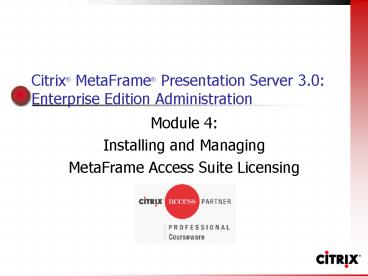
























![[2018] New Citrix 1Y0-203 Test Questions | Killtest PowerPoint PPT Presentation](https://s3.amazonaws.com/images.powershow.com/9033211.th0.jpg?_=20180407042)




![[Proved] Architecting a Citrix Networking Solution 1Y0-440 Dumps are Valid for Preparation PowerPoint PPT Presentation](https://s3.amazonaws.com/images.powershow.com/9940908.th0.jpg?_=202309250112)