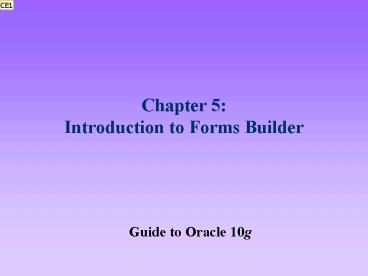Chapter 5: Introduction to Forms Builder - PowerPoint PPT Presentation
1 / 29
Title:
Chapter 5: Introduction to Forms Builder
Description:
Use a data block form to view, insert, update, and delete database data ... Translates compiled .fmx file into Java applet. Downloads Java applet to Web browser ... – PowerPoint PPT presentation
Number of Views:59
Avg rating:3.0/5.0
Title: Chapter 5: Introduction to Forms Builder
1
Chapter 5 Introduction to Forms Builder
Guide to Oracle 10g
2
Lesson A Objectives
- After completing this lesson, you should be able
to - Display Forms Builder forms in a Web browser
- Use a data block form to view, insert, update,
and delete database data - Create a data block form that displays a single
record at a time - Use the Object Navigator to change form object
names
3
Lesson A Objectives (continued)
- Use the Data Block and Layout Wizards to modify
form properties - Create a tabular-style data block form that
displays multiple records
4
Displaying Forms in a Web Browser
- Developer10g displays forms as Web pages
- In Web browser
- Form appears in Forms Services window within
browser window - Forms Services application displays menus and
toolbar - Provide general functions for all form
applications
5
Architecture of the World Wide Web
- Web browsers
- Web servers
- Web page
- Static
- Dynamic
- Forms Builder form
- Dynamic Web page
- Derives content from Oracle 10g database
6
How Forms Builder Displays a Form in a Browser
- Java applet
- OC4J Instance
- Translates compiled .fmx file into Java applet
- Downloads Java applet to Web browser
7
Using a Data Block Form
- Block
- Group of related form items
- Data block
- Corresponds to specific database table
- Contains objects that display values from tables
data fields - Text items
- Form menu
- Contains selections to manipulate form
8
Using a Data Block Form (continued)
- Modes
- Normal
- Enter query
- Message line
9
Using a Form to View Table Records
- Click Enter Query button
- Type search expression
- Click Execute Query button
- To retrieve all records
- Do not enter search expression
- Inexact search
- Use comparison and wildcard operators in search
fields
10
Using a Form to Insert, Update, and Delete Records
- Insert
- Enter data in blank form
- Click Save button
- Update
- Modify existing record using form
- Click Save button
- Delete
- Click Remove Record button
- Click Save button
11
Viewing and Interpreting Form Errors
- When error occurs
- Error code and message displayed in message line
- Errors generated by
- Form
- DBMS
12
Creating a Data Block Form
- Forms Builder
- Automatically generates text items and labels for
data fields in table - Provides code for inserting, modifying, deleting,
and viewing data records
13
The Object Navigator
- Displays Forms Builder objects and underlying
components - As hierarchical tree
- Forms Builder toolbar displays buttons
- Form module
- Object node
- indicates lower-level objects
- - indicates node expanded fully
14
The Object Navigator (continued)
- Window
- Canvas
- Form contains one or more windows
- Windows can have multiple canvases
- Canvas can have multiple blocks
15
Creating a New Data Block Form
- Use Object Navigator
- Data Block Wizard
- Pages
- Welcome
- Type
- Table
- Name
- Finish
16
Data Block Wizard Table Page
17
Creating a New Data Block Form (continued)
- Form layout
- Form Layout Wizard pages
- Welcome
- Canvas
- Data Block
- Items
- Style
- Rows
- Finish
18
Layout Editor Window
19
The Layout Editor
- Graphical display of form canvas
- Draw and proportion form items
- Boilerplate objects
- Static imported image
20
Form Components and the Object Navigator
- Object Navigator
- Hierarchical display of all form components
- Different views
21
Viewing Form Components
- Expand All and Collapse All
- Icons indicate node type
- Items
- Text items
- Trigger
- Event
- Relation
22
Object Navigator Views
- Ownership View
- Visual View
23
Object Navigator Window in Visual View
24
Changing Object Names in the Object Navigator
- Change default names to descriptive names
25
Modifying Forms Using the Data Block Wizard and
Layout Wizard
- Reentrant mode
- Modify existing data block or layout
- Select data block or form before opening wizard
- All pages appear at once
26
Creating a Form to Display Multiple Records
- Tabular layout
- Display multiple records on same form
- Select Tabular on Style page of Layout Wizard
27
Northwoods University Faculty Multiple Record Form
28
Lesson A Summary
- Form
- Provides graphical view of database data
- Use to view or modify data
- Appears as Web page in browser
- Components
- Data block
- Layout
29
Lesson A Summary (continued)
- Forms Builder environment
- Object Navigator
- Data Block Wizard
- Layout Wizard
- Layout Editor