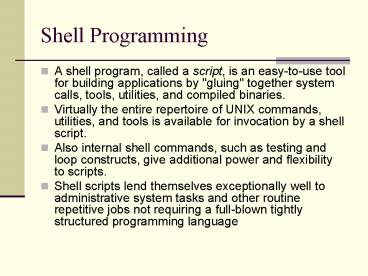Shell Programming - PowerPoint PPT Presentation
1 / 15
Title:
Shell Programming
Description:
Also internal shell commands, such as testing and loop constructs, give ... C, C , C#, Java, PHP, Perl, Python, Tcl, Unix shells (sh, csh, ksh, bash) ... – PowerPoint PPT presentation
Number of Views:24
Avg rating:3.0/5.0
Title: Shell Programming
1
Shell Programming
- A shell program, called a script, is an
easy-to-use tool for building applications by
"gluing" together system calls, tools, utilities,
and compiled binaries. - Virtually the entire repertoire of UNIX commands,
utilities, and tools is available for invocation
by a shell script. - Also internal shell commands, such as testing and
loop constructs, give additional power and
flexibility to scripts. - Shell scripts lend themselves exceptionally well
to administrative system tasks and other routine
repetitive jobs not requiring a full-blown
tightly structured programming language
2
When not to use shell scripts
- resource-intensive tasks, especially where speed
is a factor (sorting, hashing, etc.) - procedures involving heavy-duty math operations,
especially floating point arithmetic, arbitrary
precision calculations, or complex numbers (use
C or FORTRAN instead) - cross-platform portability required (use C
instead) - complex applications, where structured
programming is a necessity (need typechecking of
variables, function prototypes, etc.) - need multi-dimensional arrays, need data
structures, such as linked lists or trees
3
Developers Dilemma
- Which language(s) you should invest your time on?
- C, C, C, Java, PHP, Perl, Python, Tcl, Unix
shells (sh, csh, ksh, bash) - The general answer find the right language for
your problem.
4
Shell Programming
- A First Script
- !/bin/sh
- This is a comment!
- echo Hello World This is a comment, too!
- The first line tells Unix that the file is to be
executed by /bin/sh - The second line begins with a special symbol .
This marks the line as a comment, and it is
ignored completely by the shell. The only
exception is when the very first line of the file
starts with ! - The third line runs a command echo, with two
parameters, or arguments - the first is "Hello"
the second is "World". - run chmod 755 first.sh to make the text file
executable, and run ./first.sh
5
Shell Variables
- !/bin/sh
- MY_MESSAGE"Hello World"
- echo MY_MESSAGE
- Note that there must be no spaces around the ""
sign VARvalue works VAR value doesn't work.
In the first case, the shell sees the "" symbol
and treats the command as a variable assignment.
In the second case, the shell assumes that VAR
must be the name of a command and tries to
execute it. - The shell variables have no type they may store
strings, integers, real numbers - anything you
like - In reality, these are all stored as strings, but
routines which expect a number can treat them as
such.
6
Shell Variables
- x"hello"
- yexpr x 1
- expr non-numeric argument
- If you assign a string to a variable then try to
add 1 to it, you will get an error. But there is
no syntactic difference between below - MY_MESSAGE"Hello World
- MY_SHORT_MESSAGEhi
- MY_NUMBER1
- MY_PI3.142
- MY_OTHER_PI"3.142"
- MY_MIXED123abc
7
Shell Variables
- !/bin/sh
- echo What is your name?
- read MY_NAME
- echo "Hello MY_NAME - hope you're well."
- We can interactively set variable names using the
read command - This is using the shell-built-in command read
which reads a line from standard input into the
variable supplied.
8
Scope of Variables
- Variables in the bourne shell do not have to be
declared, as they do in languages like C. But if
you try to read an undeclared varable, the result
is the empty string. You get no warnings or
errors. - There is a command called export which has a
fundamental effect on the scope of variables.
9
Scope of Variables
- !/bin/sh
- echo "MYVAR is MYVAR"
- MYVAR"hi there"
- echo "MYVAR is MYVAR"
- ./myvar2.sh Run the script
- MYVAR is
- MYVAR is hi there
- MYVARhello Now run it like this
- ./myvar2.sh
- MYVAR is
- MYVAR is hi there
10
Exporting Variables
- When you call myvar2.sh from your interactive
shell, a new shell is spawned to run the script.
We need to export the variable for it to be
inherited by another program - including a shell
script. Type - export MYVAR
- ./myvar2.sh
- MYVAR is hello
- MYVAR is hi there
11
Sourcing Scripts
- Look at line 3 of the script this is changing
the value of MYVAR. But there is no way that this
will be passed back to your interactive shell.
Try reading the value of MYVAR - echo MYVAR
- hello
- Once the shell script exits, its environment is
destroyed. But MYVAR keeps its value of hello
within your interactive shell.
12
Sourcing Scripts
- In order to receive environment changes back from
the script, we must source the script - this
effectively runs the script within our own
interactive shell, instead of spawning another
shell to run it. - We can source a script via the "." command
- MYVARhello
- echo MYVAR
- hello
- . ./myvar2.sh
- MYVAR is hello
- MYVAR is hi there
- echo MYVAR
- hi there
13
More about variables
- !/bin/sh
- echo "What is your name?"
- read USER_NAME
- echo "Hello USER_NAME"
- echo I will create a file USER_NAME_file"
- touch USER_NAME_file
- This results in an error unless there is a
variable called - USER_NAME_file. Why?
14
More about variables
!/bin/sh echo "What is your name?" read
USER_NAME echo "Hello USER_NAME" echo I will
create a file USER_NAME_file" touch
USER_NAME_file The shell now knows that we
are referring to the variable USER_NAME and that
we want it suffixed with _file.
15
Lab Work
- Write a shell script which reads two directory
paths (dir1 and dir2) and a file name from the
user. Then moves the file from dir1 to dir2. - Write a shell script which will archive and zip
the files which are modified in the last day.
(Hint use the shell commands find, xargs, tar)