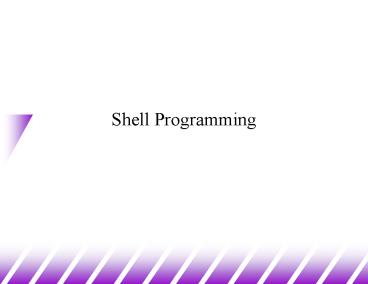Shell Programming - PowerPoint PPT Presentation
Title:
Shell Programming
Description:
Shell Scripts (1) Basically, a shell script is a text file with Unix commands in it. Shell scripts usually begin with a #! and a shell name For example: #!/bin/sh If ... – PowerPoint PPT presentation
Number of Views:121
Avg rating:3.0/5.0
Title: Shell Programming
1
Shell Programming
2
Shell Scripts (1)
- Basically, a shell script is a text file with
Unix commands in it. - Shell scripts usually begin with a ! and a shell
name - For example !/bin/sh
- If they do not, the user's current shell will be
used - Any Unix command can go in a shell script
- Commands are executed in order or in the flow
determined by control statements. - Different shells have different control
structures - The ! line is very important
- We will write shell scripts with the Bourne shell
(sh)
3
Shell Scripts (2)
- Why write shell scripts?
- To avoid repetition
- If you do a sequence of steps with standard Unix
commands over and over, why not do it all with
just one command? - To automate difficult tasks
- Many commands have subtle and difficult options
that you dont want to figure out or remember
every time.
4
A Simple Example (1)
- tr abcdefghijklmnopqrstuvwxyz \
thequickbrownfxjmpsvalzydg lt file1 gt file2 - encrypts file1 into file2
- Record this command into shell script files
- myencrypt
- !/bin/sh
- tr abcdefghijklmnopqrstuvwxyz \
- thequickbrownfxjmpsvalzydg
- mydecrypt
- !/bin/sh
- tr thequickbrownfxjmpsvalzydg \
- abcdefghijklmnopqrstuvwxyz
5
A Simple Example (2)
- chmod the files to be executable otherwise, you
couldnt run the scripts - obelix3 gt chmod ux myencrypt mydecrypt
- Run them as normal commands
- obelix4 gt ./myencrypt lt file1 gt file2
- obelix5 gt ./mydecrypt lt file2 gt file3
- obelix6 gt diff file1 file3
Remember This is needed when . is not in the
path
6
Bourne Shell Variables
- Remember Bourne shell variables are different
from variables in csh and tcsh! - Examples in sh PATHPATHHOME/bin HA1 PHRA
SE"House on the hill" export PHRASE
Note no space around
Make PHRASE anenvironment variable
7
Assigning Command Output to a Variable
- Using backquotes, we can assign the output of a
command to a variable - !/bin/sh
- filesls
- echo files
- Very useful in numerical computation
- !/bin/sh
- valueexpr 12345 54321
- echo value
8
Using expr for Calculations
- Variables as arguments
- count5
- countexpr count 1
- echo count
- 6
- Variables are replaced with their values by the
shell! - expr supports the following operators
- arithmetic operators ,-,,/,
- comparison operators lt, lt, , !, gt, gt
- boolean/logical operators ,
- parentheses (, )
- precedence is the same as C, Java
9
Control Statements
- Without control statements, execution within a
shell scripts flows from one statement to the
next in succession. - Control statements control the flow of execution
in a programming language - The three most common types of control
statements - conditionals if/then/else, case, ...
- loop statements while, for, until, do, ...
- branch statements subroutine calls (good),
goto (bad)
10
for Loops
- for loops allow the repetition of a command for a
specific set of values - Syntax
- for var in value1 value2 ...
- do
- command_set
- done
- command_set is executed with each value of var
(value1, value2, ...) in sequence
11
for Loop Example (1)
- !/bin/sh
- timestable print out a multiplication table
- for i in 1 2 3
- do
- for j in 1 2 3
- do
- valueexpr i \ j
- echo -n "value "
- done
- echo
- done
12
for Loop Example (2)
- !/bin/sh
- file-poke tell us stuff about files
- filesls
- for i in files
- do
- echo -n "i "
- grep i i
- done
- Find filenames in files in current directory
13
for Loop Example (3)
- !/bin/sh
- file-poke tell us stuff about files
- for i in do
- echo -n "i "
- grep i i
- done
- Same as previous slide, only a little more
condensed.
14
Conditionals
- Conditionals are used to test something.
- In Java or C, they test whether a Boolean
variable is true or false. - In a Bourne shell script, the only thing you can
test is whether or not a command is successful - Every well behaved command returns back a return
code. - 0 if it was successful
- Non-zero if it was unsuccessful (actually 1..255)
- We will see later that this is different from
true/false conditions in C.
15
The if Statement
- Simple form
- if decision_command_1
- then
- command_set_1
- fi
- Example
- if grep unix myfile gt/dev/null
- then
- echo "It's there"
- fi
16
if and else
- if grep "UNIX" myfile gt/dev/null
- then
- echo UNIX occurs in myfile
- else
- echo No!
- echo UNIX does not occur in myfile
- fi
17
if and elif
- if grep "UNIX" myfile gt/dev/null
- then
- echo "UNIX occurs in file"
- elif grep "DOS" myfile gt/dev/null
- then
- echo "Unix does not occur, but DOS does"
- else
- echo "Nobody is there"
- fi
18
Use of Semicolons
- Instead of being on separate lines, statements
can be separated by a semicolon () - For example
- if grep "UNIX" myfile then echo "Got it" fi
- This actually works anywhere in the shell.
- cwdpwd cd HOME ls cd cwd
19
Use of Colon
- Sometimes it is useful to have a command which
does nothing. - The (colon) command in Unix does nothing
- !/bin/sh
- if grep unix myfile
- then
- else
- echo "Sorry, unix was not found"
- fi
20
The test Command File Tests
- test f file does file exist and is not a
directory? - test -d file does file exist and is a directory?
- test x file does file exist and is executable?
- test s file does file exist and is longer than
0 bytes? - !/bin/sh
- count0
- for i in do
- if test x i then
- countexpr count 1
- fi
- done
- echo Total of count files executable.
21
The test Command String Tests
- test z string is string of length 0?
- test string1 string2 does string1 equal
string2? - test string1 ! string2 not equal?
- Example
- if test -z REMOTEHOST
- then
- else
- DISPLAY"REMOTEHOST0"
- export DISPLAY
- fi
22
The test Command Integer Tests
- Integers can also be compared
- Use -eq, -ne, -lt, -le, -gt, -ge
- For example
- !/bin/sh
- smallest10000
- for i in 5 8 19 8 7 3 do
- if test i -lt smallest then
- smallesti
- fi
- done
- echo smallest
23
Use of
- The test program has an alias as
- Each bracket must be surrounded by spaces!
- This is supposed to be a bit easier to read.
- For example
- !/bin/sh
- smallest10000
- for i in 5 8 19 8 7 3 do
- if i -lt smallest then
- smallesti
- fi
- done
- echo smallest
24
The while Loop
- While loops repeat statements as long as the next
Unix command is successful. - For example
- !/bin/sh
- i1
- sum0
- while i -le 100 do
- sumexpr sum i
- iexpr i 1
- done
- echo The sum is sum.
25
The until Loop
- Until loops repeat statements until the next Unix
command is successful. - For example
- !/bin/sh
- x1
- until x -gt 3 do
- echo x x
- xexpr x 1
- done
26
Command Line Arguments (1)
- Shell scripts would not be very useful if we
could not pass arguments to them on the command
line - Shell script arguments are numbered from left
to right - 1 - first argument after command
- 2 - second argument after command
- ... up to 9
- They are called positional parameters.
27
Command Line Arguments (2)
- Example get a particular line of a file
- Write a command with the format
- getlineno linenumber filename
- !/bin/sh
- head -1 2 tail -1
- Other variables related to arguments
- 0 name of the command running
- All the arguments (even if there are more than
9) - the number of arguments
28
Command Line Arguments (3)
- Example print the oldest files in a directory
- ! /bin/sh
- oldest -- examine the oldest parts of a
directory - HOWMANY1
- shift
- ls -lt tail 2 tail HOWMANY
- The shift command shifts all the arguments to the
left - 1 2, 2 3, 3 4, ...
- 1 is lost (but we have saved it in HOWMANY)
- The value of is changed ( - 1)
- useful when there are more than 9 arguments
- The tail 2 command removes the first line.
29
More on Bourne Shell Variables (1)
- There are three basic types of variables in a
shell script - Positional variables ...
- 1, 2, 3, ..., 9
- Keyword variables ...
- Like PATH, HOWMANY, and anything else we may
define. - Special variables ...
30
More on Bourne Shell Variables (2)
- Special variables
- , -- all the arguments, the number of
the arguments - -- the process id of the current shell
- ? -- return value of last foreground
process to finish - -- more on this one later
- There are others you can find out about with man
sh
31
Reading Variables From Standard Input (1)
- The read command reads one line of input from the
terminal and assigns it to variables give as
arguments - Syntax read var1 var2 var3 ...
- Action reads a line of input from standard
input - Assign first word to var1, second word to var2,
... - The last variable gets any excess words on the
line.
32
Reading Variables from Standard Input (2)
- Example
- read X Y Z
- Here are some words as input
- echo X
- Here
- echo Y
- are
- echo Z
- some words as input
33
The case Statement
- The case statement supports multiway branching
based on the value of a single string. - General form
- case string in
- pattern1)
- command_set_11
- pattern2)
- command_set_2
- esac
34
case Example
- !/bin/sh
- echo -n 'Choose command 1-4 gt '
- read reply
- echo
- case reply in
- "1")
- date
- "2""3")
- pwd
- "4")
- ls
- )
- echo Illegal choice!
- esac
Use the pipe symbol as a logicalor between
several choices.
Provide a default case when noother cases are
matched.
35
Redirection in Bourne Shell Scripts (1)
- Standard input is redirected the same (lt).
- Standard output can be redirected the same (gt).
- Can also be directed using the notation 1gt
- For example cat x 1gt ls.txt (only stdout)
- Standard error is redirected using the notation
2gt - For example cat x y 1gt stdout.txt 2gt stderr.txt
- Standard output and standard error can be
redirected to the same file using the notation
2gt1 - For example cat x y gt xy.txt 2gt1
- Standard output and standard error can be piped
to the same command using similar notation - For example cat x y 2gt1 grep text
36
Redirection in Bourne Shell Scripts (2)
- Shell scripts can also supply standard input to
commands from text embedded in the script itself. - General form command ltlt word
- Standard input for command follows this line up
to, but not including, the line beginning with
word. - Example
- !/bin/sh
- grep 'hello' ltlt EOF
- This is some sample text.
- Here is a line with hello in it.
- Here is another line with hello.
- No more lines with that word.
- EOF
Only these two lines will bematched and
displayed.
37
A Shell Script Example (1)
- Suppose we have a file called marks.txt
containing the following student grades - 091286899 90 H. White
- 197920499 80 J. Brown
- 899268899 75 A. Green
- We want to calculate some statistics on the
grades in this file.
38
A Shell Script Example (2)
- !/bin/sh
- sum0 countfail0 count0
- while read studentnum grade name do
- sumexpr sum grade
- countexpr count 1
- if grade -lt 50 then
- countfailexpr countfail 1
- fi
- done
- echo The average is expr sum / count.
- echo countfail students failed.
39
A Shell Script Example (3)
- Suppose the previous shell script was saved in a
file called statistics. - How could we execute it?
- As usual, in several ways ...
- cat marks.txt statistics
- statistics lt marks.txt
- We could also just execute statistics and provide
marks through standard input.