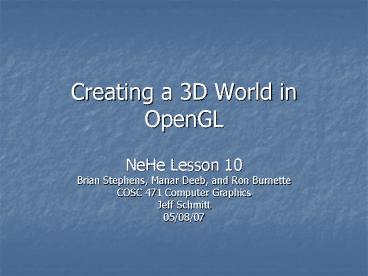Creating a 3D World in OpenGL - PowerPoint PPT Presentation
1 / 20
Title:
Creating a 3D World in OpenGL
Description:
Adding Detail with Textures ... Example of Changing the Texture. Now we're going to change the wall texture from the left bitmap to the right bitmap. ... – PowerPoint PPT presentation
Number of Views:38
Avg rating:3.0/5.0
Title: Creating a 3D World in OpenGL
1
Creating a 3D World in OpenGL
- NeHe Lesson 10
- Brian Stephens, Manar Deeb, and Ron Burnette
- COSC 471 Computer Graphics
- Jeff Schmitt
- 05/08/07
2
Abstract
- Our goal is to show how to create an interactive
3D world using OpenGL and C. We will cover how
the world is created and drawn, how to give it
texture, and how the user can move around the
world.
3
Outline
- Getting Started
- Data Structures
- Loading the World
- Adding Detail through Textures
- Moving in the World
- Bringing it Together
- Running the Program
- Example of Changing the Texture
- Conclusion
- Questions
4
Getting Started
Getting Started
- Creating the 3D world requires 4 main elements
- OpenGL
- World File
- Texture File
- C Code
5
Data Structures
- Vertex
- typedef struct tagVERTEX // Build Our Vertex
Structure - float x, y, z // 3D Coordinates
- float u, v // Texture
Coordinates - VERTEX // Call It VERTEX
- Triangle
- typedef struct tagTRIANGLE // Build Our
Triangle Structure - VERTEX vertex3 // Array of 3
Vertices - TRIANGLE // Call It
TRIANGLE - Sector
- typedef struct tagSECTOR // Build Our Sector
Structure - int numtriangles // Number Of
Triangles In Sector - TRIANGLE triangle // Pointer To
Array Of Triangles - SECTOR // Call It SECTOR
6
Loading the World
Loading the World
- Data is stored in a text file to allow for the
flexibility to easily change worlds - First line contains the number of triangles in
the sector - NUMPOLIES 36
- Triangle coordinates are stored as
- X1 Y1 Z1 U1 V1 Example -3.0 0.0 -3.0 0.0
6.0 - X2 Y2 Z2 U2 V2 -3.0 0.0
3.0 0.0 0.0 - X3 Y3 Z3 U3 V3 3.0 0.0
3.0 6.0 0.0 - Each triangle is loaded into the SECTOR
structure - sector1.triangletriloop.vertexvertloop.x
x sector1.triangletriloop.vertexvertloop.y
y sector1.triangletriloop.vertexvertloop.z
z sector1.triangletriloop.vertexvertloop.u
u sector1.triangletriloop.vertexvertloop.v
v
7
Adding Detail with Textures
- At the first, we load the bitmap image from the
file and make sure that the file exists.
8
Load Bitmap and convert to Textures
- We create a status indicator and a storage space
for the texture
9
If texture Exists
- We will free the texture image memory.
- Free the Image structure.
- Save the status.
10
Moving in the World
- Rotate the world according to the user commands.
- Rotate the world around the origin in the
opposite direction of the camera ( gives the
illusion that the camera has been rotated) - Translate the world in the opposite manner that
the camera has been translated
11
Rotation of the Camera
- If we pressed right on the keyboard, the rotation
variable yrot is decreased 1.0. - If we pressed left on the keyboard , the rotation
variable yrot is increased 1.0.
12
Translation of the Camera
- When forward or backward button pressed, a new
location for the camera is calculated using sin()
and cos()
13
The First Scene and Each Triangle
14
Bringing it Together
- Without GLUT, we must make our own window
creation function using the WIN32 API. - BOOL CreateGLWindow(char title, int width, int
height, int bits, bool fullscreenflag) - if (!InitGL()) // Initialize Our Newly Created
GL Window - KillGLWindow() // Reset The Display
- MessageBox(NULL,"Initialization
Failed.","ERROR",MB_OKMB_ICONEXCLAMATION) - return FALSE // Return FALSE
- return True //Success
15
Bringing it Together Cont.
- Next we create a main function that will hold an
instance of our application. - int WINAPI WinMain(HINSTANCE hInstance //
Instance - HINSTANCE hPrevInstance, // Previous Instance
- LPSTR lpCmdLine, // Command Line Parameters
- int nCmdShow) // Window Show State
- // Ask The User Which Screen Mode They Prefer
- if (MessageBox(NULL,"Would You Like To Run In
Fullscreen Mode?", "Start FullScreen?",MB_YESNOMB
_ICONQUESTION)IDNO) - fullscreenFALSE // Windowed Mode
16
Bringing it Together Cont.
- Create the window and draw the scene.
- // Create Our OpenGL Window
- if (!CreateGLWindow("Lionel Brits NeHe's 3D
World Tutorial",640,480,16,fullscreen)) - return 0 // Quit If Window Was Not Created
- while(!done) // Loop That Runs While doneFALSE
- // Draw The Scene. Watch For ESC Key And Quit
Messages From DrawGLScene() - if ((active !DrawGLScene())
keysVK_ESCAPE // Active? Was There A Quit
Received? - doneTRUE // ESC or DrawGLScene Signalled A
Quit - else // Not Time To Quit, Update Screen
- //Add Keyboard Functionality
17
Running the Program
18
Example of Changing the Texture
- Now were going to change the wall texture from
the left bitmap to the right bitmap.
19
Conclusion
- We have shown how to read coordinates into our
program and store them in a data structure called
a Sector. - Using various functions (user created, OpenGL,
and WIN32) we were able to add texture to our
world, create a window to show it, and add
interactivity. - For more information, please visit
- http//nehe.gamedev.net
20
Questions?