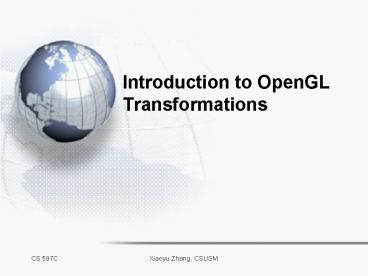Introduction to OpenGL Transformations - PowerPoint PPT Presentation
1 / 32
Title:
Introduction to OpenGL Transformations
Description:
Modeling transformation: change shapes and locations of objects to position them ... Start with basic set of 3D primitives: Cubes, spheres, prisms ... – PowerPoint PPT presentation
Number of Views:145
Avg rating:3.0/5.0
Title: Introduction to OpenGL Transformations
1
Introduction to OpenGL Transformations
2
Compositions of Transformations
Order is important ! The transformations are
applied from right to left.
3
OpenGL Transformations
- Transformations are essential in OpenGL rendering
pipeline - Model Transformation
- Viewing Transformation
- Projection
- Viewport Transformation
4
OpenGL Transformations
- Modeling transformation change shapes and
locations of objects to position them correctly
in the scene. - Viewing transformation specify camera position
and orientation make camera the origin of
coordinate system. - Modelview transformation the combination of
modeling and viewing transformation. - Projection define viewing frustum and project
the scene from 3D to 2D. - Viewport transformation Map the projected scene
to the actual display window.
5
OpenGL Transformation Matrices
- Transformations are represented as matrices in
the OpenGL - Modelview matrix combining the modeling and
viewing transformation. - Used for moving objects in the scene and setting
up camera position and orientation. - Projection matrix representing projection
transformation - Set up the viewing frustum
- You can modify either matrix. Use
glMatrixMode(mode) to switch current matrix to be
modified - Mode GL_MODELVIEW or GL_PROJECTION
6
OpenGL Transformation Functions
- Functions to change current matrix
- Translation
- glTranslatef(dx, dy, dz)
- Rotation
- glRotatef(angle, x, y, z)
- Rotate about an axis through the origin in a
direction (x, y,z). - Scaling
- glScalef(sx, sy, sz)
- Scaling about origin
- When one transformation function is called, its
corresponding matrix is multiplied to the right
of the current matrix. - Transformation most recently defined is applied
first. -- OpenGLs backwards transformation rule
7
OpenGL Transformation Matrix
- glLoadIdentity() Set current matrix to Identity
Matrix - Loading your own matrix to replace current
matrix. Note the column-order of matrix elements. - GLfloat m16 a0, a1, a2, , a15
- glLoadMatrixf(m)
- Multiplying a custom matrix to the right of
current matrix - glMultMatrixf(m)
8
Viewing Transformation
- Since viewing transformation is applied after
modeling transformation, you should define
viewing transformation first in the modelview
matrix - Viewing transformation sets up the camera
position and orientation and maps coordinates
from the world coordinate system to the viewing
coordinate system. - The camera is located at the origin of the
viewing coordinate system and faces the z
direction.
9
Intuitive Camera Specification
- How to specify a camera
- gluLookAt(eyex, eyey, eyez, centerx, centery,
- centerz, upx, upy, upz).
- (eyex, eyey, eyez) Coordinates of the camera
(eye) location in the world coordinate system - (centerx, centery, centerz ) the look-at point,
which should appear in the center of the camera
image, specifies the viewing direction - (upx, upy, upz) an up-vector specifies the
camera orientation by defining a world space
vector that should be oriented upwards in the
final image. - This intuitive specification allows us to specify
an arbitrary camera path by changing only the eye
point and leaving the look-at and up vectors
untouched. - Or we could pan the camera from object to object
by leaving the eye-point and up-vector fixed and
changing only the look-at point.
10
Example
- void display()
- glClear(GL_COLOR_BUFFER)
- glColor3f(0.0f, 1.0f, 0.0f)
- glLoadIdentity()
- gluLookAt(10.0, 0.0, 0.0,
- 0.0, 0.0, 0.0,
- 0.0, 1.0, 0.0)
- glBegin(GL_TRIANGLES)
- glVertex3f(2.0f, 0.0f, 0.0f)
- glVertex3f(0.0f, 2.0f, 0.0f)
- glVertex3f(0.0f, 0.0f, 2.0f)
- glEnd()
- glFlush()
11
The Matrix for gluLookAt
- (u, v, w, eye) forms the viewing coordinate
system. - w eye look
- u up w
- v w u
- The matrix that transforms coordinates from world
frame to viewing frame. - dx - eye u
- dy - eye v
- dz - eye w
12
gluLookAt Matrix Example
- gluLookAt(10.0, 0.0, 0.0,
- 0.0, 0.0, 0.0,
- 0.0, 1.0, 0.0)
- Matrix
13
Setup Camera
- Since viewing transformation is a rotation and
translation transformation. We can use
glRotatef() and glTranslatef() instead of
gluLookAt(). - In the previous example (view a scene at origin
from (10, 0, 0) ), we can equivalently use - glLoadIdentity()
- glTranslatef(0, 0, -10)
- glRotatef(-90, 0, 1, 0)
- Furthermore, glTranslatef() and glRotatef() can
be used to define custom viewing control.
14
Set Viewing Transformation
- Example Plane View -- display the world from the
point of view of a plane pilot. - Void PlaneView(GLfloat planex, GLfloat planey,
- GLfloat planez, GLfloat roll,
- GLfloat pitch, GLfloat yaw)
- glRotatef(roll, 0, 0, 1)
- glRotatef(yaw, 0, 1, 0)
- glRotatef(pitch, 1, 0, 0)
- glTranslatef(-planex, -planey, -planez)
15
Modeling transformations
- We start with 3-D models defined in their own
model spaceThink they are all at the origin - Modeling transformations create the 3D scene by
moving the objects to appropriate positions and
shapes in the world space - Obviously different objects would have different
modeling transformations.
16
OpenGL Matrix Stack
- For each transformation matrix, OpenGL maintains
a stack of matrices. The top matrices are the one
that applied at any given time. - glPushMatrix()
- Make a copy of the current matrices and push it
to the matrix stack - glPopMatrix()
- Pop out the top matrices from the stack and
replace current top matrices - Those functions will be useful when you want to
apply modeling transformations to multiple
objects. - Modeling transformations are often applied in a
hierarchical way.
17
Example
- Suppose we want to draw a scene of houses and we
have a cube and a prism primitive. - House()
- PushMatrix()
- MultMatrix(M)
- Prism()
- Popmatrix()
- PushMatrix()
- MultMatrix(N)
- Cube()
- Popmatrix()
18
Example (II)
- DrawScene()
- PushMatrix()
- MultMatrix(B)
- House()
- PopMatrix()
- PushMatrix()
- MultMatrix(D)
- House()
- PopMatrix()
19
Hierarchical Transformations and Modeling
- How do we model complex objects and scenes?
- Describing everything as a single complex model
is a Bad Idea. - Use hierarchical modeling instead...
- Start with basic set of 3D primitives
- Cubes, spheres, prisms ...
- Each is defined in a nice'' way in its own
modeling space. - To put primitives together, use transformations.
- Each transformation embeds one space in another.
- Use a whole hierarchy of spaces to build up
complex models... - Not just one Model space'', but one for each
model and part of a model.
B
D
20
Robot Example
- Textbook robot example
- One drawcube() function to draw a cube in its
local coordinate system - Use modeling transformations to construct a robot
from cubes.
21
Robot Example
glPushMatrix() glColor3f(1.0f, 0.0f, 0.0f) //
red glTranslatef(xPos, yPos, zPos) glScalef(1.0f,
4.0f, 1.0f) // arm is a 1x4x1
cube DrawCube(0.0f, 0.0f, 0.0f) glPopMatrix()
glPushMatrix() glColor3f(1.0f, 1.0f, 1.0f) //
white glTranslatef(1.0f, 2.0f, 0.0f) glScalef(2.0
f, 2.0f, 2.0f) // head is a 2x2x2
cube DrawCube(0.0f, 0.0f, 0.0f) glPopMatrix()
- glTranslatef(0.0f, 0.0f, -30.0f)
- glRotatef(angle, 0.0f, 1.0f, 0.0f) // global
transformations - DrawHead()
- DrawTorso()
- DrawArms()
- DrawLegs()
glPushMatrix() glColor3f(0.0f, 0.0f, 1.0f) //
blue glTranslatef(1.5f, 0.0f, 0.0f) glScalef(3.0f
, 5.0f, 2.0f) // torso is 3x5x2 DrawCube(0.0f,
0.0f, 0.0f) glPopMatrix()
glPushMatrix() Arm1Transformation
DrawArm() glPopMatrix() glPushMatrix()
Arm2Transformation DrawArm() glPopMatrix()
glPushMatrix() Leg1 Transformation
DrawLeg() glPopMatrix() glPushMatrix() Leg2
Transformation DrawLeg() glPopMatrix()
22
Projection
- The projection transformation maps all of our 3D
coordinates onto our 2D desired viewing plane. - Projection transformation set up the viewing
volume that defines the clipping planes and
corresponding projection matrix - Orthographic (parallel) projection
- Perspective projection
23
Parallel (Orthographic) Projection
- The projection matrix for orthographic projection
is simple
24
Parallel (Orthographic) Projection
- Set the viewing volume and matrix
- glMatrixMode(GL_PROJECTION)
- glLoadIdentity()
- glOrtho(left, right, bottom, top, near, far)
25
Perspective Projection
- All projection lines pass through the center of
projection (eye point). Also called central
projection - In 3D,
- Have identified all points on a line through the
origin with a point in the projection plane.
26
Viewing Frustum and Clipping
- The right picture shows the view volume that is
visible for a perspective projection window,
called viewing frustum. - It is determined by a near and far cutting planes
and four other planes - Anything outside of the frustum is not shown on
the projected image, and doesnt need to be
rendered - The process of remove invisible objects from
rendering is called clipping
far
near
27
Perspective Projection
- Set viewing frustum and perspective projection
matrix - glFrustum(left,right,bottom,top,near,far)
- left and right are coordinates of left and right
window boundaries in the near plane - bottom and top are coordinates of bottom and top
window boundaries in the near plane - near and far are positive distances from the eye
along the viewing ray to the near and far planes - Projection actually maps the viewing frustum to a
canonical cube the preserves depth information
for visibility purpose.
28
The OpenGL Perspective Matrix
Matrix M maps the viewing frustum to a canonical
cube.
We are looking down the -z direction
29
Perspective Projection (2)
- If the viewing frustum is symmetrical along the x
and y axes. It can be set using gluPerspective(). - gluPerspective(?,aspect,n,f)
- ? the field of view angle
- aspect the aspect ratio of the display window
(width/height).
30
Canonical to Window Transform
(1,1)
(xmax,ymax)
(xmin,ymin)
(-1,-1)
- After projection, the 3D scene is mapped to a
canonical 2D region (as left). - It still needs to be mapped to the actual display
region (viewport) in the window.
31
Viewport
- Viewport The sub-window into which the current
graphics are being drawn is called a viewport. - By default, viewport is the entire window. OpenGL
allows to set viewport to be a sub-region of the
window. - glViewport(x, y, width, height)
- (x, y) is the lower-left corner of the viewport
32
Summary
- Modeling transformations transform objects in
the world coordinate system - Viewing transformations change from world
coordinate system to eye coordinate system - Projection transformations map eye centered
viewing frustum to a canonical viewing volume
(NDC)
Local Coordinate Space
World Coordinate Space
View Space
Canonical View Volume
viewport