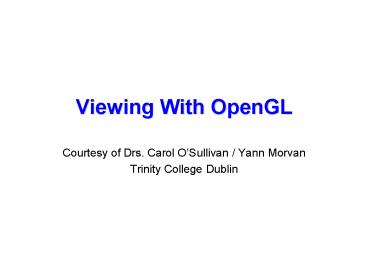Viewing With OpenGL - PowerPoint PPT Presentation
Title:
Viewing With OpenGL
Description:
Viewing With OpenGL Courtesy of Drs. Carol O Sullivan / Yann Morvan Trinity College Dublin Positioning the Camera gluLookAt(eyex, eyey, eyez, lookx, looky, lookz ... – PowerPoint PPT presentation
Number of Views:76
Avg rating:3.0/5.0
Title: Viewing With OpenGL
1
Viewing With OpenGL
- Courtesy of Drs. Carol OSullivan / Yann Morvan
- Trinity College Dublin
2
OpenGL Geometry Pipeline
MODELVIEW matrix
PROJECTION matrix
perspective division
viewport transformation
original vertex
final window coordinates
normalised device coordinates (foreshortened)
2d projection of vertex onto viewing plane
vertex in the eye coordinate space
3
Summary - 1
- Object Coordinates are transformed by the
ModelView matrix to produce Eye Coordinates. - Eye Coordinates are transformed by the Projection
matrix to produce Clip Coordinates. - Clip Coordinates X, Y, and Z are divided by Clip
Coordinate W to produce Normalized Device
Coordinates. - Normalized Device Coordinates are scaled and
translated by the viewport parameters to produce
Window Coordinates.
4
Summary - 2
- Object coordinates are the raw coordinates you
submit to OpenGL with a call to glVertex() or
glVertexPointer(). They represent the coordinates
of your object or other geometry you want to
render. - Many programmers use a World Coordinate system.
- Objects are often modeled in one coordinate
system, then scaled, translated, and rotated into
the world you're constructing. - World Coordinates result from transforming Object
Coordinates by the modelling transforms stored in
the ModelView matrix. - However, OpenGL has no concept of World
Coordinates. World Coordinates are purely an
application construct.
5
Summary - 3
- Eye Coordinates result from transforming Object
Coordinates by the ModelView matrix. - The ModelView matrix contains both modelling and
viewing transformations that place the viewer at
the origin with the view direction aligned with
the negative Z axis. - Clip Coordinates result from transforming Eye
Coordinates by the Projection matrix. - Clip Coordinate space ranges from -Wc to Wc in
all three axes, where Wc is the Clip Coordinate W
value. OpenGL clips all coordinates outside this
range.
6
Summary - 4
- Perspective division performed on the Clip
Coordinates produces Normalized Device
Coordinates, ranging from -1 to 1 in all three
axes. - Window Coordinates result from scaling and
translating Normalized Device Coordinates by the
viewport. - The parameters to glViewport() and glDepthRange()
control this transformation. - With the viewport, you can map the Normalized
Device Coordinate cube to any location in your
window and depth buffer.
7
The Camera System
- To create a view of a scene we need
- a description of the scene geometry
- a camera or view definition
- Default OpenGL camera is located at the origin
looking down the -z axis. - The camera definition allows projection of the 3D
scene geometry onto a 2D surface for display. - This projection can take a number of forms
- orthographic (parallel lines preserved)
- perspective (foreshortening) 1-point, 2-point or
3-point - skewed orthographic
8
Camera Types
- Before generating an image we must choose our
viewer - The pinhole camera model is most widely used
- infinite depth of field (everything is in focus)
- Advanced rendering systems model the camera
- double gauss lens as used in many professional
cameras - model depth of field and non-linear optics
(including lens flare) - Photorealistic rendering systems often employ a
physical model of the eye for rendering images - model the eyes response to varying brightness and
colour levels - model the internal optics of the eye itself
(diffraction by lens fibres etc.)
9
Pinhole Camera Model
10
Modeling the Eyes Response
Adaptation (see aside on Eye)
Glare Diffraction
11
Camera Systems
A camera model implemented in Princeton
University (1995)
12
(No Transcript)
13
Viewing System
- We are only concerned with the geometry of
viewing at this stage. - The cameras position and orientation define a
view-volume or view-frustrum. - objects completely or partially within this
volume are potentially visible on the viewport. - objects fully outside this volume cannot be seen
? clipped
view frustrum
clipping planes
clipped
14
Camera Models
- Each vertex in our model must be projected onto
the 2D camera viewport plane in order to be
displayed on the screen. - The CTM is employed to determine the location of
each vertex in the camera coordinate system - We then employ a projection matrix defined by
GL_PROJECTION to map this to a 2D viewport
coordinate. - Finally, this 2D coordinate is mapped to device
coordinates using the viewport definition (given
by glViewport()).
15
Camera Modeling in OpenGL
camera coordinate system
viewport coordinate system
device/screen coordinate system
glMatrixMode(GL_MODELVIEW) ...
glViewport(0,0,xres,yres)
glMatrixMode(GL_PROJECTION) ...
16
3D ? 2D Projection
- Type of projection depends on a number of
factors - location and orientation of the viewing plane
(viewport) - direction of projection (described by a vector)
- projection type
Projection
Perspective
Parallel
Orthographic
1-point
2-point
Axonometric
3-point
Oblique
17
Parallel Projections
orthographic
axonometric
oblique
18
Orthogonal Projections
- The simplest of all projections, parallel project
onto view-plane. - Usually view-plane is axis aligned (often at z0)
19
Orthogonal Projections
- The result is an orthographic projection if the
object is axis aligned, otherwise it is an
axonometric projection. - If the projection plane intersects the principle
axes at the same distance from the origin the
projection is isometric.
20
Parallel Projections in OpenGL
glOrtho(xmin, xmax, ymin, ymax, zmin, zmax)
Note we always view in -z direction need to
transform world in order to view in other
arbitrary directions.
21
Perspective Projections
- Perspective projections are more complex and
exhibit fore-shortening (parallel appear to
converge at points). - Parameters
- centre of projection (COP)
- field of view (q, f)
- projection direction
- up direction
22
Perspective Projections
3-point perspective
1-point perspective
2-point perspective
23
Perspective Projections
24
Perspective Projections
Consider a perspective projection with the
viewpoint at the origin and a viewing direction
oriented along the positive -z axis and
the view-plane located at z -d
a similar construction for xp ?
d
y
yp
-z
divide by homogenous ordinate to map back to 3D
space
25
Perspective Projections Details
Flip z to transform to a left handed
co-ordinate system ? increasing z values mean
increasing distance from the viewer.
26
Perspective Projection
- Depending on the application we can use different
mechanisms to specify a perspective view. - Example the field of view angles may be derived
if the distance to the viewing plane is known. - Example the viewing direction may be obtained if
a point in the scene is identified that we wish
to look at. - OpenGL supports this by providing different
methods of specifying the perspective view - gluLookAt, glFrustrum and gluPerspective
27
Perspective Projections
glFrustrum(xmin, xmax, ymin, ymax, zmin, zmax)
28
glFrustrum
- Note that all points on the line defined by
(xmin,ymin,-zmin) and COP are mapped to the lower
left point on the viewport. - Also all points on the line defined by
(xmax,ymax,-zmin) and COP are mapped to the upper
right corner of the viewport. - The viewing direction is always parallel to -z
- It is not necessary to have a symmetric frustrum
like - Non symmetric frustrums introduce obliqueness
into the projection. - zmin and zmax are specified as positive distances
along -z
glFrustrum(-1.0, 1.0, -1.0, 1.0, 5.0, 50.0)
29
Perspective Projections
gluPerspective(fov, aspect, near, far)
30
gluPerspective
- A utility function to simplify the specification
of perspective views. - Only allows creation of symmetric frustrums.
- Viewpoint is at the origin and the viewing
direction is the -z axis. - The field of view angle, fov, must be in the
range 0..180 - apect allows the creation of a view frustrum that
matches the aspect ratio of the viewport to
eliminate distortion.
31
Perspective Projections
32
Lens Configurations
10mm Lens (fov 122)
20mm Lens (fov 84)
35mm Lens (fov 54)
200mm Lens (fov 10)
33
Positioning the Camera
- The previous projections had limitations
- usually fixed origin and fixed projection
direction - To obtain arbitrary camera orientations and
positions we manipulate the MODELVIEW matrix
prior to creation of the models. This positions
the camera w.r.t. the model. - We wish to position the camera at (10, 2, 10)
w.r.t. the world - Two possibilities
- transform the world prior to creation of objects
using translatef and rotatef glTranslatef(-10,
-2, -10) - use gluLookAt to position the camera with respect
to the world co-ordinate system gluLookAt(10, 2,
10, ) - Both are equivalent.
34
Positioning the Camera
gluLookAt(eyex, eyey, eyez, lookx, looky, lookz,
upx, upy, upz)
theta
phi
equivalent to
glTranslatef(-eyex, -eyey, -eyez) glRotatef(theta
, 1.0, 0.0, 0.0) glRotatef(phi, 0.0, 1.0, 0.0)
35
The Viewport
- The projection matrix defines the mapping from a
3D world co-ordinate to a 2D viewport
co-ordinate. - The viewport extents are defined as a parameter
of the projection - glFrustrum(l,r,b,t,n,f)?
- gluPerspective(fv,a,n,f)?
(r,t,-n)
(l,b,-n)
(w,h,-n)
(-w,-h,-n)
36
The Viewport
- We need to associate the 2D viewport co-ordinate
system with the window co-ordinate system in
order to determine the correct pixel associated
with each vertex.
normalised device co-ordinates
window co-ordinates
37
Viewport to Window Transformation
- An affine planar transformation is used.
- After projection to the viewplane, all points are
transformed to normalised device co-ordinates
-11, -11 - glViewport used to relate the co-ordinate systems
glViewport(int x, int y, int width, int height)
38
Viewport to Window Transformation
- (x,y) location of bottom left of viewport
within the window - width,height dimension in pixels of the
viewport ? - normally we re-create the window after a window
resize event to ensure a correct mapping between
viewport and window dimensions
static void reshape(int width, int
height) glViewport(0, 0, width,
height) glMatrixMode(GL_PROJECTION) glLoadIden
tity() gluPerspective(85.0, 1.0, 5, 50)
39
Aspect Ratio
- The aspect ratio defines the relationship between
the width and height of an image. - Using gluPerspective an viewport aspect ratio may
be explicitly provided, otherwise the aspect
ratio is a function of the supplied viewport
width and height. - The aspect ratio of the window (defined by the
user) must match the viewport aspect ratio to
prevent unwanted affine distortion
aspect ratio 0.5
aspect ratio 1.25
40
Multiple Projections
- To help 3D understanding, it can be useful to
have multiple projections available at any given
time - usually plan (top) view, front left or right
elevation (side) view
Perspective
Top
Front
Right
41
// top left top view glViewport(0,
win_height/2, win_width/2, win_height/2) glMatri
xMode(GL_PROJECTION) glLoadIdentity() glOrtho(
-3.0, 3.0, -3.0, 3.0, 1.0, 50.0) gluLookAt(0.0,
5.0, 0.0, 0.0, 0.0, 0.0, 0.0, 0.0,
-1.0) glMatrixMode(GL_MODELVIEW) glLoadIdentit
y() glCallList(object) // top right right
view glViewport(win_width/2, win_height/2,
win_width/2, win_height/2) glMatrixMode(GL_PROJE
CTION) glLoadIdentity() glOrtho(-3.0, 3.0,
-3.0, 3.0, 1.0, 50.0) gluLookAt(5.0, 0.0, 0.0,
0.0, 0.0, 0.0, 0.0, 1.0, 0.0) glMatrixMode(GL_MO
DELVIEW) glLoadIdentity() glCallList(object)
// bottom left front view glViewport(0, 0,
win_width/2, win_height/2) glMatrixMode(GL_PROJE
CTION) glLoadIdentity() glOrtho(-3.0, 3.0,
-3.0, 3.0, 1.0, 50.0) gluLookAt(0.0, 0.0, 5.0,
0.0, 0.0, 0.0, 0.0, 1.0, 0.0) glMatrixMode(GL_MO
DELVIEW) glLoadIdentity() glCallList(object)
// bottom right rotating perspective
view glViewport(win_width/2, 0, win_width/2,
win_height/2) glMatrixMode(GL_PROJECTION) glLo
adIdentity() gluPerspective(70.0, 1.0, 1,
50) gluLookAt(0.0, 0.0, 5.0, 0.0, 0.0, 0.0,
0.0, 1.0, 0.0) glMatrixMode(GL_MODELVIEW) glLo
adIdentity() glRotatef(30.0, 1.0, 0.0,
0.0) glRotatef(Angle, 0.0, 1.0,
0.0) glCallList(object)
Sample Viewport Application
42
State
- OpenGL is a big state machine
- State encapsulates control for operations like
- Lighting
- Shading
- Texture Mapping
- Depth testing
- Boolean state settings can be turned on and off
with glEnable and glDisable - Anything that can be set can be queried using
glGet
43
Turning on Depth test (Z-buffer)
- OpenGL uses a Z-buffer for depth tests
- For each pixel, store nearest Z value (to camera)
so far - If new fragment is closer, it replaces old z,
color - Simple technique to get accurate visibility
- (Be sure you know what fragments and pixels are)
- Changes in main fn, display to Z-buffer
- glutInitDisplayMode (GLUT_SINGLE GLUT_RGB
GLUT_DEPTH) - glClear (GL_COLOR_BUFFER_BIT GL_DEPTH_BUFFER_BIT
) - In init function
- glEnable(GL_DEPTH_TEST)
- glDepthFunc(GL_LESS) // The default option
44
Double Buffering
- New primitives draw over (replace) old objects
- Can lead to jerky sensation
- Solution double buffer. Render into back
(offscreen) buffer. When finished, swap buffers
to display entire image at once. - Changes in main and display
- glutInitDisplayMode (GLUT_DOUBLE GLUT_RGB
GLUT_DEPTH) - glutSwapBuffers()
- glFlush ()
45
Moving a Light Source
- Lights transform like other geometry
- Only modelview matrix (not projection). The only
real application where the distinction is
important - See types of light motion pages 222-
- Stationary light set the transforms to identity
before specifying it - Moving light Push Matrix, move light, Pop Matrix
- Moving light source with viewpoint (attached to
camera). Can simply set light to 0 0 0 so origin
wrt eye coords (make modelview matrix identity
before doing this)
46
Material Properties
- Need normals (to calculate how much diffuse,
specular, find reflected direction and so on) - Four terms Ambient, Diffuse, Specular, Emissive
47
Stencil Buffer Decals
- Decals
- Stencil buffer OpenGl commands
- Using the stencil buffer to apply polygonal
decals
- Using the stencil buffer to apply text decals
48
Decals
- 2 step process
- As surface to be stenciled is written into frame
buffer, mark what pixels it modifies - 2. Scan convert decal into frame buffer
restricted to the pixels marked in step 1
49
Decals
000
999
44444444 44444444 44444444 44444444 44444444 22222
244 22222244 22222299 22222299
1111111 1111111 1111111 1111111 1111111
color
11 11
depth
stencil
50
Stencil Buffer
- Same spatial resolution as color and depth
buffers - Usually (and at least) 8-bits, but can vary
- Used to hold values related to elements being
written into frame buffer
51
OpenGl Commands
- glStencilFunc() - sets function to test stencil
bits with - glStencilMask(), glStencilMaskSeparate() -
specifies which bits in Stencil Buffer are
involved - glStencilOp(), glStencilOpSeparate() - specifies
operation to perform as result of stencil test
and depth test
52
glStencilFunc()
- glStencilFunc(GLenum func, Glint ref, GLuint
mask) - Specifies test to perform on reference value and
masked bits in stencil buffer - func - test function e.g., GL_LEQUAL, GL_ALWAYS
- ref - reference value for test
- mask - ANDed with ref stencil value - selects
what bits to use
53
glStencilMask()
- glStencilMask(GLuint mask)
- Enables and disables writing of individual bits
in the stencil planes
54
glStencilMaskSeparate()
- glStencilMaskSeparate(GLenum face, GLuint mask)
- Face - GL_FRONT, GL_BACK, GL_FRONT_AND_BACK
- Enables and disables writing of individual bits
in the stencil planes
55
glStencilOp()
- glStencilOp(GLenum sfail, GLenum dpfail, GLenum
dppass) - Specifies what action to take as a result of
stencil test and depth test GL_KEEP, GL_ZERO,
GL_REPLACE, etc. - sfail - fails stencil test
- dpfail - passes stencil test, fails depth test
- dppass- passes both stencil and depth test
56
glStencilOpSeparate()
- glStencilOpSeparate(GLenum face, GLenum sfail,
GLenum dpfail, GLenum dppass) - Specifies what action to take as a result of
stencil test and depth test GL_KEEP, GL_ZERO,
GL_REPLACE, etc. - sfail - fails stencil test
- dpfail - passes stencil test, fails depth test
- dppass- passes both stencil and depth test
57
Applying polygonal decals
- Draw decal wherever stencil has a 1
glStencilFunc(GL_EQUAL,1,1) // test if 1 bit is
set in stencil buffer, glStencilMask(GL_FALSE)
// turn off stencil writing ('0'
?) glDisable(GL_DEPTH_TEST) // don't do
depth test (so it passes) draw decal
polygon glEnable(GL_DEPTH_TEST) glDisable(GL_STE
NCIL_TEST)