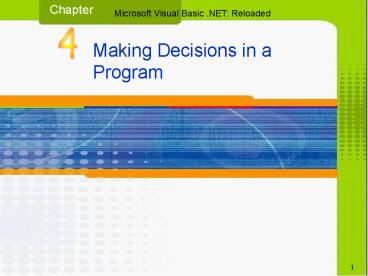Click to edit Master title - PowerPoint PPT Presentation
1 / 63
Title:
Click to edit Master title
Description:
Modifying the Skate-Away Sales Application. 32. Microsoft Visual Basic .NET: Reloaded. Modifying the Skate-Away Sales Application (continued) ... – PowerPoint PPT presentation
Number of Views:30
Avg rating:3.0/5.0
Title: Click to edit Master title
1
1
2
Objectives
- Include the selection structure in pseudocode and
in a flowchart - Write an IfThenElse statement
- Write code that uses comparison operators and
logical operators - Create a variable having block scope
- Use the line continuation character
3
Objectives (continued)
- Concatenate strings
- Use the ControlChars NewLine constant
- Change the case of a string
- Determine whether an expression can be converted
to a number - Display a message in a message box
4
Objectives (continued)
- Include a nested selection structure in
pseudocode, flowchart, and code - Code an If/Elseif/Else selection structure
- Include a Case selection structure in pseudocode,
flowchart and code
5
The Selection Structure
- Also called decision structure
- Make a comparison and choose between 2 paths
depending upon the result of comparison
(condition)
6
Writing Pseudocode for the If and If/Else
Selection Structures
- If selection structure - 1 set of instructions
which are processed if condition is true - If/Else - 2 sets of instructions the first
when condition is true, the other when condition
is false
7
Flowcharting the If and If/Else Selection
Structures
8
Coding the If and If/Else Selection Structures
9
Coding the If and If/Else Selection Structures
(continued)
- Statement Block
- Set of instructions in true path
- (between keywords If and Then)
- Optional set of instructions in false path
- (between keywords Then and End If)
- Any items in square brackets are optional
10
Comparison Operators
- Also referred to as relational operators
11
Comparison Operators (continued)
12
Using Comparison Operators Example 1
13
Using Comparison Operators Example 1 (continued)
Note variable intTemp has block scope and can
only be used in block in which declared
14
Using Comparison Operators Example 1 (continued)
15
Using Comparison Operators Example 1 (continued)
- Line continuation character
- Space followed by an underscore
- Used to break up long instructions onto 2 lines
- Concatenation Operator
- The ampersand ( )
- Used to concatenate (connect or link) strings
16
Using Comparison Operators Example 1 (continued)
17
HOW TO
18
Using Comparison Operators Example 2
19
Using Comparison Operators Example 2 (continued)
20
Using Comparison Operators Example 2 (continued)
21
Using the ToUpper and ToLower Methods
22
Using the ToUpper and ToLower Methods (continued)
23
Using the ToUpper and ToLower Methods (continued)
24
Logical Operators
25
Logical Operators (continued)
26
Truth Tables
27
Truth Tables (continued)
Note short-circuit evaluation can occur with
And operator. Both conditions will not be
tested if first condition tests false
28
Using the Truth Tables
- Understanding order of precedence is critical
29
Using the Truth Tables (continued)
30
Using Logical Operators in an IfThenElse
Statement
31
Modifying the Skate-Away Sales Application
32
Modifying the Skate-Away Sales Application
(continued)
- Modify to eliminate unwanted error message
33
Modifying the Skate-Away Sales Application
(continued)
34
The IsNumeric Function
- Function
- A predefined procedure that performs a specific
task and returns a value after completing the
task - IsNumeric function checks if an expression can be
converted to a number - Returns Boolean true if able to convert to number
- Returns Boolean false if conversion cant be made
35
The IsNumeric Function (continued)
36
The MessageBox.Show method
37
The MessageBox.Show method (continued)
- Arguments in the MessageBox.Show method
- Text - a string containing the text to display
- Caption - text displayed in title bar
- Buttons - buttons to display in message box
- Can be one of 6 different constants
- Icon icon displayed in title bar
- Defaultbutton button automatically selected if
user presses the Enter key on keyboard
38
The MessageBox.Show method (continued)
39
The MessageBox.Show method (continued)
40
HOW TO
41
Nested Selection Structures
- When at least one side of the selection
structures path contains another selection
structure - Inner structure is referred to as nested
- Else is paired up with nearest preceding If
regardless of indentation of code - Use when you want to make one decision and then
choose between two options depending upon the
result of the first decision
42
Nested Selection Structures (continued)
43
Nested Selection Structures (continued)
44
Nested Selection Structures (continued)
45
Nested Selection Structures (continued)
46
The If/ElseIf/Else Selection Structure
47
The Case Selection Structure
- PsuedoCode
- Get Grade
- Grade value
- Display Excellent
- Display Above Average
- Display Average
- D,F Display Below Average
- Other Display Error
48
The Case Selection Structure (continued)
49
HOW TO
50
Using To and Is in an ExpressionList
- To allows range of values in Case expression
- Example
- Number of items ordered Price per item
- 1-5 25
- 6-10 23
- Is allows use of comparison operators
- More than 10 20
51
Using To and Is in an ExpressionList (continued)
52
Programming Example Fat Calculator
- Application allows user to enter the total number
of calories and grams of fat contained in a
specific food - Calculate and display 2 values number of fat
calories, and fat percentage - Display appropriate message depending on level of
fat percentage
53
TOE Chart
54
User Interface
55
Objects, Properties, and Settings
56
Objects, Properties, and Settings (continued)
57
Tab Order
58
Pseudocode
- btnExit Click event procedure
- close application
- btnCalc Click event procedure
- if the txtCalories and txtFatGrams controls
contain numbers - assign the numbers to variables
- calculate the fat calories by multiplying total
calories by 9 - calculate fat percentage by dividing fat by
total calories - display fat calories and fat percentage in
appropriate labels - if fat percentage is over 30
- display This food is high in fat in
message box - else
- display This food is not high in fat in
message box - end if
- else
- display The calories and fat grams must be
numbers - end if
59
Code
60
Code (continued)
61
Summary
- Selection structure allows program to make a
decision and then select one of 2 paths depending
upon the results of that decision - Visual Basic .NET has 4 selection structures
- If If/Else
- If/ElseIf/Else Case
- Selection structures can be nested within other
selection structures - Outer structure contains primary decision
- Inner structure contains secondary decision
62
Summary (continued)
- All expressions in a selection structure evaluate
to either true or false - Use line continuation character (space ) to
break up long instruction into 2 physical lines - Use concatenation operator () to connect (link)
2 strings together - String comparisons are case sensitive
- Use ToUpper and ToLower functions to convert case
63
Summary (continued)
- ControlChars.NewLine constant advances insertion
point to the next line in a control - Use logical operators to create compound
conditions (And, Or, AndAlso) - IsNumeric function verifies expression can be
converted to a number - MessageBox.Show allows communication with user in
the form of a message box - Use If/ElseIf/Else and Case selection structures
to choose between multiple alternatives