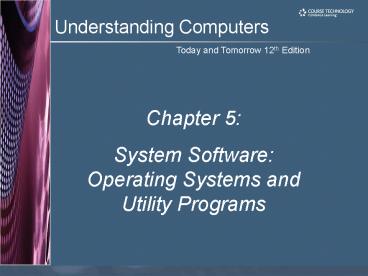Understanding Computers, Chapter 5 - PowerPoint PPT Presentation
1 / 45
Title:
Understanding Computers, Chapter 5
Description:
Booting the computer. Configuring devices. Device drivers are often needed ... Used with servers and mainframes; used with desktop PCs now (dual-core processors) ... – PowerPoint PPT presentation
Number of Views:35
Avg rating:3.0/5.0
Title: Understanding Computers, Chapter 5
1
Chapter 5 System Software Operating Systems
and Utility Programs
2
Learning Objectives
- Understand the difference between system software
and application software. - Explain the different functions of an operating
system and discuss some ways that operating
systems can differ from one another. - List several ways in which operating systems can
enhance processing efficiency. - Name todays most widely used operating systems
for desktop PCs and servers.
3
Learning Objectives
- State several devices other than desktop PCs and
servers that require an operating system and list
one possible operating system for each type of
device. - Discuss the role of utility programs and outline
several duties these programs can perform. - Describe what the operating systems of the future
may be like.
4
Overview
- This chapter covers
- Differences between system software and
application software - Functions of and differences among operating
systems - Various types of operating systems
- Functions of and various types of utility
programs - A look at the possible future of operating systems
5
System Software and Application Software
- System software Background programs that control
a computer system - Acts as a mediator between application programs
and the computer systems hardware, as well as
between the PC and the user - Application software Programs that allow a user
to perform specific tasks on a computer - Word processing, playing a game, preparing taxes,
browsing the Web, and so forth
6
The Operating System
- Operating system A collection of programs that
manage and coordinate the activities taking place
within a computer system
7
Functions of an Operating System
- Interfacing with users (typically via a GUI)
- Booting the computer
- Configuring devices
- Device drivers are often needed
- Plug and Play devices are recognized
automatically - Managing resources and jobs
- File management
- Security
8
File Management
9
Processing Techniques forIncreased Efficiency
- Multitasking The ability of an operating system
to work with more than one program (task) at one
time - CPU rotates between tasks
- Tasks are performed concurrently
- Multiprogramming Multitasking with a multiuser
operating system - Multithreading The ability to run multiple
threads for a program at one time so that
processing is completed faster and more
efficiently - Thread Sequence of instructions within a program
that is independent of other threads
10
Processing Techniques forIncreased Efficiency
- Multiprocessing Multiple processors are used in
a single computer, usually to process multiple
jobs at one time faster than with a single
processor - Simultaneous processing
- Used with servers and mainframes used with
desktop PCs now (dual-core processors) - Parallel processing Multiple processors are used
in a single computer, usually to process a
single job faster - Simultaneous processing
- Most often used with supercomputers
- Coprocessing Utilizing special processors for
specialized chores - Math and graphics coprocessors
11
Processing Techniques forIncreased Efficiency
12
Processing Techniques forIncreased Efficiency
- Memory management Optimizing the use of main
memory (RAM) - Virtual memory Memory-management technique that
uses hard drive space as additional RAM
13
Processing Techniques forIncreased Efficiency
- Buffering and spooling Used with printers and
other peripheral devices - Buffer area in RAM or on the hard drive
designated to hold input and output on their way
in or out of the system - Spooling placing items in a buffer so they can
be retrieved by the appropriate device when needed
14
Differences Among Operating Systems
- Command line vs. graphical user interface (GUI)
- Most operating systems use GUI today
15
Differences Among Operating Systems
- Personal vs. server operating system
- Personal operating system designed to be
installed on a single PC - Server operating system designed to be installed
on a network server - Client PCs still use a personal operating system
- Server operating system controls access to
network resources - Many operating systems come in both versions
- Mobile and embedded operating systems also exist
16
Server Operating Systems
17
Differences Among Operating Systems
- Types of processors supported
- Desktop, mobile, server, etc.
- 32-bit or 64-bit PCs
- 64-bit PCs can address more RAM
- Support for other technologies
- New types of buses
- Virtualization
- Power-saving features
- Sometimes support is discontinued, such as for
older ports and buses
18
Operating Systems for Desktop PCs and Servers
- Most PCs today run Windows, Mac OS, or Linux
- DOS Older operating system
- PC-DOS Created originally for IBM microcomputers
- MS-DOS used with IBM-compatible PCs
- DOS traditionally used a command-line interface
- Can enter DOS commands at the Windows Command
Prompt
19
DOS
20
Windows
- Windows The primary PC operating system
developed by Microsoft Corporation - Windows 1.0 through Windows 3.x Operating
environments for DOS, not full-fledged operating
systems - Windows 95 and Windows 98 Used a similar GUI to
the one used with Windows 3.x - Windows 98 Second Edition (SE) Update to Windows
98, released in 1999 still an installed base of
older PCs running Windows 98 SE - Windows NT (New Technology) first 32-bit version
of Windows designed for high-end workstations and
servers
21
Windows
- Windows, cont.
- Windows Me (Millennium Edition) designed for
home PCs, improved home networking and a shared
Internet connection - Windows 2000 replaced Windows NT was geared
towards high-end business workstations and
servers, support for wireless devices - Windows XP Replaced both Windows 2000 and
Windows Me - Based on Windows NT technology
- More stable and powerful than earlier versions of
Windows - Newest features related to multimedia and
communications
22
Windows
- Windows Vista Most recent version of Windows
- Features the Aero visual interface
- Transparency and animations
- Live Thumbnails
- The Vista Start menu is more streamlined
- Built-in security features
- Improved networking ands multimedia
- Additional features
- Sidebar, Instant Search, etc.
- Hardware requirements for Vista have increased
over earlier versions of Windows - Four editions (Home Basic, Home Premium,
Business, and Ultimate)
23
Windows Vista
24
Windows
- Windows Server Server version of Windows
- Windows Server 2008 Most recent version
- Includes a variety of services
- Web platform
- Support for virtualization
- New security tools
- Streamlined management tools
- Windows Home Server New operating system based
on Windows Server - Provides services for a home network
- Provides access to shared files
- Can back up all devices on the network
automatically
25
Mac OS
- Mac OS Proprietary operating system for
computers made by Apple Corporation - Based on the UNIX operating system originally
set the standard for graphical user interfaces - Mac OS X Leopard Most recent personal version
- Mac OS X Server Most recent server version
- Includes
- Support for 64-bit processors
- Safari Web browser
- New features like Time Machine, Stacks, Quick
Look, Boot Camp, etc.
26
Mac OS
27
UNIX
- UNIX Operating system developed in the late
1960s for midrange servers and mainframes - Many variations of UNIX are in use today
- Multiuser, multitasking operating system
- More expensive, requires a higher level of PC
knowledge, and tends to be harder to install,
maintain, and upgrade than most other operating
systems - UNIX initially referred to the original UNIX
operating system, now refers to a group of
similar operating systems based on UNIX - Single UNIX Specification A standardized UNIX
environment
28
Linux
- Linux Version (flavor) of UNIX available without
charge over the Internet - Increasingly being used with PCs, servers,
mainframes, and supercomputers - Is open-source software has been collaboratively
modified by volunteer programmers all over the
world - Originally used a command line interface, most
recent versions use a GUI - Strong support from mainstream companies, such as
Sun, IBM, HP, and Novell - Used on PCs, mainframes, and consumer appliances
- Growing integration between Linux and other
operating systems is a recent development
29
Linux
30
Netware and Solaris
- NetWare Widely used operating system for
PC-based networks - Developed by Novell
- Competes directly with the server versions of
Windows, Mac OS, and Linux - Newest version (NetWare 6.5) incorporates Open
Enterprise Server - Solaris UNIX-based operating system developed by
Sun Microsystems for Sun computers - Can run on desktop systems and servers, as well
as on some supercomputers - Latest versionSolaris 10is designed to run
across a variety of platforms in a safe,
efficient, and stable manner
31
Operating Systems for Handheld PCs and Mobile
Devices
- Windows Embedded Designed for nonpersonal
computer devices, such as cash registers and
consumer electronic devices - Windows Automotive and Microsoft Auto for cars
- Windows Mobile Designed for handheld PCs, smart
phones, and other mobile devices - Palm OS Designed for Palm handheld PCs
- BlackBerry Operating System Designed for
BlackBerry devices - Embedded Linux Designed for handheld PCs, mobile
phones, GPS devices, and other mobile devices - Symbian OS Designed for use with smart phones
32
Operating Systems for Handheld PCs and Mobile
Devices
33
Operating Systems forLarger Computers
- Larger computers sometimes use operating systems
designed solely for that type of system - IBMs z/OS and i/5OS operating systems are
designed for their servers and mainframes - Windows, UNIX, and Linux, are also used with both
mainframes and supercomputers - Often a group of Linux PCs are linked together to
form what is referred to as a Linux supercluster
supercomputer
34
Utility Programs
- Utility program Type of software that performs a
specific task, usually related to managing or
maintaining the computer system - Many utilities are built into operating systems
(for finding files, viewing images, backing up
files, etc.) - Utilities are also available as stand-alone
products and as securitysuites
35
File Management Programs
- File management programs Enable the user to
perform file management tasks, such as - Looking at the contents of a PC or storage medium
- Creating folders
- Copying, moving, and renaming files and folders
- Deleting files and folders
- File management program in Windows is Windows
Explorer
36
Using Windows Explorer
37
Using Windows Explorer
38
Utility Programs
- Search tools Designed to search for files on the
users hard drive - Windows Vista includes new search tools
- Diagnostic programs Evaluate your system and
make recommendations for fixing any errors found - Disk management programs Diagnose and repair
problems related to your hard drive - File compression programs Reduce the size of
files so they take up less storage space on a
storage medium or can be transmitted faster over
the Internet - Both zip and unzip files
- WinZip (Windows users) and Stuffit (Mac users)
39
File Compression Programs
40
Utility Programs
- Uninstall utilities Remove programs from your
hard drive without leaving bits and pieces behind
- Uninstall capabilities are built into most
operating systems - Uninstall utility programs are also available as
stand-alone programs - Sometimes an uninstall option is included in a
programs folder when that program is originally
installed - Important to properly uninstall programs, not
just delete them - Cleanup utilities
- Designed to delete temporary files
41
Utility Programs
- Backup and recovery utilities Make the backup
and restoration process easier - Backup Duplicate copy of data or other computer
content - Good backup procedures are critical for
businesses and individuals - Individuals should back up important documents,
e-mail, photos, home video, etc. - Store backup data on a CD or DVD, second hard
drive, flash memory drive, or upload to the
Internet - Back up your entire PC once all programs have
been installed, so your system can be restored to
that configuration.
42
Backup Programs
43
Utility Programs
- Security programs Protect computers and users
- Antivirus programs
- Antispyware programs
- Firewalls
- Many are included in Windows and other operating
systems - Discussed in detail in Chapter 9
44
The Future of Operating Systems
- Will continue to become more user-friendly
- Will eventually be driven primarily by a voice
interface - Likely to continue to become more stable and
self-healing - Will likely continue to include improved security
features and to support multiple processors and
other technological improvements - May be used primarily to access software
available through the Internet or other networks
45
Summary
- System Software vs. Application Software
- The Operating System
- Operating Systems for Desktop PCs and Servers
- Operating Systems for Handheld PCs and Mobile
Devices - Operating Systems for Larger Computers
- Utility Programs
- The Future of Operating Systems