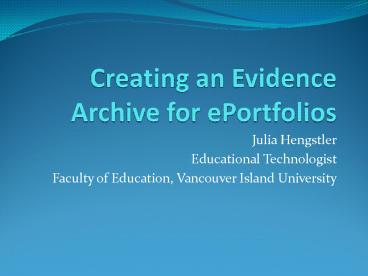Creating an Evidence Archive for ePortfolios - PowerPoint PPT Presentation
1 / 14
Title:
Creating an Evidence Archive for ePortfolios
Description:
a collection & presentation of your 'master works' a snap-shot of you at a particular point and time in your career ... Double-click on My Computer. ... – PowerPoint PPT presentation
Number of Views:18
Avg rating:3.0/5.0
Title: Creating an Evidence Archive for ePortfolios
1
Creating an Evidence Archive for ePortfolios
- Julia Hengstler
- Educational Technologist
- Faculty of Education, Vancouver Island University
2
What is a portfolio?
- a collection presentation of your master
works - a snap-shot of you at a particular point and time
in your career - changes over time as your knowledge, experience,
and abilities expand and grow
3
What is an e-portfolio?
- an electronic version of a portfolio
- a collection and presentation of your master
works - develops over timeso structure for change
- can back it up
- more fluid control of organizing and editing
- can be posted online, or electronically sent to a
potential employer or graduate school
4
Why have a portfolio?
- Because you have to have one to complete your
teacher education program - To illustrate how you meet the Faculty of Ed
outcomes - To illustrate how you meet BCCT outcomes
- To make presentations at various points in your
VIU program - For potential employers
- For your personal growth
5
Generating Content
- You have materials ready from your
- education courses
- practica
- You will continue to create content across your
career. - All those electronic documents need to be
organized so you can find what you want when you
need it to illustrate how youve met the expected
outcomes.
6
Organizing for Expected Outcomes
- One key reason to have a portfolio is to show
that you have achieved the required outcomes to
become a teacher in the Faculty of Education of
Vancouver Island University in British Columbia. - Organize your data via a series of folders
corresponding to the expected Faculty of
Education outcomes.
7
Building the File Structure
8
Where to Start Building It
- On campus, on your U drive.
- Minimize all programs.
- Find icon for My Computer. Double-click on My
Computer. - Find the list of Network drives on about the 3rd
row of information - One should be have your name or student number on
it with a (U) - This is your U drive a virtual storage space for
your files on the Malaspina Campus. - If your own computer, create file structure in My
Documents. - Naming conventions all lower case letters and NO
SPACES
9
Creating the File Folder Structure (1)
- Open the drive or folder where you want to store
your portfolio archive (Somewhere on your U
drive or in My Documents on your own computer). - Create a new folder. (Right click in an empty
area of the open drive or folder. Select New
then Folder.) - Right click on the New Folder and rename it
evidence_archive. This will be the main storage
warehouse for the content you think you might
use for your portfolio.
10
Creating the File Folder Structure (2)
- Inside the evidence_archive folder, create 4
sub-folders corresponding to the outcomes named
as below. (Right click in an empty area of the
evidence_archive. Select New?Folder. Right click
on the New Folder. Name it appropriately.
Continue until all 4 folders have been created.
These 4 should be located inside the
evidence_archive) (listed in alpha order) - background_knowledge
- capacity_to_plan
- capacity_to_teach
- professional_qualities
11
Creating the File Folder Structure (3)
- Inside each of these you sub-folders will create
more subfolders using a similar process as
follows - inside background_knowledge
- content
- educational_theory
- learning_theory
- inside capacity_to_plan
- designing_assessment
- instructional_design
- interpreting_outcomes
- preassessment
- inside capacity_to_teach
- classroom_communication
- classroom_management
- evaluation_reporting
- inclusive_environment
- student_support
- inside professional_qualities
- home_communication
- community_contribution
- educational_issues
- pro_d
- reflection_decision
12
Naming Files evidence_archive
- Move documents into appropriate evidence_archive
file folders. - Start with a set of naming conventions to supply
needed info in a glance. - Avoid lengthy file/folder names
- Anticipate you will have versions of an item that
you will update - For example, you might anticipate a series of
lesson plans - lessonplan or l_plan for the general category
- add other identifying information
- lessonplan_sci3_f07 lesson plan for grade 3
Science from fall 2007 - You can create your own system if you want, but
start with the end in mind think about how you
want to retrieve this information. - If you take the time to set-up some naming
conventions and a file structure upfront, it
saves a lot of search time later.
13
Naming Files portfolio_presentation
- If you want to easily be able to update
files/swap representative files for newer/better
ones without having to redo your navigation
links, have TWO copies of your evidence files - 1)the evidence_archive with descriptive item
names with dates, etc. - 2) a portfolio_presentation with more generic
file names for easy conversion to a website, ppt,
etc. - For example, in your evidence_archive
?instructional_design you upload something called
lessonplan_sci3_08 but in your
portfolio_presentation folder it is in
instructional_design as lessonplan_1 - 5 mths later you develop a fantastic new lesson
plan in English - You put in in evidence_archive as
lessonplan_eng9_08 - I copy this new lesson plan into the portfolio
folder and call it lessonplan_1. - You still may have to edit any comments if
specific to the plan. - Remember keep a copy of the original files
somewhereuntil youre sure you dont want them
anymore.
14
Thats All Folks!
- Thanks for your attention.
- You can find this presentation online with the
handout at http//www.viu.ca/education/ed_tech/ - If you have further questions, contact me
- Julia Hengstler
- 250-753-3245 ext 2630
- Julia.Hengstler_at_viu.ca