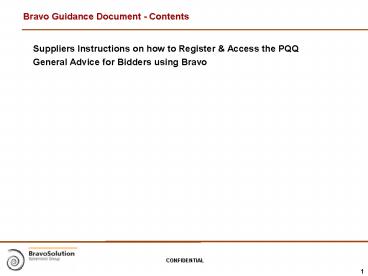Bravo Guidance Document Contents - PowerPoint PPT Presentation
1 / 3
Title:
Bravo Guidance Document Contents
Description:
Bravo Guidance Document - Contents. Suppliers Instructions on how to ... using Bravo ... Please treat your Bravo logins securely - if you believe ... – PowerPoint PPT presentation
Number of Views:24
Avg rating:3.0/5.0
Title: Bravo Guidance Document Contents
1
Bravo Guidance Document - Contents
- Suppliers Instructions on how to Register
Access the PQQ - General Advice for Bidders using Bravo
2
How to Register on Bravo Access the PQQ
- Instructions to Register on Bravo
- 1. Log onto the eSourcing Portal
https//nwcph.bravosolution.com - 2. Click the Click here to register link
- 3. Accept the terms and conditions and click
continue - 4. Enter your correct business and user details
- 5. Note the username you chose and click
Confirm when complete - 6. You will receive an email with your unique
password (keep this secure) - Instructions to Access the PQQ
- 1. Once you have registered on Bravo you will
receive an invite via email to log on to Bravo
and access the Dental projects. Equitable Access
project is reference number project_17724 and
contains the tenders for Chorley, Ormskirk and
Preston. Up Holland project is reference number
project_17725. - 2. Log on to Bravo with your username/password
- 3. Click My ITTs, then the button, followed
by the Details button - 4. You can now access any attachments by clicking
the Attachments button - 5. You can now choose to Reply or Reject
- 6. Note the deadline for completion, then follow
the onscreen instructions to complete the ITT - If you require any further assistance the
BravoSolution help desk is available on - email help_at_bravosolution.co.uk
3
General advice for bidders using Bravo
- The following generic tips may be useful when
completing your response electronically - As you progress through the questionnaire, click
the 'Save Continue' button regularly in order
to make sure that your work is saved - failure to
do so means you risk losing your work if you
experience connection issues or security
'time-outs'. - Please Note for security reasons your access to
the portal will 'time out' if inactive for c20
minutes - this is part of strict government
requirements to maintain security and ITT
integrity and cannot be changed. - Note the red asterisk indicates a mandatory field
- this must be completed in order to submit your
response to the PCT. - For ITT related queries/communication with the
procurement lead please only use the Bravo
messaging tool - For queries related to the use of Bravo please
contact the BravoSolution helpdesk (within
sufficient time for them to respond and you
to complete your response, quoting the name of
the North West Procurement Hub, the ITT name and
the system generated reference if available). - - Please treat your Bravo logins securely - if
you believe that you have lost your password
- please log onto the website and click onto
"Forgotten your password?" and follow the
instructions.