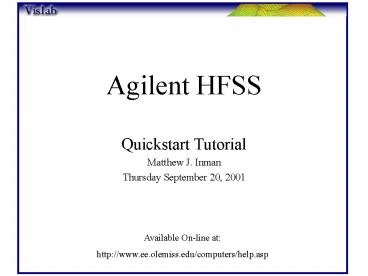Agilent HFSS - PowerPoint PPT Presentation
1 / 16
Title:
Agilent HFSS
Description:
Agilent HFSS. Quickstart Tutorial. Matthew J. Inman. Thursday September 20, 2001 ... 2. Objects can either be drawn by clicking on the workspace and dragging or ... – PowerPoint PPT presentation
Number of Views:492
Avg rating:3.0/5.0
Title: Agilent HFSS
1
Agilent HFSS
- Quickstart Tutorial
- Matthew J. Inman
- Thursday September 20, 2001
Available On-line at http//www.ee.olemiss.edu/co
mputers/help.asp
2
Starting New Project
Start HFSS
Open Project Manager
New
3
Project Parameters
Materials-gtAssignment
Project Preferences
1. Type Material Name 2. Choose Material Type 3.
Press New Material 4. Enter Material Parameters
Units
Size of Workspace
4
Drawing
1. To Draw select Model-gtDraw 2. Objects can
either be drawn by clicking on the workspace and
dragging or by coordinate entry. 3. Coordinate
entry uses local coordinate system (U,V,Height)
defined by the plane you are working in. To
change working plane choose Define-gtPlane Set
5
Drawing 3D Box
Choose 3D Objects-gtBox
1. Type in Origin point (0,0,0) 2. Type in Ending
point (10,10) Height is not accepted 3. Choose
object name, Material type, and make any changes
to box position and dimensions
(3)
(1)
(2)
6
Completed Box
7
Drawing 2D Rectangle
Choose 2D Objects-gtRectangle
Note All 2D drawing will occur in the current
plane
1. Type in Origin point (0,0) 2. Type in Ending
point (10,10) 3. Choose object name, Material
type, and make any changes to box position and
dimensions
(3)
(1)
(2)
8
2D Rectangle (Cont)
Choose 2D Objects-gtRectangle
1. Type in Origin point (4,0) 2. Type in Ending
point (6,10) 3. Choose object name, Material
type, and make any changes to box position and
dimensions (Including the Z coordinate)
(3)
(1)
(2)
9
2D Completion
Ground Plane
Top Metal Line
3D Dielectric Box
10
Boundary Box
Choose 3D Objects-gtBox
1. Type in Origin point (-5,-5,-5) 2. Type in
Ending point (20,20) Height is not accepted 3.
Choose object name, Material type, and make any
changes to box position and dimensions
(3)
(1)
(2)
11
Completed Geometry
Click on File-gtReturn to Main to get out of
drawing mode
12
Setting Up Boundaries
Click on Boundaries-gtAdd/Modify
Select Radiation and click on Add
Choose Boundary Selection Method
13
Adding Voltage Sources
Click on Boundaries-gtVoltage Sources
Click on Enter Number of Sources and choose
Click on Source number
Enter Coordinates
Choose Line Color
Click Apply Twice to set
14
Simulation Setup
Set Frequencies to simulate and click Run Now
15
Running Simulation
16
Post Processing
Click on Post-gtStart Post Processor