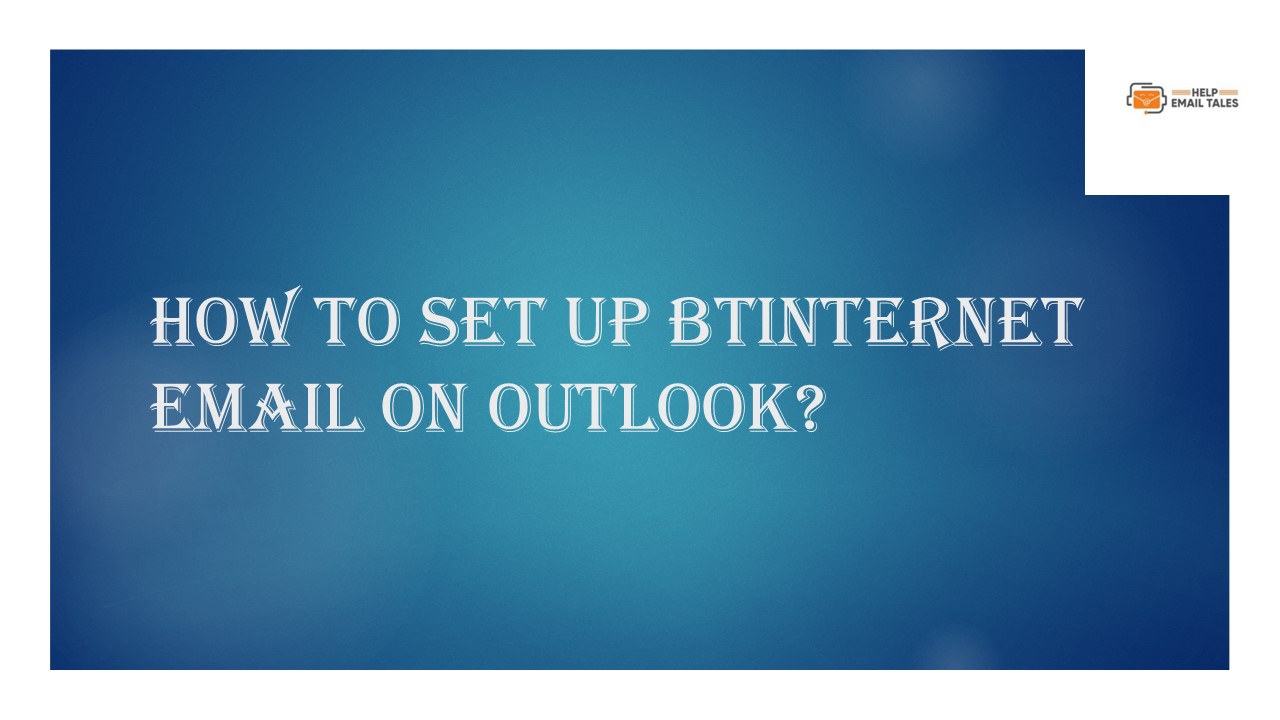How to Set Up Btinternet Email On Outlook? - PowerPoint PPT Presentation
Title:
How to Set Up Btinternet Email On Outlook?
Description:
Do you have a bulk of emails in your BTinternet mail account? Would you like to move them to Microsoft Outlook seamlessly? You are at the right place! Converting BTinternet emails to Outlook is straightforward, requiring only the POP3, IMAP, and SMTP settings of your BT mail account. – PowerPoint PPT presentation
Number of Views:0
Title: How to Set Up Btinternet Email On Outlook?
1
How to Set Up Btinternet Email On Outlook?
2
- Do you have a bulk of emails in your BTinternet
mail account? Would you like to move them to
Microsoft Outlook seamlessly? You are at the
right place! Converting BTinternet emails to
Outlook is straightforward, requiring only the
POP3, IMAP, and SMTP settings of your BT mail
account. - Setting up Btinternet email on Outlook is a
simple process. While there may be some technical
issues that could arise, these are common and can
be easily resolved. So, how do you set up
Btinternet email on Outlook correctly? Read on to
learn the right steps. By the end, you'll be
equipped to manage your emails seamlessly,
ensuring a hassle-free email management
experience.
3
Problems That Might Occur While Setting Up
Btinternet Email
- While setting up Btinternet email on Outlook,
there can be chances of certain potential
problems that create complications in the
process. These problems can be the following - Authentication errors
- Outdated Outlook version
- Outlook profile corruption
- Connection issues
- SSL/TLS settings
4
The Best Method to Set Up Btinternet Email On
Outlook
- Check out all the essential steps for setting up
Btinternet email on Outlook - Step 1 In Outlook, go to the File tab, click
Account Settings drop-down, and select Account
Settings.
5
- Step 2 In the Account Settings window, click
New, and a new window will appear. - Step 3 Enter your BT mail address in the Email
address field.
6
- Step 4 Click Advanced Options, check the "Let me
set up my account manually" option, and click
Connect. - Step 5 Select IMAP and type mail.btinternet.com
in the Incoming Mail server field.
7
- Step 6 Set the Port to 993 and Encryption Method
to SSL/TLS. - Step 7 Type in mail.btinternet.com in the
Outgoing Mail server field.
8
- Step 8 Set the Encryption Method to SSL/TLS and
the Port to 465, then click Next. - Step 9 Enter the BT mail password and click
Connect.
9
- Step 10 When you get the Account Successfully
Added screen, click Done.
10
In a Nutshell
- That's all about the method for setting up
Btinternet email on Outlook. For a hassle-free
integration process, be cautious of potential
issues like authentication errors, an outdated
Outlook version, connection issues, and more. - The above guide can be a bit tricky for some and
may require some technical knowledge. If you face
any confusion while setting up Btinternet email
on Outlook, expert assistance is available.
11
contact information