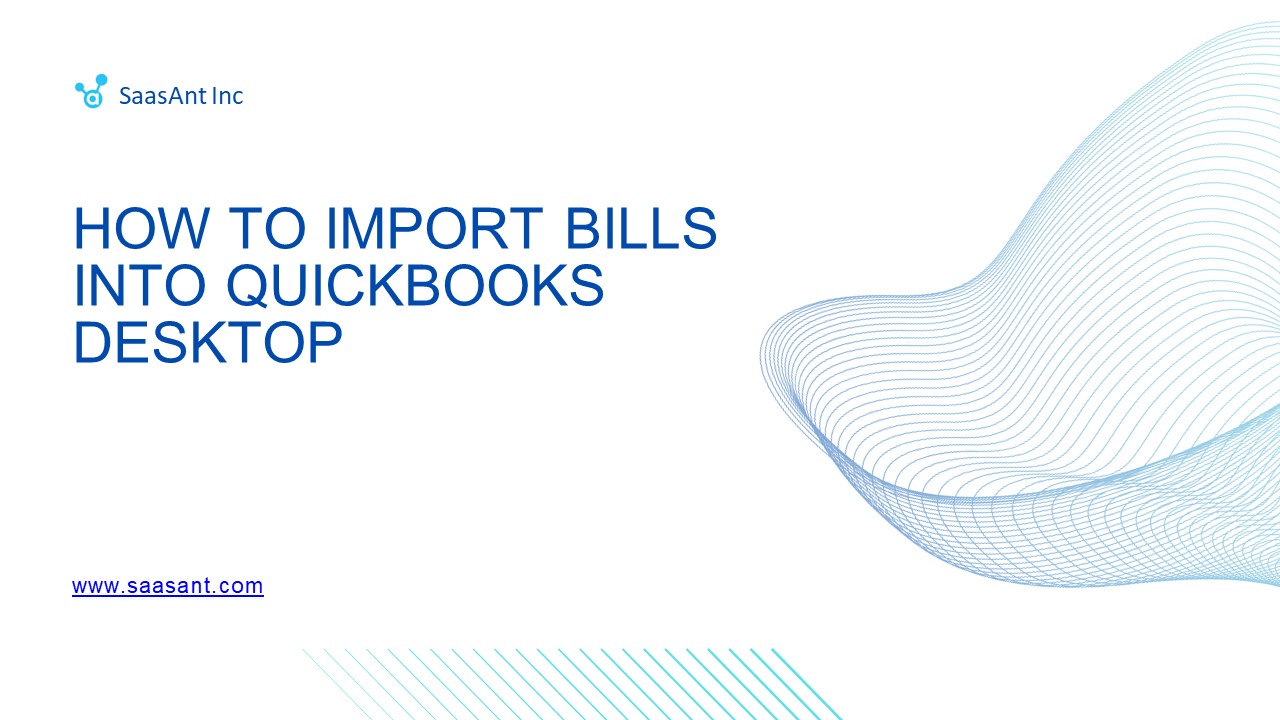How to Import Bills into QuickBooks Desktop? - PowerPoint PPT Presentation
How to Import Bills into QuickBooks Desktop?
Discover a streamlined approach to importing bills into QuickBooks Desktop with SaasAnt Transactions. This guide offers a step-by-step process, from connecting the app to validating imported data, tailored for businesses of all sizes to enhance their financial management. – PowerPoint PPT presentation
Title: How to Import Bills into QuickBooks Desktop?
1
SaasAnt Inc
HOW TO IMPORT BILLS INTO QUICKBOOKS DESKTOP
www.saasant.com
2
HOW TO IMPORT BILLS INTO QUICKBOOKS DESKTOP
Downloading and Installing SaasAnt Transactions
The first step in importing bills into QuickBooks
Desktop is to download and install SaasAnt
Transactions. This software facilitates the
import process. Connecting to QuickBooks After
launching SaasAnt Transactions, you need to click
'File' and select 'Connect to QuickBooks' to
establish a connection between the software and
your QuickBooks Desktop. Uploading the Bill
File The blog guides you to click 'New Import'
and upload your bill file. SaasAnt Transactions
supports various file formats, including Excel,
CSV, and IIF, making it versatile for different
types of data. Mapping QuickBooks Fields An
important step is to map critical QuickBooks
fields such as 'Date', 'Payee', and 'Amount'.
This ensures that the data from your file is
correctly aligned with the corresponding fields
in QuickBooks Desktop. Reviewing and Validating
the Import Before finalizing, it's crucial to
review the mapping and initiate the import. After
importing, you should validate the imported data
in QuickBooks Desktop for accuracy, ensuring that
all bills are correctly recorded.
1
2
3
4
5
3
FOR MORE DETAILS VISIT
How to Import Bills into QuickBooks Desktop
www.saasant.com
PowerShow.com is a leading presentation sharing website. It has millions of presentations already uploaded and available with 1,000s more being uploaded by its users every day. Whatever your area of interest, here you’ll be able to find and view presentations you’ll love and possibly download. And, best of all, it is completely free and easy to use.
You might even have a presentation you’d like to share with others. If so, just upload it to PowerShow.com. We’ll convert it to an HTML5 slideshow that includes all the media types you’ve already added: audio, video, music, pictures, animations and transition effects. Then you can share it with your target audience as well as PowerShow.com’s millions of monthly visitors. And, again, it’s all free.
About the Developers
PowerShow.com is brought to you by CrystalGraphics, the award-winning developer and market-leading publisher of rich-media enhancement products for presentations. Our product offerings include millions of PowerPoint templates, diagrams, animated 3D characters and more.