15 QuickBooks Tips 2023: Mastering Accounting Efficiency | CapActix (1) - PowerPoint PPT Presentation
Title:
15 QuickBooks Tips 2023: Mastering Accounting Efficiency | CapActix (1)
Description:
Discover 15 QuickBooks tips to enhance your accounting efficiency in 2023. From shortcuts to online payments, learn how to use QuickBooks effectively for your business. Contact CapActix for expert QuickBooks accounting services. – PowerPoint PPT presentation
Number of Views:4
Title: 15 QuickBooks Tips 2023: Mastering Accounting Efficiency | CapActix (1)
1
(No Transcript)
2
15 QuickBooks Tips 2023 How to use it effectively
0
1
-3
3
Whether you are a big corporate house or a small
startup organization, it is highly essential for
businesses to perfectly record all their
financial transactions. In this digital world,
QuickBooks is a comprehensive bookkeeping and
accounting software that is helping numerous
businesses to smoothly record their
finances. QuickBooks accounting software is
highly popular and loaded with numerous features
from bank integration to bookkeeping services.
At CapActix, our outsource QuickBooks accounting
team has been creating accounts with this dynamic
software for years now. However, if you dont
have vast experience with QuickBooks bookkeeping
and accounting services, it can be quite
challenging software too. QuickBooks is highly
professional accounting software thus, it takes
time to master it. But, if you want to become a
QuickBooks expert quickly, there are a couple of
QuickBooks tips that you can try to make your
life easier.
4
(No Transcript)
5
What are the 15 QuickBooks tips?
Whether you want to master QuickBooks bookkeeping
services or QuickBooks accounting services, there
are an array of effective tips available that you
can use to make your life stress free. The most
popular and useful QuickBooks tips are
1. Take Advantage of ProAdvisor
If you are just getting started with QuickBooks
accounting services, you should take full
leverage from ProAdvisor. It is an integral part
of the QuickBooks Intuit Package that helps you
by connecting with a local accountant who can
assist in running the software. Based on your
current location, you can find pros who can help
you with multiple issues such as tax preparation,
outsourcing QuickBooks accounting, offsetting
expenses, and so much more.
6
2. Remember Shortcuts
When you have to spend all day tapping over the
keyboard to add entries on QuickBooks, you must
feel super exhausted at the end of the day. Now,
you can reduce your exhaustion level by learning
a few QuickBooks keyboard shortcuts such as
CtrlA To display the accounts chart
window CtrlC To copy the selected part to the
clipboard CtrlD To delete anything like an
invoice, transaction, check, etc. CtrlE To
edit a transaction in the register Ctrl F To
display find the window CtrlI To create an
invoice Alt U Then Enter or CtrlJ To open
the customer center CtrlM To memorize a
transaction CtrlN - New invoice, bill, check,
or list item in context CtrlQ - QuickReport
on the transaction or list item
7
CtrlT - Open memorized transaction
list CtrlW - Displays the Write Checks
window CtrlX Moves your selection to the
Clipboard Alt Y Then Enter Employee
Center Alt r Then Enter Report Center Alt
O Then Enter Vendor Center CtrlInsert
- Inserts a line into a list of items or
expenses CtrlDelete - Deletes the selected
line from a list of items or expenses Ctrl Tab/
Ctrl Shift Tab Go to next / go to the
previous Window with multiple sub-windows
open Also read 5 Steps To Hire a Remote
QuickBooks Accountant From India
8
3. Integrate your Other Digital Tools
When you are providing outsourced QuickBooks
accounting services, you need a full 360-degree
view of your clients business so that you can
make important decisions regarding cost-cutting,
forecasting, etc. To get a clear picture, you
have to integrate all other financial tools with
QuickBooks. For example, if you are preparing
accounts for a B2B sales company, you should
integrate the order-to-cash process with
QuickBooks. This way, you can increase efficiency
and reduce administrative costs by eliminating
order errors. With this small step, you can pull
off your client from debt and prepare a roadmap
for the future.
4. Strong and Unique Password
Accounting and bookkeeping services
provider companies have to be very careful about
their security. Thats because you have a moral
and legal responsibility to protect your clients
financial records. Overall, QuickBooks is a very
secure software, but when you integrate it with
other third-party portals like banking websites,
the chances of security breaches get
higher. Thus, you should set a strong and
unique QuickBooks password that cant be easily
hacked or cracked. To set your password, you
simply have to click on the Your Account tab and
then on Change Password.
9
5. Customize your QuickBooks Window
- Each accountant has a separate set of operations
to perform on QuickBooks daily. For instance,
someone might have to create invoices more and
someone less it completely depends upon your
clients requirements. Thus, you
should customize your QuickBooks as per your
needs. Some of the common customizations that you
should definitely try are - Layout Modification If you are comfortable
using older versions of QuickBooks, you can
easily go back to your desired version of
QuickBooks by following the steps Click on
View gt Top Icon Bar gt Click on Edit gt Preferences
gt Desktop View. - Icon Bar Arrangement You can customize which
link appears in the icon bar. As per your
requirements, you can add, remove, or modify the
icon bar. The features that you are going to use
often can be marked as your favorite. - To Remove an Icon View gt Customize Icon Bar gt
Select the icon you want to remove and click
Delete. - To Add an Icon View gt Customize Icon Bar gt
Click Add gt Select the desired icon from the
list. Modify the label and description gt After
that click OK. - To Modify an Icon View gt Customize Icon Bar gt
Select the icon you want to modify gt Click Edit,
make your changes gt Click OK.
10
6. Enter Carefully
- If you want to provide the best outsource
QuickBooks accounting services, you have to enter
all the information carefully into the software.
When you havent inserted accurate information
into QuickBooks, you cant expect to get an
accurate outcome. Importantly, you have to enter
the following things without any mistakes - Company Information The structural information
of a business needs to be inserted perfectly,
such as Tax ID number, reporting forms, report
submission dates, etc. Under the Company Tab, all
the information needs to be accurate without even
a single error. - Customer Details Similar to the company
information, the customers details need to be
added correctly. On the Customers Tab, you have
to enter all the customer details very carefully.
Once you insert accurate customer details,
handling important tasks such as reconciliation
and invoicing will become very easy. - Employee Details If you are using QuickBooks to
pay salaries to your staff, it can effectively
manage payroll deductions, tax payments, and
other compliance. To enjoy this feature, you have
to enter the right employee details under the
Employee Tab.
11
7. Keep on Reconciling
When a human is inserting information into the
machine, there is a very high chance that an
error might occur. Thus, if you want to remove
errors from your QuickBooks entries, you have to
constantly reconcile transactions, bank accounts,
and other details. Every account has a beginning
and ending balance that can help you in
reconciling the statement. You should reconcile
all the vital accounts such as loans, credit
cards, payroll liabilities, etc.
8. Create Backup
You can secure your data on QuickBooks by backing
it up. Now, you cant store your entire files on
the system because if it fails or crashes, your
business will doom. For backing up purposes,
QuickBooks Online is very useful as it can
automatically back up your files on the cloud.
Otherwise, you can integrate QuickBooks with a
backup solution for better security.
12
9. Prints Checks
One useful tip for QuickBooks users is the
ability to print checks directly from the
software. This feature can save time and effort
for businesses that frequently write checks for
expenses and payments. To get started, users can
navigate to the Banking menu and select Write
Checks. From there, they can enter the necessary
information, such as the payee name, amount, and
memo, and then choose the option to print the
check. QuickBooks will automatically populate the
check with the correct information and users can
print it on blank check stock or pre-printed
checks. By utilizing this feature, businesses can
streamline their check-writing process and avoid
errors and delays associated with manual
check-writing. Also read Best Cost Reduction
Practices to Maximize Profit for CPA Accounting
Firms
10. Use QuickBooks Bills
For effective QuickBooks accounting services, you
have to streamline your business bills by paying
through QuickBooks. From the Online Bill Payment
option, you can eliminate unnecessary steps and
bring ease to your life
13
11. Generating Numerous Bills
Printing batch invoices in QuickBooks is a
time-saving tip for businesses that need to
generate multiple invoices at once. This feature
allows users to select a group of customers and
generate invoices for them all at the same time.
Its particularly useful for businesses that bill
clients on a regular basis, such as monthly or
quarterly. By using the batch invoicing feature,
businesses can avoid the time-consuming task of
creating individual invoices for each customer.
Instead, they can generate a batch of invoices
quickly and easily, saving both time and effort.
This is just one of many features that make
QuickBooks a powerful tool for small businesses.
12. Combining related accounts
Merging similar accounts in QuickBooks can be a
useful tip for streamlining your accounting
processes. It can help to avoid duplicate
entries, simplify reporting, and ensure accurate
financial records. With this feature, you can
combine accounts that have similar names or
transactions into a single account, eliminating
the need for manual data entry or complex
reconciliations. This can save you time and
reduce the risk of errors in your accounting. To
merge accounts in QuickBooks, simply select the
accounts you want to merge, choose the Merge
Accounts option, and follow the on-screen
prompts. Its a quick and easy way to improve the
efficiency and accuracy of your accounting
system. Also read Having Trouble Using
QuickBooks? Read Out Experts Tips to Use
QuickBooks Effectively
14
13. Set up 1099 Vendors
QuickBooks provides convenient functionality for
setting up 1099 vendors, which enables you to
categorize your payments and sales taxes
pertaining to the freelancers and independent
contractors associated with your business. This
feature can significantly alleviate the burden of
generating 1099s during the year-end, thereby
minimizing any associated stress. By utilizing
this feature, you can ensure that your business
remains compliant with tax regulations while
streamlining your accounting processes.
14. Discover a transactions past history
One of the useful features of Quickbooks is the
ability to track the history of a transaction.
This can be helpful when you need to review or
audit past transactions. To find the history of a
transaction in Quickbooks, you can go to the
transactions detail page by clicking on the
transaction in the register. From there, you can
click on the More button and select
Transaction History to view a log of all the
changes made to the transaction, including who
made the changes and when. You can also see any
notes or attachments added to the transaction.
This Quickbooks tip can save you time and help
ensure accuracy in your bookkeeping.
15
15. Online Payments via QuickBooks
Online payments via QuickBooks are a convenient
and secure way for businesses to collect payments
from customers. QuickBooks offers several payment
options, including credit card, debit card, and
bank transfer, allowing customers to choose the
method that best suits their needs. Businesses
can easily send electronic invoices with a Pay
Now button, making it simple for customers to
pay their bills online. QuickBooks online
payment system is also highly secure, using
advanced encryption technology to protect
sensitive financial information. By accepting
online payments through QuickBooks, businesses
can streamline their payment processes, reduce
the risk of errors, and improve cash flow.
Overall, enabling online payments via QuickBooks
is a useful tip for businesses looking to improve
their payment collection processes and increase
customer satisfaction.
16
Use QuickBooks Smartly
QuickBooks is a very powerful and smart
accounting software. Thus, when you are using it
to streamline the financial side of your
business, you have to learn all the QuickBooks
tips and tricks to use it effectively. With
experience and constant learning, you can easily
become QuickBooks Pro, so keep on tweaking the
software. From the finest outsource QuickBooks
bookkeeping to the accurate accounting services
is offered by CapActix. To outsource our
QuickBooks Accounting services, contact on email
biz_at_capactix.com or can call on 201-778-0509.
17
Connect With Us
Contact US
USA 1 201-778-0509
Dubai 971 58-249-7106
Australia 610425-383-594
India 91 902-304-4337
East Africa 256 772-420-075
www.capactix.com/

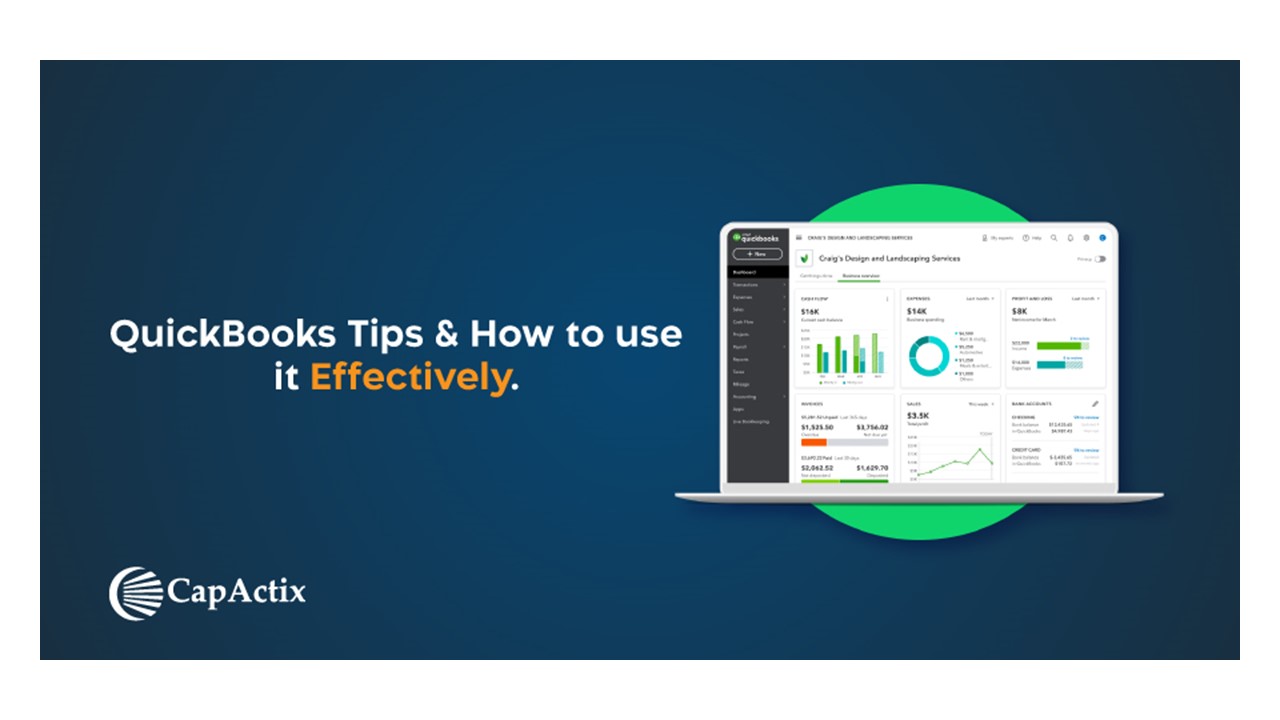














![Steps to Fix QuickBooks File Doctor are Not Working Error? [Solutions Tips] (1) PowerPoint PPT Presentation](https://s3.amazonaws.com/images.powershow.com/9157353.th0.jpg?_=201810100611)














