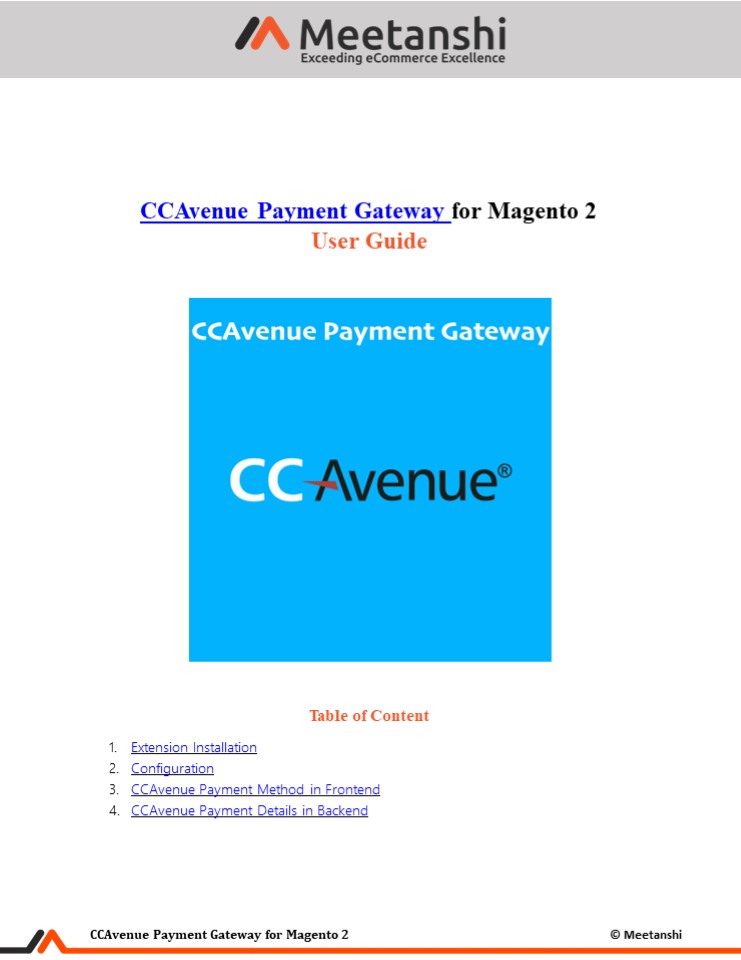Magento 2 CCAvenue Payment Gateway - PowerPoint PPT Presentation
Title:
Magento 2 CCAvenue Payment Gateway
Description:
Today, in India one of the largest payment gateway is CCAvenue. This payment gateway is widely used by more than 85% of the e-commerce merchants in India. Top leading brands such as Myntra, Lakme, Vistara, Bookmyshow use this payment gateway method to improve the online payment experience more securely. It has been awarded as ‘Best Digital Payment Facilitator’ at the 2nd Annual Digital Payments Summit 2020. – PowerPoint PPT presentation
Number of Views:4
Title: Magento 2 CCAvenue Payment Gateway
1
CCAvenue Payment Gateway for Magento 2 User Guide
- Table of Content
- Extension Installation
- Configuration
- CCAvenue Payment Method in Frontend
- CCAvenue Payment Details in Backend
2
- Extension Installation
- For Magento Marketplace Customers
- Create a folder structure in Magento root as
app/code/Meetanshi/Ccavenue - Download and extract the zip folder and upload
our extension files to the app/code/Meetanshi/Cca
venue via FTP. - Login to your SSH and run below commands step by
step - php bin/magento setupupgrade
- For Magento version 2.0.x to 2.1.x - php
bin/magento setupstatic-contentdeploy - For Magento version 2.2.x above - php
bin/magento setupstatic-contentdeploy f - php bin/magento cacheflush
- For Meetanshi Customers
- Extract the zip folder and upload our extension
to the root of your Magento 2 directory via FTP. - Login to your SSH and run below commands step by
step - php bin/magento setupupgrade
- For Magento version 2.0.x to 2.1.x - php
bin/magento setupstatic-contentdeploy - For Magento version 2.2.x above - php
bin/magento setupstatic-contentdeploy f - php bin/magento cacheflush
- Configuration
3
Note Create an account on https//dashboard.ccave
nue.com/web/registration.do, get the account
approved, login to your account, move to Settings
gt API Keys and copy the merchant ID, access code
and encryption key (working).
- Gateway URL Enter the gateway URL. It will get
auto filled on extension installation. - Enable Debug Set YES to enable debug.
- Allow Auto Invoice Select YES to automate
invoice generation for the orders paid using the
CCAvenue payment method. - Payment from Applicable Countries Select
countries to allow using this payment method. - Minimum Order Total Enter the minimum order
amount for customers to meet to enable the
payment method. - Maximum Order Total Enter the maximum order
amount for customers to meet to enable the
payment method. - Additional Information Enter the additional
information to show on frontend along with the
payment method. - Sort Order Enter Sort Order of the payment
method display in the frontend.
4
(No Transcript)
5
3. CCAvenue Payment Method in Frontend Once the
payment method is configured, whenever the
customers add the products to cart and move to
the checkout page, CCAvenue payment method is
shown. They just select the payment method,
click Continue to Payment to get redirected to
the hosted payment page, add the payment details
and complete the payment.
6
- Redirection to the CCAvenue Hosted Payment Page
- Once the customers get redirected to the CCAvenue
hosted payment page, they select the - payment method, payment option and click on the
Confirm Payment button to finish the payment
successfully.
7
- CCAvenue Payment Details in Customers My Account
Section - After the successful payment, customers can see
the CCAvenue payment details in their My Account
section.
8
4. CCAvenue Payment Details in Backend Apart from
the customers, the admin can also see the payment
details for the orders in the backend. Go to
Sales ? Orders ? Order View to see the CCAvenue
payment details along with the transaction ID,
order status and tracking ID.