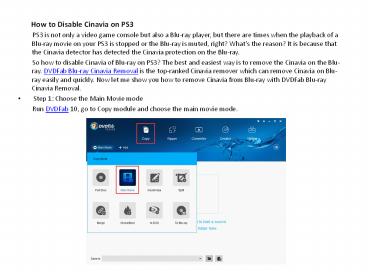How to Disable Cinavia on PS3 - PowerPoint PPT Presentation
Title:
How to Disable Cinavia on PS3
Description:
PS3 is not only a video game console but also a Blu-ray player, but there are times when the playback of a Blu-ray movie on your PS3 is stopped or the Blu-ray is muted, right? What’s the reason? It is because that the Cinavia detector has detected the Cinavia protection on the Blu-ray. So how to disable Cinavia of Blu-ray on PS3? The best and easiest way is to remove the Cinavia on the Blu-ray. DVDFab Blu-ray Cinavia Removal is the top-ranked Cinavia remover which can remove Cinavia on Blu-ray easily and quickly. – PowerPoint PPT presentation
Number of Views:11
Title: How to Disable Cinavia on PS3
1
- How to Disable Cinavia on PS3
- PS3 is not only a video game console but
also a Blu-ray player, but there are times when
the playback of a Blu-ray movie on your PS3 is
stopped or the Blu-ray is muted, right? Whats
the reason? It is because that the Cinavia
detector has detected the Cinavia protection on
the Blu-ray. - So how to disable Cinavia of Blu-ray on
PS3? The best and easiest way is to remove the
Cinavia on the Blu-ray. DVDFab Blu-ray Cinavia
Removal is the top-ranked Cinavia remover which
can remove Cinavia on Blu-ray easily and quickly.
Now let me show you how to remove Cinavia from
Blu-ray with DVDFab Blu-ray Cinavia Removal. - Step 1 Choose the Main Movie mode
- Run DVDFab 10, go to Copy module and
choose the main movie mode.
2
- Step 2 Load the source
- Insert the disc and DVDFab will load it
automatically. If the source is ISO file/folder,
you can load it by clicking the add button or
dragging and dropping it to the main interface
directly.
3
- Step 3 Select the Cinavia protected audio track
- Click the drop-down list under Audio tab
to make sure the Cinavia protected audio track is
checked and there is a slash across the Cinavia
logo.
4
- Step 4 Choose the output size
- Click the Advanced Settings icon to
choose the output as BD 50 or BD 25 (The output
LPCM audio is large, so you can only choose BD 50
or BD 25).
5
- Step 5Select an output directory
- Navigate to the bottom of the main
interface to select a directory to select your
optical drive as the directory from the drop-down
list box is to copy the Blu-ray to a disc to
select a directory by clicking the folder icon
is to save the output as a Blu-ray folder to
select a directory by clicking the image icon
is to save the Cinavia-free Blu-ray as an ISO
image file.
6
- Step 6 Start the removal process
- Click the Start button to start the
process of removing Cinavia. - After only a few minutes, you can enjoy
your Blu-ray movie on PS3 freely without any
Cinavia message code popping out. - Note
- If you choose to copy the Blu-ray to a
blank disc, you will be promoted to insert a
blank Blu-ray disc to your drive during the copy
process. Just do as the instruction says. - DVDFab Blu-ray Cinavia Removal has to work
with the main movie mode of DVDFab Blu-ray
Copy, Blu-ray Ripper or Blu-ray to DVD Converter. - Click here to find the list of Blu-rays
supported now by DVDFab Blu-ray Cinavia Removal.