How to Manage Android Phone Contacts on PC/Mac - PowerPoint PPT Presentation
Title:
How to Manage Android Phone Contacts on PC/Mac
Description:
This page will provide you with the best Android contacts manager, which enables you to freely preview, add, delete and edit contacts on Windows/Mac computer – PowerPoint PPT presentation
Number of Views:29
Title: How to Manage Android Phone Contacts on PC/Mac
1
How to Manage Android Phone Contacts on PCMac
- Lorem ipsum dolor sit amet, consectetur
adipisicing elit.
2
- In this technological and communication age,
mobile phone and computer play vital role in our
everyday life and work. It is quite normal to
share files between mobile phone and computer,
and both of them have superiority in some aspects
that can't be substituted by each other
3
- It is not difficult to achieve when you turn to
an assistant program. Now I'd like to introduce
you this Android Contacts Manager, which allows
you not only to view Android contacts on PC but
also manage them at will. As you know that when
you add a new contact to your Android mobile
phone, you will be asked to save them on the
internal memory or SIM card, while no matter
which location you choose to store your contacts,
you have no access to them on computer without an
assistant
4
- Steps to View, Manage Android Contacts on
Computer/PC - Step 1. Download, Install and Open the Program on
PC - As this program has two versions, you should
download the right one on your Windows or Mac
computer. Then install and open it according to
instruction. This guide will take the Windows
version as an example, if you use a Mac computer,
you can follow the similar way to operate it.
5
- Step 2. Connect Android Phone to Computer and Get
It Detected - In this step, you should connect your Android
mobile phone to PC via USB. Wait for a while, if
this Android Contacts Manager fails to detect
your device, you should enable USB debugging on
your phone as following.
6
(No Transcript)
7
- Step 3. Preview and Manage Android Contacts on
Computer - Click "Contacts" and then touch the "All
contacts" option on the left panel, you can see
that the whole contacts are displayed with name,
phone number and message number. In addition,
there are a few options available for you to
manage Android contacts on computer. You can
press "New", "Delete", "Modify" or "Backup" to
add, delete, edit or backup contacts as you want.
Moreover, this Android Contacts Manager also
enables you to directly send text messages to
others by touching the "Send" button.
8
(No Transcript)
9
- Related Article
- How to Transfer Contacts from Samsung to Computer
- How to Read Android Text Messages on Computer
10
(No Transcript)

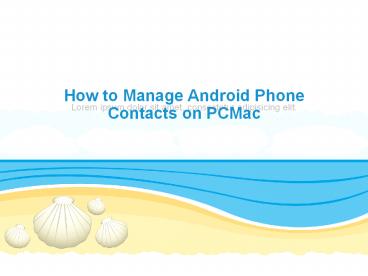




![How to Delete Backup on Android Phone Completely [Fixed] PowerPoint PPT Presentation](https://s3.amazonaws.com/images.powershow.com/9836559.th0.jpg?_=20221216098)
























