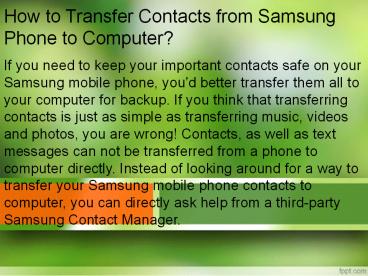How to Transfer Contacts from Samsung Phone to Computer? - PowerPoint PPT Presentation
Title: How to Transfer Contacts from Samsung Phone to Computer?
1
How to Transfer Contacts from Samsung Phone to
Computer?
If you need to keep your important contacts safe
on your Samsung mobile phone, you'd better
transfer them all to your computer for backup. If
you think that transferring contacts is just as
simple as transferring music, videos and photos,
you are wrong! Contacts, as well as text messages
can not be transferred from a phone to computer
directly. Instead of looking around for a way to
transfer your Samsung mobile phone contacts to
computer, you can directly ask help from a
third-party Samsung Contact Manager.
2
- Here we highly recommend the Coolmuster Android
Assistant, a professional Android contacts
managing program for you to easily copy and
backup your contacts on your Samsung Galaxy
S5/S4/S3/S2/Note 4/3/2 to computer. With it, you
can not only transfer contacts, but also text
messages, photos, videos, music, apps, books and
other files from any Android device, such as
Samsung, HTC, LG, Motorola, Sony to computer in
simple steps. It is worth mentioning that all the
contact information such as job title, company
name, address and emails can be perfectly kept. - Follow the step-by-step guide in the below to
learn how to export all contacts from Samsung
mobile phone to computer without a hassle. First
of all, please download the free trial version of
the Samsung Contacts Manager on your computer.
3
Copy Samsung Galaxy S5/S4/S3 Contacts to PC/Mac
Computer
- Step 1. Set up your Samsung smart phone
- Suppose that you have already downloaded and
installed the Samsung SMS to Computer transfer
software. Launch it directly and bring out its
primary interface that asks you to connect your
Samsung phone to the computer. Just use a USB
cable to connect your Samsung device and then go
to the next step.
4
(No Transcript)
5
- Step 2. Start to backup Samsung phone contacts to
computer - This program will detect your connected Samsung
phone instantly and you can see all your Samsung
phone data are listed on the top menu. Navigate
to the "Contacts" option, press on it and then
click on "All Contacts" from the left panel.
Then, all the contacts will be displayed and you
can select those you want to transfer on your
computer and give a click on the "Export" button
to launch the transfer process.
6
(No Transcript)
7
- Wait for a few while and the transferring process
will be done successfully. - Related Articles
- Transfer Text Messages from Android to Computer
- How to Restore Deleted Contacts from Android
Mobile Phone