how to recover data from android tablet - PowerPoint PPT Presentation
Title:
how to recover data from android tablet
Description:
– PowerPoint PPT presentation
Number of Views:38
Title: how to recover data from android tablet
1
Android Tablet Data Recovery to Retrieve Deleted
Files from Android Tablet
When we tend to think of tablet, the first
thought for many people is the Apple iPad. But in
fact, before the birth of the iPad, there had
been a lot of tablets on the market. Rightly
after Apple iPad was introduced and highly
sought-after, more and more android tablet also
sprang up. Why tablets could be so popular? The
cool thing about a tablet is that it is so much
lighter than a regular laptop. If you travel a
lot, the tablet is a much better just for weight.
Nowadays, more and more people choose to buy
affordable Android tablet for their personal and
professional use and soon Android tablets hold
good market share and challenge Apple's dominance
of the tablet computing market.
2
- However, with the increasing use of Android
tablet, the possibility of data loss cases seem
to be growing as well. With improved
functionalities and memory space, people love to
store their favorite movies, songs, photos and
many more to their tablets for enjoyment on the
go. But due to accidental deletion and other
unknown reasons, you might get these valuable
files lost. No need to panic. The deleted files
are just marked inaccessible and invisible by the
storage system and you still have a big chance to
get them back as long as they havent been
overwritten by new coming data. In this article,
we will describe how to recover deleted files,
such as videos, music and photos, from Android
tablets.
3
- What we should do after file deletion from
Android tablet? - First of all, you must stop using your Android
tablet to save new videos, music or photos to
prevent the deleted files from being covered.
Once the new coming data takes in the space where
the lost files originally occupied, there is no
way to retrieve back them any more. Then, use a
professional data recovery tool for Android
tablet to access your lost, deleted or
inaccessible data and recover them back. Here is
the full-featured Coolmuster Android Data
Recovery (For Windows 8/7/XP/Vista) orCoolmuster
Android Data Recovery for Mac that comes with
powerful ability to recover all sorts of files
like deleted photos, videos, audio files,
contacts, text messages, etc. from Android-based
devices, including tablets and mobile phones. - - Perform efficient and swift recovery process in
a blink.- Scan both internal flash memory and SF
card for an Android tablet.- Preview objects in
advance before you start to recovery.- Supports
all Android tablets, such as HTC, Samsung,
Google, Lenovo, Sony, Blackberry, Dell, etc.
4
- How to Recover Deleted Videos, Music Photos
from Android Tablet? - Preparation Windows and Mac version are both
available. Just get the right version of the
software downloaded and installed on your
computer and follow the same guide as below.
Please note the pictures we used in the following
are captured from Windows version. - 1. Connect Android tablet to computer and launch
the app - First, directly connect your Android tablet to
the computer with a USB cable. Once the
connection is successful, you can launch the
installed Coolmuster Android tablet data recovery
on your computer and get its main interface like
below.
5
(No Transcript)
6
- Step 2. Enable USB Debugging on your Android
tablet - Next, we need to enable USB debugging on the
connected Android tablet. If you have already
opened the USB debugging, you can move to the
next step. If not, you need to follow the steps
below to enable USB debugging mode on your
Android phone. The way to enable USB debugging is
different according to the Android OS versions - For Android 2.3 or older, Go "Settings" lt Click
"Applications" lt Click "Development" lt Check "USB
debugging".For Android 3.0 to 4.1 Enter
"Settings" lt Click "Developer options" lt Check
"USB debugging".For Android 4.2 or newer Enter
"Settings" lt Click "About Phone" lt Tap "Build
number" for several times until getting a note
"You are under developer mode" lt Back to
"Settings" lt Click "Developer options" lt Check
"USB debugging" - Once the USB debugging is enabled, click "Allow"
on your phone to allow the program super user
authorization when an Superuser Request pops up.
Then, the parameter information of your phone,
including phone model, system version and storage
space size will be shown in the main interface
like below.
7
- Step 3. Scan deleted movies, songs and pictures
on your Android tablet - The activated USB debugging is used for
synchronizing data between your tablet and
computer. When the USB debugging mode has been
enabled successfully, the launched program will
automatically detect your tablet, scan all the
contained files, including deleted ones, in your
tablet and display them in clear categories.
8
(No Transcript)
9
- Step 4. Preview and recover the target files
selectively - Preview the scanned out data one by one and check
the photos, videos and audio files you want to
recover. Then, you can click on the Recover
button, customize an output location and the
program will start the recovery process for your
Android tablet and save all the selected files on
your computer.
10
- Note Do not save the recovered files to your
Android tablet for safetys sake. Just save them
on your computer or other storage media and
transfer them to your Android tablet again. If
you need any help, feel free to drop us a comment
in the below and we will reply you ASAP. - By the way, if you need recovering lost text
messages and contacts from Android phone only,
you can fully depend on Android SMSContacts
Recovery.
11
- Thanks!

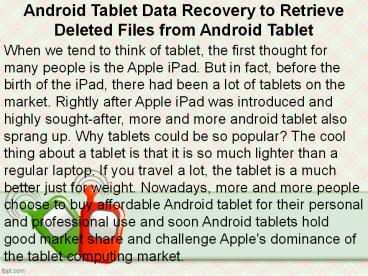

























![[Fixed] Recover Deleted Text Messages Android without Root PowerPoint PPT Presentation](https://s3.amazonaws.com/images.powershow.com/9240286.th0.jpg?_=20190322055)



