2 Ways to Recover Android Files without Rooting - PowerPoint PPT Presentation
Title:
2 Ways to Recover Android Files without Rooting
Description:
Follow this upload to learn how to restore your deleted data from an unrooted Android device. – PowerPoint PPT presentation
Number of Views:68
Title: 2 Ways to Recover Android Files without Rooting
1
How to Recover Android Files without Root
- https//www.coolmuster.com/android/recover-android
-files-without-root.html
2
In daily life, you may lose data from different
mobile phones for various reasons, such as
accidental deletion, Android operating system
update, factory reset, and so on. You are hoping
to download a good Android data recovery
software, but you find that you can't use this
software to retrieve deleted text messages or
contacts, let alone restore these files. This is
because most of these Android data recovery
software requires you to root your Android
phone. After rooting your Android phone, you can
refer to the two effective methods we have
provided to recover deleted Android files from
your unrooted phone. Part 1 Why Most Android
Data Recovery Software Need Root Access Part 2
Recover Android Files without Root via Google
Account Part 3 Recover Android Files without
Root via Lab.Fone for Android
3
Part 1 Why Most Android Data Recovery Software
Need Root Access
You may have discovered a lot of ways to perform
data recovery tasks for Android. Most Android
data recovery tools require root access on your
device. This is because application needs to
perform low-level interactions with the device
when performing recovery operations using most
Android data recovery programs. Android has made
some restrictions in order to prevent Android
devices from receiving any malware attacks. For
example, most devices follow the MTP protocol.
According to the agreement, users cannot perform
advanced interactions with the device.
4
Many people don't know too much about the Android
device's rooting, or they don't want to go to
root their devices after learning. Because root
has some advantages, it also has a lot of
shortcomings (learn the risks for rooting Android
devices). However, people are eager to recover
lost data from their unrooted Android phones. To
solve this problem, people searched the Internet
for solutions to recover Android data without
root. Fortunately, there are tools that perform
data recovery without root access. In this
article, we will show you how to recover deleted
data from Android without root.
5
Part 2 Recover Android Files without Root via
Google Account
Google Account is a useful backup tool for
Android, which provides a convenient Android
backup and restore service. Google Drive offers
15 GB of free storage per user. Once you've
backed up your Android files in Google Drive and
accidentally deleted or lost them later, you can
recover deleted Android files from Google Drive
without using your device, and you don't need to
root your Android phone. Before restoring deleted
Android data, such as contacts, text messages,
photos, you'd better make sure you've backed up
your Android data to your Google Drive account
using "Auto Backup" and "Music Manager". Back up
your Android data to your Google account You can
back up your contacts to Google Drive with your
Google Account. Back up your photos and videos to
Drive with Google Photos, back up your music to
Drive with Music Manager, and back up other files
with Auto Backup to Drive.
6
Recover Android data from your Google
Account Open and log in to your Google Drive on
the web, click Open Trash to find deleted files gt
click "Restore" to restore these deleted files to
your Google Drive. To recover your deleted
Android files on Google Drive, you need to
consider two cases Case 1 If you need to
restore deleted files to another Android phone,
you need to add your Google account to your new
phone and recover all backup files from Google
Drive. These backup files include contacts,
photos, videos, settings, calendars, and
more. Case 2 If you plan to restore deleted
files to your original Android phone, you will
need to sign out of your Google Account on this
Android phone and re-add this Google Account.
After that, you'll be asked if you'd like to sync
your Google Drive data to this Android phone.
Just give a positive answer.
7
Shortcoming As you can see, recovering Android
data using Google account only allows you to
recover the whole file, and you cannot perform
selective recovery. Next, we are going to show
you a better solution to help you recover some
Android data selectively from Android without
rooting by using an Android data recovery
program.
Don't Miss 2 Ways to Recover Deleted Text
Messages from Android SIM Card How to Recover
Samsung Data without USB Debugging
8
Part 3 Recover Android Files without Root via
Lab.Fone for Android
Before we introduce the Android data recovery
program, we should let you know that Android data
are generally located on both the internal memory
of the Android device and Android SD card. If you
only want to recover deleted files from SD card
on Android, you do not need to root your Android
device in advance. That's to say, Android data
recovery without root actually means SD card
recovery for Android. When talking about Android
SD card recovery, you cannot miss the Coolmuster
Lab.Fone for Android with its Mac version -
Lab.Fone for Android Mac). Lab.Fone for Android
is such kind data recovery program for all
Android users to recover everything from Android
phone and tablet from Samsung, HTC, LG, Motorola,
Sony, Huawei, Google, etc. It can recover lost
photos, videos and music files from SD card on
Android device without rooting access. And if you
have rooted your Android phone, this program also
can get back deleted contacts, SMS, call logs and
more, in a word, recover data from Android
internal memory effortlessly without any hassle.
9
Please choose the right version of Coolmuster
Lab.Fone for Android to download and install on
your PC or Mac computer. Then, follow the steps
below to recover data from Android SD card
without root.
10
Step 1. Run Android SD card data recovery program
Install and download Lab.Fone for Android on your
PC or Mac. Launch it and choose "Android SD Card
Recovery" tab from top menu. Just insert your
Android SD card in a card reader and connect the
reader to the computer.
11
Step 2. Analyze and scan your Android SD card
After you connect your SD card to the computer,
the program will start scanning your SD card for
the lost files. Please note you can only restore
photos, videos, music and documents from SD card.
After scanning, you will see the program
interface like the picture below and you will be
able to open each file type to preview found
files in details.
12
Step 3. Preview and recover data from Android SD
card
After previewing the scanned out files such as
photos, videos, audio files and documents on your
Android SD card, you can select the files you
want to recover and then click on the "Recover"
button to start recovering deleted data from
Android SD card. Note We kindly suggest your
keep a habit of transferring files from Android
to computer for backup frequently, so that you
can easily restore your Android data if you
suffer from data loss problem.
13
Conclusion So, this article introduces how to
recover Android files without root by restoring
from Google account, or using Android data
recovery software like Coolmuster Lab.Fone for
Android. Both ways have their advantages, you can
choose one accordingly. If you encounter any
problem when using Lab.Fone for Android, please
feel free to tell us by leaving a message in the
following comment zone. Any good suggestions are
appreciated here. Related Articles Recover
Deleted Contacts from HTC Mobile Phone Recover
Text Messages from Broken Samsung Phones How to
Recover Android Data After Factory
Resetting Recover Contacts from Damaged Samsung
Galaxy

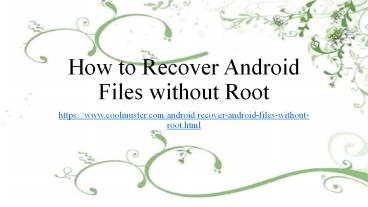






















![[Fixed] Recover Deleted Text Messages Android without Root PowerPoint PPT Presentation](https://s3.amazonaws.com/images.powershow.com/9240286.th0.jpg?_=20190322055)



![How to Perform Android Data Recovery without Root? [3 Easy Ways] PowerPoint PPT Presentation](https://s3.amazonaws.com/images.powershow.com/9424657.th0.jpg?_=20200410069)


