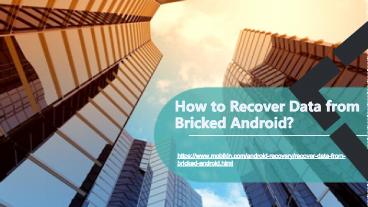How to Recover Data from Bricked Android? - PowerPoint PPT Presentation
Title:
How to Recover Data from Bricked Android?
Description:
. MobiKin Doctor for Android is the most professional data recovery program for Android devices, which aims to help users recover deleted text messages, contacts, photos, music, etc. from almost all kinds of Android phones and tablets. – PowerPoint PPT presentation
Number of Views:17
Title: How to Recover Data from Bricked Android?
1
How to Recover Data from Bricked Android?
https//www.mobikin.com/android-recovery/recover-d
ata-from-bricked-android.html
2
MobiKin Doctor for Android
- MobiKin Doctor for Android is a multi-functional
desktop application, that allows users to scan
get back the deleted, lost or formatted data like
contacts, messages, photos, music, videos,
documents, etc. from all kinds of Android phones
or tablets as you like.
3
Highlights
Recover Up to 8 Types of Files on Android
Supports 2000 Android Models Various OS
Preview Detailed Contents before Recovery
Works Well As A Professional Backup Tool
4
Retrieving Data from Bricked Android Smartphone
Step1 Run Doctor for Android program on
computer First of all, download, install and
open the Doctor for Android program on your
computer. Then, you can plug your bricked Android
phone to the computer with a USB cable. Make sure
you have opened the USB debugging on your Android
device.
5
Step 2 Choose the file types to recover Select
what you want to recover in this step. You can
either choose the specific file types by ticking
them or directly tick "Select All" to recover
them all.
Step 3 Recover data from bricked Android After
you ticked off all the files you want back, you
can hit "Recover" button to save them on your
computer.
6
Thanks for Watching