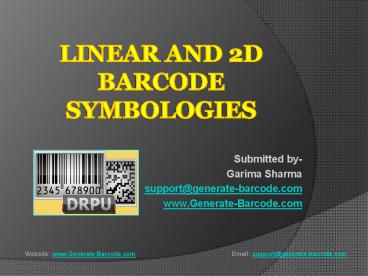Linear or 2D barcode Symbologies - PowerPoint PPT Presentation
Title:
Linear or 2D barcode Symbologies
Description:
This presentation let there readers to know about what are linear and 2D barcode symbologies and how can we create them. For more information please contact at: support@generate-barcode.com – PowerPoint PPT presentation
Number of Views:188
Title: Linear or 2D barcode Symbologies
1
Linear and 2D barcode symbologies
- Submitted by-
- Garima Sharma
- support_at_generate-barcode.com
- www.Generate-Barcode.com
2
Table of Content
- What are Barcode ?
- Types of barcodes
- Linear barcodes
- Linear barcode fonts
- 2D barcodes
- 2D barcode font
- How to Design Linear and 2D barcodes
- Softwares Features
- Steps to create barcode labels
3
What are Barcodes?
- Barcodes are optical machine readable codes
representing information about the item on which
they are attached. They are using certain
patterns of different widths of bars and spaces
these bars could be a line, square or any
geometric shape.
4
Types of Barcodes
- The barcodes are classified into two types
based on there nature and data handling capacity - Linear Barcodes
- 2D Barcodes
5
Linear Barcodes
- Linear barcodes are mostly used barcode
Technology. They store a limited and small amount
of information in it as there data handling
capacity is less.
6
Some Linear barcode Fonts
- 1. Codabar Encode information in numeric digits
from 0 to 9, symbols (- . / ) and having a
start and stop characters A, B, C, D, E, , N, or
T. - 2. Code 11 Encode numeric digits from 0 to 9,
only symbols (-) and having a start and stop code - 3. Code 39 Encode with digits 0 to 9, alphabets
letters A-Z (upper case only), symbols (space, -,
, ., , /, ). - 4. Code 128 Encoded with digits 0-9, letters A-Z
(upper as well as lower case), and all standard
ASCII symbols format. - 5. ISBN 13 Encodes in 13-digit number which will
then divided into five parts separated by a
hyphen or by a space.
7
2D Barcodes
- 2D barcode stores information in form of
squares, dots, lines etc and is able to handle a
huge amount of information in it as there data
handling capacity is very high.
8
Some 2D barcode Fonts
- 1. Aztec These barcodes having dark and light
square data modules and can encode in 8-bit
values. - 2. PDF-417 They have capability to store upto
1,800 printable ASCII characters or 1,100 binary
characters per symbol - 3. DataMatrix They have capacity to store 500
numeric characters and can only be encoded in a
1-inch square using a 24-pin dot matrix printer. - 4. Maxicode They can holds upto 93 data
characters and is having a bulls-eye shape in
its middle - 5. QR Code (Quick Response Code) Ability to
encode upto 2509 numeric and 1520 alphanumeric
characters.
9
How to design Linear and 2D barcodes
- User can easily create Linear or 2D
barcode using DRPU barcode label maker tool. This
software provides many functionality to generate
barcode labels.
10
Features contained in software
- 1. Design Linear or 2D barcode labels.
- 2. Export generated barcode in any file format
like MS excel, MS word, paint - 3. Email generated barcode to any specific email
address - 4. Copy/paste barcode labels in any windows
application. - 5. Save barcode in any image format like jpg, png
etc - 6. Uses batch processing series for the
generating huge barcodes
11
Steps to create Linear or 2D barcode labels
- 1. Click on DRPU barcode generator software.
- 2. Design your barcode from any mode (Barcode
setting and barcode designing view) present on
software. - 3. Suppose you choose barcode designing view for
the creation of barcode labels then click on
barcode icon present on drawing tools option. - 4. Double click on barcode for working on its
properties like value, size and color.
12
- 5. After modification click OK and colored
barcode is now ready. - 6. Print your barcode by click on Print icon
present on softwares menu bar. - 7. Now your barcodes are ready for further use.
13
References
- Website www.Generate-Barcode.com
- Email support_at_generate-barcode.com
- Other references
- 1. http//drpugeneratebarcode.wordpress.com
- 2. http//barcodelabelmaker.altervista.org/
- 3. http//barcodelabelmaker.kazeo.com
14
Thank you