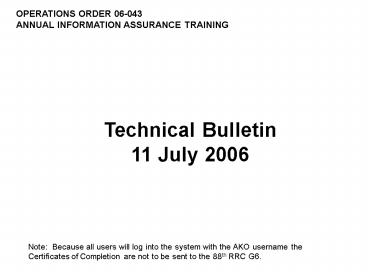Technical Bulletin - PowerPoint PPT Presentation
1 / 18
Title:
Technical Bulletin
Description:
... log into the system with the AKO username the Certificates of Completion are not ... port1.dcmsnet.org/dcmsvc/default.asp. Use AKO Username and Password ... – PowerPoint PPT presentation
Number of Views:162
Avg rating:3.0/5.0
Title: Technical Bulletin
1
Technical Bulletin 11 July 2006
Note Because all users will log into the system
with the AKO username the Certificates of
Completion are not to be sent to the 88th RRC G6.
2
Log into https//port1.dcmsnet.org/dcmsvc/default.
asp
Use AKO Username and Password Note At this
time, this site does not require a CAC card to
log in. During the initial log in the
application will ask the users status with the
Army Reserves and what is your major command.
Select the 88th Regional Readiness Command
3
Note 88th RRC Cloverleaf If there is a
different symbol, your group is incorrect.
Click on support to start a new request to
change your group.
4
Service Request for Group Change
5
- Click Start New Request
- Click Start New Request
6
- Fill in the information needed to change your
group. - Click OK
7
System Check
8
Select Support
Note 88th RRC Cloverleaf
9
Select System Check
Click OK
10
System Check Depending on the status of your
system the user may have to install or modify
certain settings. The instructions for a
failed check is located at the link next to the
result If the user is unable to modify settings
for the computer system contact the 88th Help
Desk Note User should only need a passed
result on one of the two JVM selections
Once system check is complete, click Training
11
Course Enrollment
12
Select Course Enrollment
13
Select ARRTC Courseware This opens the ARRTC
Course Catalog
14
Select Enterprise Services Activities Select
Information Security
15
Select Information Assurance Awareness
Course Select Review/Submit Enrollment
16
- Click Submit Enrollment
17
Select Information Assurance Awareness Course
18
Select Launch DOD Information Assurance Awareness
Course
Note the first is the course and the second is
the test. You will have to complete both.