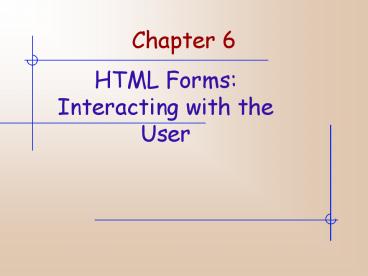HTML Forms: Interacting with the User - PowerPoint PPT Presentation
1 / 15
Title:
HTML Forms: Interacting with the User
Description:
document.myForm.length. document.myForm.elements.length. submit() method. reset() method ... Length is a read-only property that tells us how many options there are ... – PowerPoint PPT presentation
Number of Views:127
Avg rating:3.0/5.0
Title: HTML Forms: Interacting with the User
1
Chapter 6
- HTML Forms Interacting with the User
2
HTML Forms
- Way of grouping HTML interaction elements with a
common purpose together - A Document can contain one or more Forms and a
Form can contain one or more Elements - ltFORM NAME myNamegt
- lt/FORMgt
- Example chp6_examp_1.html
- onload event handler
- Call to document.forms.length
3
Other Form Object Properties
- elements
- document.myForm.length
- document.myForm.elements.length
- submit() method
- reset() method
4
HTML Elements in Forms
- ltINPUT TYPE buttongtlt/INPUTgt
- checkbox, file, hidden, password, radio, reset,
select-one, select-multiple, submit, text,
textarea
5
Common Properties and Methods
- name
- Allows code to reference a particular form
element by its name - value
- What this does, depends on the type of element.
For example, in a button, the value is what is
displayed on the button face. - form
- Essentially gives back a reference to the form
that contains the element. - type
- Returns the type of the element
- Example Form elements example.html
6
Common Properties and Methods
- focus()
- Method that sets the focus to a particular
control - blur()
- Method that removes the focus from a particular
control - onfocus
- Event that is fired when that control gets
focus - onblur
- Event that is fired when that button loses focus
7
Button Form Elements
- ltINPUT TYPE button NAME myButton VALUE
Click Megt - onclick
- Example chp6_examp2.html
- Note use of global variable
- numberOfClicks
- Example ch6_examp3.html
- Events
- onmouseup onmousedown
- Submit and Reset Buttons
8
Text Elements
- Used to allow user to enter a single line of text
- ltINPUT TYPEtext NAMEmyTextBox SIZE10
MAXLENGTH15 VALUE Hello Worldgt - Example ch6_examp4.html
- focus() method
- select() method
- onchange event
- Password Text Box
- Hidden Text Box
9
Textarea Element
- Allows multiple line input
- Has its own tag
- ltTEXTAREA NAMEmyTextArea COLS40 ROWS20gt
10
Checkboxes Radio Buttons
- ltINPUT TYPE checkbox NAMEchkDVD CHECKED
VALUEDVDgt - ltINPUT TYPE radio NAMEradCPUSpeed CHECKED
VALUE1 GHzgt - Example ch6_examp6.html
- Checked property
11
The Select Elements
- Drop down list and list box
- ltSELECT NAMEtheDay SIZE5gt
- ltOPTION VALUE0 SELECTEDgtMonday
- ltOPTION VALUE1gtTuesday
- ltOPTION VALUE2gtWednesday
- ltOPTION VALUE3gtThursday
- ltOPTION VALUE4gtFriday
- ltOPTION VALUE5gtSaturday
- ltOPTION VALUE6gtSunday
- lt/SELECTgt
12
The Select Elements
- Properties
- An array of Options accessible in JavaScript as
options - Each options specified by ltOPTIONgt
- Length is a read-only property that tells us how
many options there are - Number of items shown at a time is specified by
SIZE, so if you want a drop-down list, specify
SIZE 1 - selectedIndex
- index
- text
- Value
13
The Select Elements
- Adding New Options
- Create a new Option object
- var myNewOption new Option(TheText,
TheValue) - document.theForm.theSelecteObject.options0
myNewOption - document.theForm.theSelectObject.options0
null - Example ch6_examp7.html
- IE additional functionality
- add()
- remove()
- Ch6_examp8_IE.html
14
Select Element Events
- onblur
- onfocus
- Onchange
- Example ch6_examp9.html
15
The Trivia Quiz
- Previously
- Defined questions and answers in arrays
- Written function to check users answer
- Now to add some elements to a page using HTML
tags and JavaScript to handle events - Creating the Form
- Creating the Answer Radio Buttons