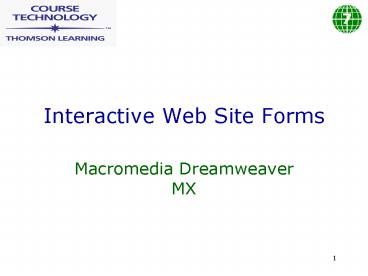Interactive Web Site Forms - PowerPoint PPT Presentation
1 / 45
Title:
Interactive Web Site Forms
Description:
HTML source code that ... are more limited than those found in C and Visual Basic ... By writing your own JavaScript code you can give users other ... – PowerPoint PPT presentation
Number of Views:39
Avg rating:3.0/5.0
Title: Interactive Web Site Forms
1
Interactive Web Site Forms
7
- Macromedia Dreamweaver MX
2
In this chapter, you will
7
- Learn about the Document Object Model (DOM),
forms, and form elements - Lay out and develop forms that accept user input
- Insert a jump menu with a Go button, so that
users can easily select and open a new Web page - Validate form data fields
- Use the Behaviors panel to give users feedback
when they submit a form
3
Forms and Form Processing
7
- Forms use two components
- HTML source code that describes the form
- Either a server-side application or a client-side
script that processes the form data - Process
- Client requests an HTML page
- Web server downloads form to the client
- User fills in and submits the form
- Server-side program processes the data
4
Forms and Form Elements
7
- Forms on Web pages resemble paper forms
- HTML provides elements to hold form information
- Form elements are more limited than those found
in C and Visual Basic - Makes HTML forms easier to understand and use
5
Forms, Form Elements, and the DOM
7
- The Document Object Model (DOM) is a set of
standards being defined by World Wide Web
Consortium (W3C) - Defines the attributes of HTML pages that can be
programmed and manipulated - The DOM provides a hierarchical structure
6
Forms, Form Elements, and the DOM
7
- An HTML document can hold more than one form
- Each form can hold one or more form elements
- An HTML form is processed in its entirety when
the user clicks the forms Submit button - The forms method attribute defines the
processing task
7
Inserting Forms and Form Elements
7
- Form elements can be inserted via the Forms tab
on the Insert bar or the Form and Form Object
commands on the Insert menu
8
Inserting Forms and Form Elements
7
9
Inserting Forms and Form Elements
7
- According to the DOM, form elements belong inside
forms - Elements are usually processed when a form is
submitted - First insert the form, then insert the form
elements inside it - Dreamweaver does not allow you to insert form
elements outside of a form - Asks if you want to create a new form
10
Inserting Forms and Form Elements
7
11
Form Properties
7
- Dreamweaver surrounds the form with a red dotted
line, an invisible element that viewers dont see
in the browser window - To view borders, click on the View, Visual Aids,
Invisible Elements menu items
12
Form Properties
7
- The Property inspector displays the following
properties for Forms - Form Name
- Action server-side application name
- Method how the form data is handled
- GET appends form values to URL defined in the
Action - POST sends the form values in the body of a
message together with a request to POST the data
to the server URL defined in the Action - Default uses the browsers default
13
Form Element Properties
7
- Forms tab on the Insert bar has a button for
inserting a form and 13 form elements - Form elements also have events and methods as
defined in the DOM - An event is some user activity that initiates an
action - An action is usually a block of JavaScript code
14
Form Element Properties
7
- Methods are also available to form elements
- focus() means form element is active and able
to receive input - blur() means form element does not have focus
- select() tracks elements selected on a list or
menu - Each form element has its own properties
15
Form Element Properties
7
- Two types of text fields
- Text field
- Text area
- Dreamweaver treats both as the same form element
- Password fields are text fields that display
asterisks instead of echoing the text that the
user types - Contents of the password field are NOT encrypted
16
Form Element Properties
7
17
Form Element Properties
7
- Single line text field properties are
- TextField name of the field
- Char Width maximum number of characters
displayed - Type single line, multiline, or password
- InitVal initial block of text displayed in the
field - Text areas have two additional properties
- Num Lines how many lines to use for display
- Wrap how the multiline wraps
- virtual wraps the text in the display but not in
the submitted data - physical wraps the text in the display and in the
submitted data
18
Form Element Properties
7
- Text areas have two additional properties
- Num Lines how many lines to use for display
- Wrap how the multiline wraps
- virtual wraps the text in the display but not in
the submitted data - physical wraps the text in the display and in the
submitted data
19
Form Element Properties
7
20
Form Element Properties
7
- Hidden fields allow you to create elements that
do not display on the form, but can hold
information posted with the form - Hidden fields have names and values that are
passed to the server
21
Form Element Properties
7
- Checkboxes provide a yes/no choice
- Each checkbox has its own name and is independent
of any other checkboxes - The checkbox properties are
- Checkbox name of the checkbox
- CheckedValue value of the checkbox when it is
checked used in form processing - Initial State checked or not when the form
first loads
22
Form Element Properties
7
- Radio buttons allow a user to select among a
group of choices - Radio buttons in a group are mutually exclusive
only one can be selected at a time - You can insert radio buttons one at a time or as
a group
23
Form Element Properties
7
24
Form Element Properties
7
- Radio button properties include
- RadioButton the name of the radio button
- Buttons that are created as part of a group have
the same name - Checked Value the value of the radio button
when it is selected - Initial State state the button is initialized
to
25
Form Element Properties
7
- List/menu makes setting up a scrolling list or
pop-up menu easy
26
Form Element Properties
7
- List/menu properties include
- List/Menu list or menu name
- Type scrolling list or pop-up menu
- Height indicates how many items are displayed
in a list at one time - Selections Allow multiple allows more than one
item to be selected from a list - List Values opens the List Value dialog box for
entering/editing list or menu items - Initially Selected default value for the list
27
Form Element Properties
7
28
Form Element Properties
7
- Jump Menu is a Dreamweaver defined form element
that inserts a drop-down menu - Each jump menu item on the list of choices jumps
to a predefined URL - Action occurs when the user presses Enter or
clicks an accompanying Go button - When inserted, Dreamweaver displays a dialog box
that lets you enter text names and URLS for each
item
29
Form Element Properties
7
30
Form Element Properties
7
- Image fields work just like submit buttons
- They use images you insert on the form
31
Form Element Properties
7
32
Form Element Properties
7
- Image field properties include
- ImageField name of the image field
- W (Width)
- H (Height)
- Src source file for image
- Alt alternative text
- Align lets you align the graphic
- Edit Image launches the associated image editor
33
Form Element Properties
7
- A file field allows the user to attach a file
stored on the users computer to the form and
transmit it to the server
34
Form Element Properties
7
- Buttons are form elements essential for
processing data - Three types of form buttons
- Submit
- Reset
- Programmer defined
- Button field properties include
- Button name
- Label
- Action
35
Form Element Properties
7
- The label element is used to specify labels for
controls that dont have implicit labels such
as - Text fields
- Checkboxes
- Radio buttons
- Menus
36
Form Element Properties
7
- Fieldset is a container tag for a logical group
of form elements - Allows you to group related form elements and
labels - Increases a forms accessibility
- Each fieldset has its own label
37
Layout and Development of Interactive Forms
7
- Form layout is important for the same reason page
layout is important - Increases the usability of the forms
- Tables are useful for aligning and balancing form
elements
38
Behaviors in Dreamweaver
7
- A behavior includes an event and an action
- Events respond to user activity
- In Dreamweaver, an event initiates an action, a
block of JavaScript code that does some task - You can access the Behaviors panel by clicking
Behaviors on the Window menu
39
Behaviors in Dreamweaver
7
40
Behaviors in Dreamweaver
7
41
Client-Side Scripting Feedback
7
- Form validation is an example of client-side
feedback - By writing your own JavaScript code you can give
users other types of feedback - For example, acknowledging that the user is
submitting the form in a message box
42
Client-Side Scripting Feedback
7
43
Summary
7
- Understanding form elements and their DOM
connections helps you to understand how forms
work - Form elements provide Web site visitors with a
lot of options for interactivity - Form processing usually occurs at the form level,
when the user finishes filling out the form and
clicks on the Submit button
44
Summary
7
- You can lay out forms using tables, layers, or
both - Dreamweaver can be used to automate form
validation for individual fields - Dreamweaver supplies standard Submit and Reset
buttons, and also supports image buttons - Dreamweaver manages text fields for input you
can create single or mutliline text boxes
45
Summary
7
- Dreamweaver lets you generate jump menus as
navigation tools - The Behaviors panel lets you program events
available to each element available on a Web page