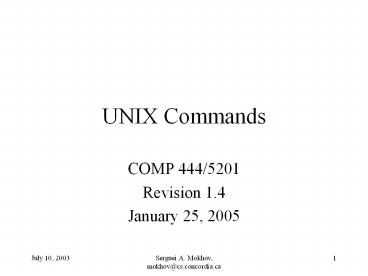UNIX Commands - PowerPoint PPT Presentation
Title: UNIX Commands
1
UNIX Commands
- COMP 444/5201
- Revision 1.4
- January 25, 2005
2
Contents
- Shell Intro
- Command Format
- Shell I/O
- Command I/O
- Command Overview
3
Shell Intro
- A system program that allows a user to execute
- shell functions (internal commands)
- other programs (external commands)
- shell scripts
- Linux/UNIX has a bunch of them, the most common
are - tcsh, an expanded version of csh (Bill Joy,
Berkley, Sun) - bash, one of the most popular and rich in
functionality shells, an expansion of sh (ATT
Bell Labs) - ksh, Korn Shell
- zhs
- ...
4
Command Format
- Format command name and 0 or more arguments
commandname arg1 ... argN - By sign I mean prompt here and hereafter.
- Arguments can be
- options (switches to the command to indicate a
mode of operation) usually prefixed with a
hyphen (-) or two (--) in GNU style - non-options, or operands, basically the data to
work with (actual data, or a file name)
5
Shell I/O
- Shell is a power-user interface, so the user
interacts with the shell by typing in the
commands. - The shell interprets the commands, that may
produce some results, they go back to the user
and the control is given back to the user when a
command completes (in general). - In the case of external commands, shell executes
actual programs that may call functions of the OS
kernel. - These system commands are often wrapped around a
so-called system calls, to ask the kernel to
perform an operation (usually privileged) on your
behalf.
6
Command I/O
- Input to shell
- Command name and arguments typed by the user
- Input to a command
- Keyboard, file, or other commands
- Standard input keyboard.
- Standard output screen.
- These STDIN and STDOUT are often together
referred to as a terminal. - Both standard input and standard output can be
redirected from/to a file or other command. - File redirection
- lt input
- gt output
- gtgt output append
7
Commands
8
man
- Manual Pages
- The first command to remember
- Contains info about almost everything -)
- other commands
- system calls
- c/library functions
- other utils, applications, configuration files
- To read about man itself type man man
- NOTE unfortunately theres no man woman ...
9
which
- Displays a path name of a command.
- Searches a path environmental variable for the
command and displays the absolute path. - To find which tcsh and bash are actually in use,
type which tcsh which bash - man which for more details
10
chsh
- Change Login Shell
- Login shell is the shell that interprets commands
after you logged in by default. - You can change it with chsh (provided that your
system admin allowed you to do so). - To list all possible shells, depending on
implementation chsh -l cat /etc/shells - chsh with no arguments will prompt you for the
shell.
11
whereis
- Display all locations of a command (or some other
binary, man page, or a source file). - Searchers all directories to find commands that
match whereis argument - whereis tcsh
12
General Commands
13
passwd
- Change your login password.
- A very good idea after you got a new one.
- Its usually a paranoid program asking your
password to have at least 6 chars in the
password, at least two alphabetical and one
numerical characters. Some other restrictions
(e.g. dictionary words or previous password
similarity) may apply. - Depending on a privilege, one can change users
and group passwords as well as real name, login
shell, etc. - man passwd
14
date
- Guess what -)
- Displays dates in various formats
- date
- date -u
- in GMT
- man date
15
cal
- Calendar
- for month
- entire year
- Years range 1 - 9999
- No year 0
- Calendar was corrected in 1752 - removed 11 days
- cal current month
- cal 2 2000 Feb 2000, leap year
- cal 2 2100 not a leap year
- cal 2 2400 leap year
- cal 9 1752 11 days skipped
- cal 0 error
- cal 2002 whole year
16
clear
- Clears the screen
- Theres an alias for it CtrlL
- Example sequence
- cal
- clear
- cal
- CtrlL
17
sleep
- Sleeping is doing nothing for some time.
- Usually used for delays in shell scripts.
- sleep 2 2 seconds pause
18
Command Grouping
- Semicolon
- Often grouping acts as if it were a single
command, so an output of different commands can
be redirected to a file - (date cal date) gt out.txt
19
alias
- Defined a new name for a command
- alias
- with no arguments lists currently active aliases
- alias newcommand oldcommand
- defines a newcommand
- alias cl cal 2003
- cl
20
unalias
- Removes alias
- Requires an argument.
- unalias cl
21
history
- Display a history of recently used commands
- history
- all commands in the history
- history 10
- last 10
- history -r 10
- reverse order
- !!
- repeat last command
- !n
- repeat command n in the history
- !-1
- repeat last command !!
- !-2
- repeat second last command
- !ca
- repeat last command that begins with ca
22
apropos
- Search man pages for a substring.
- apropos word
- Equivalent
- man -k word
- apropos date
- man -k date
- apropos password
23
exit / logout
- Exit from your login session.
- exit
- logout
24
shutdown
- Causes system to shutdown or reboot cleanly.
- May require superuser privileges
- shutdown -h now - stop
- shutdown -r now - reboot
25
Files
26
ls
- List directory contents
- Has whole bunch of options, see man ls for
details. - ls
- all files except those starting with a .
- ls -a
- all
- ls -A
- all without . and ..
- ls -F
- append / to dirs and to executables
- ls -l
- long format
- ls -al
- ls -lt
- sort by modification time (latest - earliest)
- ls -ltr
- reverse
27
cat
- Display and concatenate files.
- cat
- Will read from STDIN and print to STDOT every
line you enter. - cat file1 file2 ...
- Will concatenate all files in one and print them
to STDOUT - cat gt filename
- Will take whatever you type from STDIN and will
put it into the file filename - To exit cat or cat gt filename type CtrlD to
indicate EOF (End of File).
28
more / less
- Pagers to display contents of large files page by
page or scroll line by line up and down. - Have a lot of viewing options and search
capability. - Interactive. To exit q
29
less
- less ("less is more") a bit more smart than the
more command - to display contents of a file
- less filename
- To display line numbers
- less -N filename
- To display a prompt
- less -P"Press 'q' to quit" filename
- Combine the two
- less -NP"Blah-blah-blah" filename
- For more information
- man less
30
touch
- By touching a file you either create it if it did
not exists (with 0 length). - Or you update its last modification and access
times. - There are options to override the default
behavior. - touch file
- man touch
31
cp
- Copies files / directories.
- cp options ltsourcegt ltdestinationgt
- cp file1 file2
- cp file1 file2 /directory
- Useful option -i to prevent overwriting existing
files and prompt the user to confirm.
32
mv
- Moves or renames files/directories.
- mv ltsourcegt ltdestinationgt
- The ltsourcegt gets removed
- mv file1 dir/
- mv file1 file2
- rename
- mv file1 file2 dir/
- mv dir1 dir2
33
rm
- Removes file(s) and/or directories.
- rm file1 file2 ...
- rm -r dir1 dir2 ...
- rm -r file1 dir1 dir2 file4 ...
34
script
- Writes a log (a typescript) of whatever happened
in the terminal to a file. - script file
- script
- all log is saved into a file named typescript
- script file
- all log is saved into a file named file
- To exit logging, type
- exit
35
find
- Looks up a file in a directory tree.
- find . -name name
- find . \(-name w -or -name W \)
36
mkdir
- Creates a directory.
- mkdir newdir
- Often people make an alias of md for it.
37
cd
- Changes your current directory to a new one.
- cd /some/other/dir
- Absolute path
- cd subdir
- Assuming subdir is in the current directory.
- cd
- Returns you to your home directory.
38
pwd
- Displays personal working directory, i.e. your
current directory. - pwd
39
rmdir
- Removes a directory.
- rmdir dirname
- Equivalent
- rm -r dirname
40
ln
- Symbolic link or a shortcut in M terminology.
- ln s ltreal-namegt ltfake-namegt
41
chmod
- Changes file permissions
- Possible invocations
- chmod 600 filename
- -rw------- 1 user group 2785 Feb 8 1418
filename(a bit not intuitive where 600 comes
from) - chmod urw filename(the same thing, more
readable) - For the assignment
- chmod ux myshellscript(mysshellscript is now
executable) - -rwx------ 1 user group 2785 Feb 8 1418
myshellscript
42
grep
- Searches its input for a pattern.
- The pattern can be a simple substring or a
complex regular expression. - If a line matches, its directed to STDOUT
otherwise, its discarded. - echo blah-foo grep blah
- Will print the matching line
- echo blah-foo grep zee
- Will not.
- See a separate grep tutorial.
43
Pipes
- What's a pipe?
- is a method of interprocess communication (IPC)
- in shells a '' symbol used
- it means that the output of one program (on one
side of a pipe) serves as an input for the
program on another end. - a set of "piped" commands is often called a
pipeline - Why it's useful?
- Because by combining simple OS utilities one can
easily solve more complex tasks
44
More on UNIX Commandsand Editors
- http//www.cs.concordia.ca/help/