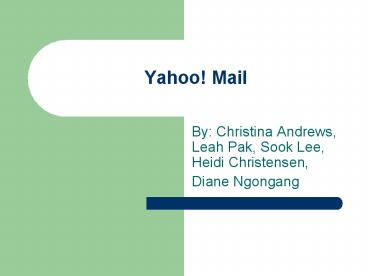Yahoo Mail - PowerPoint PPT Presentation
Title:
Yahoo Mail
Description:
Yahoo! Mail was created to help people stay in contact with other email users. ... On your browser you want type Yahoomail.com ... – PowerPoint PPT presentation
Number of Views:2478
Avg rating:3.0/5.0
Title: Yahoo Mail
1
Yahoo! Mail
- By Christina Andrews, Leah Pak, Sook Lee, Heidi
Christensen, - Diane Ngongang
2
Introduction
- Yahoo! Mail was created to help people stay in
contact with other email users. - You can send and receive email at the convenience
of your home, office or on the road. - It provides virus scanning and cleaning, spam
guard and a filter to block out unnecessary
addresses. - With 1GB of storage space and the ability to send
and receive up to 10MB, you can access pictures,
documents, presentations and any other
attachments. - There are three major steps of using Yahoo! Mail
the signup, the use, and simple features.
3
How to Check Yahoo! Mail
- Checking Yahoo! Mail is simple with step-by-step
instructions. In this power point we will go over
the steps to check Yahoo! Mail. - There are five steps to checking Yahoo! Mail
- 1. Going to the URL
- 2. Entering your Mailbox
- 3. Understanding the Welcome Screen
- 4. Entering the Inbox (Mailbox)
- 5. Reading the Email
4
Step 1 Going to the URL
- On your browser you want type Yahoomail.com
- This takes you to the Yahoo! Mail sign in page,
displayed on the right. - Find the Sign in box to the right of the screen.
5
Step 2 Entering your Account
- After locating the sign in box, type in your
Yahoo! ID, and Password. - Then click on the gray Sign In button and this
takes you to your Yahoo! Mail Account.
6
Step 3 Understanding your Welcome Screen.
- Your are now signed into your Yahoo! Account and
are at the Welcome screen. - The Welcome screen contains navigation tools for
the entire sight.
7
Understanding your Welcome Screen Cont
- The top left corner navigates your mail,
addresses, calendar and notepad. - When the mail tab is open, you have a box to the
left that contains your folders inbox, draft,
sent, bulk and trash.
8
Step 4 Entering the Inbox (Mailbox)
- There are three ways of entering the inbox from
the welcome screen. - 1. Clicking on the message link of how many
messages you have, under Welcome (Your name).
9
Entering the Inbox (Mailbox) cont.
- 2. Click on the gray check mail box under the
top left corner navigation boxes. - 3. Click on the folder that says, Inbox in the
folder box in the left corner. - 4. By using one of these three ways you should
now be entered in your Inbox (Mailbox).
10
Step 5 Reading the Email
- Now that you are in your Inbox (Mailbox) you are
able to read your email. - To read your mail click on the blue link under
the subject field of the email you want to read.
11
Reading the Email cont
- After clicking the link you should be viewing
your email!
12
Congratulations!
- After following all the steps you now know how to
check your Yahoo! Mail!