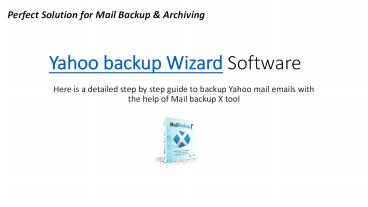Yahoo Mail Backup Wizard - PowerPoint PPT Presentation
Yahoo Mail Backup Wizard
What if we told you that we have brought the best Yahoo mail backup wizard that you can use right now? Mail backup X by InventPure is ideal for all users. – PowerPoint PPT presentation
Title: Yahoo Mail Backup Wizard
1
Yahoo backup Wizard Software
Perfect Solution for Mail Backup Archiving
- Here is a detailed step by step guide to backup
Yahoo mail emails with the help of Mail backup X
tool
2
Launch Mail backup X tool and click om setup a
new backup profile
3
Click on Email server to go ahead with the
process
4
Click on IMAP server to go forward in the email
backup process
5
In the next window, you will find the window
where you have to enter the email credentials.
However, you should note that your default Yahoo
password wont work here. You have to enter an
app generated password here. Let us find out how
to generate the app specific password.
6
Go to your yahoo mail account and click on
account info
7
Click on Account security to go to the next step.
You might be prompted to enter your credentials.
Click on Generate ap password.
8
A new pop up window will open. Click on Get
started.
9
Enter Mail backup X in the section where the
app name has to be entered. Click on Generate
password.
10
Your app password is now generated. Copy this
password.
11
Come back to Mail backup X tool. Remember the
password section where you had to enter the
password? Paste the app generated password in the
password section and click on Login.
12
The tool will now sign in to Yahoo mail and it
will access your mailboxes. You have to select
the folders that you want to backup and click on
continue.
13
This is the advanced settings window where you
can modify your backup according to your
preference. You can see different settings in the
screen above. Once you have modified the
settings, click on save and the backup process
will start.
14
Download full version
- This was the entire process of Yahoo mail backup
wizard with the help of Mail backup X tool. - You can test the free trial of Mail backup X tool
and see how it works for you. - To download the free demo of the tool, go to
https//www.mailbackupx.com/yahoo-mail-backup-soft
ware/
PowerShow.com is a leading presentation sharing website. It has millions of presentations already uploaded and available with 1,000s more being uploaded by its users every day. Whatever your area of interest, here you’ll be able to find and view presentations you’ll love and possibly download. And, best of all, it is completely free and easy to use.
You might even have a presentation you’d like to share with others. If so, just upload it to PowerShow.com. We’ll convert it to an HTML5 slideshow that includes all the media types you’ve already added: audio, video, music, pictures, animations and transition effects. Then you can share it with your target audience as well as PowerShow.com’s millions of monthly visitors. And, again, it’s all free.
About the Developers
PowerShow.com is brought to you by CrystalGraphics, the award-winning developer and market-leading publisher of rich-media enhancement products for presentations. Our product offerings include millions of PowerPoint templates, diagrams, animated 3D characters and more.