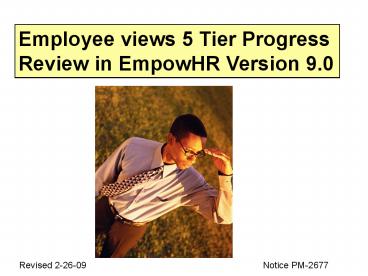Employee views 5 Tier Progress - PowerPoint PPT Presentation
Title:
Employee views 5 Tier Progress
Description:
on the line with work item 'supervisor did your. Review' ... Of the Supervisor for view if the employee has Entered comments and clicked the 'save' button. ... – PowerPoint PPT presentation
Number of Views:45
Avg rating:3.0/5.0
Title: Employee views 5 Tier Progress
1
Employee views 5 Tier Progress Review in EmpowHR
Version 9.0
Revised 2-26-09
Notice PM-2677
2
Select internet explorer
3
Enter the URL https//icams.usda.gov/
4
Read the warning and select I agree to the
above.
5
Enter your EmpowHR (ICAMS) User ID and Password
and click on EmpowHR Sign In.
6
Click on Worklist.
7
Click on the blue link for the applicable
employee on the line with work item supervisor
did your Review.
8
2. Click on the Elements and Standards tab
to View the elements and standards.
1. Read the comments entered by the supervisor.
9
Click on view all to see all the elements and
measures.
10
After review is complete, click on the progress
review Tab.
11
1. Employee enters applicable comments
here.
3. Click on SAVE!
2. Click in one of the boxes viewed/discussed o
r refused rating to enter a check mark. This
is Mandatory. You must choose one.
12
NOTE The plan will flow back to the worklist Of
the Supervisor for view if the employee has
Entered comments and clicked the save button.
The plan does not flow back to the supervisors
worklist if the employee does not enter comments.
The supervisor will need to view the progress
review to verify The employee has marked the
progress review either viewed/discussed or
refused to sign.
13
To print, click on create printable form
14
Click on view document
15
Click the print icon.
16
Select printer and click OK.
17
Note The document now has both the Employees
initials/date And the supervisors
initials/date on the bottom of page 1. Check
marks entered when the supervisor created the
plan and by the employee to certify view of the
plan result in the employees and supervisors
Initials/date on the bottom of page 1.
18
On page 7 in Part II Progress Review, the
comments entered by the employee and the rating
official (supervisor) will show.