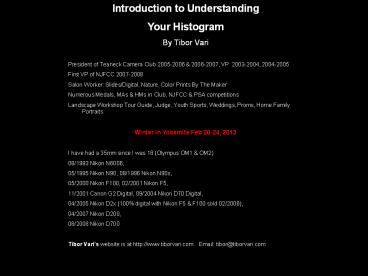Introduction to Reading Your Digital Camera - PowerPoint PPT Presentation
Title:
Introduction to Reading Your Digital Camera
Description:
A Digital camera histogram is a graphical representation of the brightness ... http://electronics.howstuffworks.com/digital-camera.htm ... – PowerPoint PPT presentation
Number of Views:303
Avg rating:3.0/5.0
Title: Introduction to Reading Your Digital Camera
1
Introduction to Understanding Your Histogram By
Tibor Vari President of Teaneck Camera Club
2005-2006 2006-2007, VP 2003-2004,
2004-2005 First VP of NJFCC 2007-2008 Salon
Worker Slides/Digital, Nature, Color Prints By
The Maker Numerous Medals, MAs HMs in Club,
NJFCC PSA competitions Landscape Workshop Tour
Guide, Judge, Youth Sports, Weddings, Proms, Home
Family Portraits Winter in Yosemite Feb 20-24,
2013 I have had a 35mm since I was 18 (Olympus
OM1 OM2) 08/1993 Nikon N6006, 05/1995 Nikon
N90, 08/1996 Nikon N90s, 05/2000 Nikon F100,
02/2001 Nikon F5, 11/2001 Canon G2 Digital,
09/2004 Nikon D70 Digital, 04/2005 Nikon D2x
(100 digital with Nikon F5 F100 sold
02/2006), 04/2007 Nikon D200, 08/2008 Nikon
D700 Tibor Varis website is at
http//www.tiborvari.com Email
tibor_at_tiborvari.com
2
Introduction to UnderstandingYour Digital
Cameras HistogramByTibor Vari
3
Digital/Film BasicsColor by NumbersDynamic
RangeSo What is a Histogram?SamplesMythsSummar
ySources
Agenda
4
Digital/Film Basics
- A Digital Sensor is similar to film in that
- You can overexpose an image (blown highlights)
- You can underexpose an image (too dark)
- The meter will expose for 18 gray
- Dynamic range is about 5-6 F-Stops for digital
(about the same as slide film) - Digital stores color information as numbers
5
Color by the Numbers
- A Pixel 3 buckets Red, Green, Blue
- Each color bucket ranges from 0-255
- White 255,255,255
- Black 0,0,0
- Red 255,0,0
- Green 0,255,0
- Blue 0,0,255
- Magenta 255,0,255
- Cyan 0,255,255
- Yellow 255,255,0
Total color combinations 256256256
16,777,216!
6
Dynamic Range of Light Values
7
- Tonality
- 2 ½ stops textureless white Broad expanse of
snow (overcast) - 2 stops extremely light Textured snow, sand
dune - 1 ½ stops light light Birch bark
- 1 stop light Khaki shirt
- ½ stop dark light Caucasian skin in sun
- Metered value medium tone Most grass, green
leaves - -½ stop light dark Caucasian skin in shadow
- -1 stop dark Animals with dark hide
- -1 ½ stops dark dark Dark Shadows with
texture (pine tree bark) - -2 stops extremely dark Fur on a black cat
- -2 ½ stops detailless black Night sky
- Sunny 16 Rule Daylight exposure 1/ISO second at
F16 - Camera meter wants to make everything 18 gray
- Snow or Beach Scenes - Compensate by 1 to 2
F-Stops - Dark subjects like a black cat - Compensate by -1
to -2 F-Stops
8
3 Way Tug of War
Shutter Speeds 1/1000 1/500 1/250 1/125 1/60
1/30 1/15 1/8 ¼ ½ 1 2 4
8 15 30 Freeze Action
lt-Silky
Water-gt Low Light Lots of sunlight
F11-F22 Wide Open Apertures
Slow Film (ISO 50) Fast Film (ISO 400)
Narrow Apertures F Stops
F1.4 2.8 4 5.6
8 11 16 22 32
Portraits
Landscapes
Shallow DOF
Great DOF
Background blurred
Everything sharp ISO
(film/digital speed generally in 1/3 to ½
stops) 50 100 200 400 800
1600 3200
9
So What is a Histogram?
- A Digital camera histogram is a graphical
representation of the brightness levels (from
pure black to pure white), in an scene and the
relative count of pixels within each brightness
level.
10
40 colored tiles represented by the histogram
Where the shadows, midtones and highlights fall
within the histogram
http//www.dpreview.com/learn/?/keyhistogram By
Vincent Bockaert
11
http//clarkvision.com/imagedetail/does.pixel.size
.matter/ by R N Clark
Pixel sensor collects light while shutter is open
12
Digital Histogram on a D2x
Camera monitors are not calibrated! Thus you
cannot judge exposure or colors by it! Use your
histogram to determine image exposure! If you
do, you will not have to look at the image using
the camera monitor at all! Finally, your
monitor will be difficult to see in daylight
the histogram will in fact be easier to see
13
Sample Image
This image is well exposed though a bit flat. The
black shadow and white highlights are virtually
nil.
Note Taken from http//www.sphoto.com/techinfo/hi
stograms/histograms2.htm by Steve Hoffman
14
Sample Image
Mid-tone 118 R 124 G 136 B
Shadow 24 R 23 G 18 B
Highlights 238 R 232 G 220 B
Pixel count high for sky
15
Sample Image
R249 G186 B89
R144 G160 B175
R16, G13, B12
.6 second at F22, ISO 100, 24mm
16
Sample Image
R67 G60 B54
R2 G2 B2
R255 G213 B171
¼ second at F18, ISO 100, 200mm
17
Blown Shadows Highlights 1
- Workarounds
- use balanced fill flash on the foreground
- use a graduated neutral density filter
- take multiple exposures and merge them digitally
- go home
Images text from http//www.nikonians.org/html/r
esources/guides/digital/histogram_101/index.html
by Digital Darrell
18
1, 2 3 Stop Neutral Density Filters
Image from http//www.luminous-landscape.com/tuto
rials/understanding-grads.shtml
19
Blown Shadows Highlights 2
Exposed for foreground Blown Highlights White
Pixel count
Merged in Photoshop Added Saturation,
curves Contrast, Adj Levels
Exposed for mountain Blown Shadows Black Pixel
count
20
Typical histogram examples
21
Blinkies'
http//www.dpreview.com/learn/?/keyhistogram By
Vincent Bockaert
22
Interpreting your Histogram
(High Key sample)
There really isn't just one proper histogram for
any given image. You can shift the tonal range
(the histogram) around to lighten, darken or
adjust the contrast in an image. To take
advantage of the information supplied by an
image's histogram you have to be able to visually
interpret the image content, taking into
consideration the location and approximate
percentage of highlight, shadow and midtone
pixels in the image itself. Because of the snow,
you would expect this image to have a majority of
its pixels to the right side.
23
Interpreting your Histogram
(High Key sample)
1/500 second at F5.6, ISO 200, 105mm
There really isn't just one proper histogram for
any given image. You can shift the tonal range
(the histogram) around to lighten, darken or
adjust the contrast in an image. To take
advantage of the information supplied by an
image's histogram you have to be able to visually
interpret the image content, taking into
consideration the location and approximate
percentage of highlight, shadow and midtone
pixels in the image itself. Because of the snow,
you would expect this image to have a majority of
its pixels to the right side.
24
(Low Key Sample)
Interpreting your Histogram
A majority of the pixels are to the left of the
center of the graph.
ISO 800 F16 .2s (1/5) .5 comp A
Mode Note Highlights clipped, No software can
recover details from clipped shadows or
highlights
ISO 800 F16 .2s (1/5) A Mode
ISO 200 F16 .8s A Mode
ISO 200 F8 .2s A Mode
25
Tough Images
Whites not clipped so detail is retained
Note Image from http//www.naturescapes.net/09200
4/gd0904.htm by Greg Downing
26
(No Transcript)
27
(No Transcript)
28
(No Transcript)
29
(No Transcript)
30
A Couple of Myths
- A perfect histogram is a camel back!
- Better to underexpose you can always bring it
back up in Photoshop!
31
Summary
- The histogram is a powerful tool to help you
properly expose your images! - Watch for blown shadows and/or highlights if
you have them, make exposure adjustments or use
ND filters. Use the blinkies if your camera
has them - Use the histogram and not your camera monitor to
judge if your image is properly exposed - Instant feedback in the field if you got the
shot! No waiting two weeks for the slides to
return! - Interpret your histogram based on the scene.
- Try keeping the histogram to the right but at the
same time not clipping the whites (interpret it)
32
Sources
Below are some websites that I used for research.
Please note that I made liberal use of some of
their images to use as examples in this
discussion.
- http//porg.4t.com/Histogram.html
- http//www.luminous-landscape.com/tutorials/unders
tanding-series/understanding-histograms.shtml - http//www.sphoto.com/techinfo/histograms/histogra
ms.htm - http//electronics.howstuffworks.com/digital-camer
a.htm - http//www.nikonians.org/html/resources/guides/dig
ital/histogram_101/index.html - http//www.naturescapes.net/092004/gd0904.htm
Histogram 201 Concept Expose to the
right http//www.luminous-landscape.com/tutorials/
expose-right.shtml
33
(No Transcript)