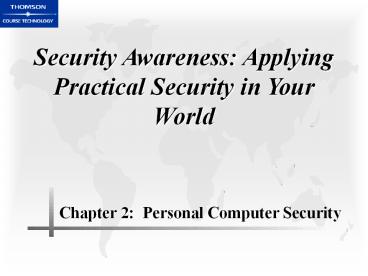Security Awareness: Applying Practical Security in Your World - PowerPoint PPT Presentation
Title:
Security Awareness: Applying Practical Security in Your World
Description:
Security Awareness: Applying Practical Security in Your World Chapter 2: Personal Computer Security – PowerPoint PPT presentation
Number of Views:147
Avg rating:3.0/5.0
Title: Security Awareness: Applying Practical Security in Your World
1
Security Awareness Applying Practical Security
in Your World
- Chapter 2 Personal Computer Security
2
Objectives
- Define physical security and explain how to apply
it - List the different types of data security
- Work with operating system security
3
Personal Computer Security
- Ensuring physical security of personal computers
is one of the basic lines of defense - Users tend to focus on one or two defenses
- Personal computer security
- Physically secure
- Data secured on the personal computer
- Operating systems and software secured
4
Physical Security
- Physical Security ? The process of protecting the
computer itself - Goal prevent unauthorized users from reaching
the equipment to use, steal or vandalize it - Frequently overlooked security process
- Two types of PC equipment to be
protectedDesktop Portable
5
Protecting Desktop Equipment
- Desktop equipment ? Equipment located in an
office or not regularly moved to other locations - Door locks are first line of defense
- Defended by What you have What you know What
you are (See Figure 2-1)
6
Protecting Desktop Equipment
Figure 2-1
7
Using What You Have to Provide Protection
- Door locks protect based on what you have A KEY!
- Two types of door locksPreset (or key-in-knob)
lock Deadbolt lock
8
Using What You Have to Provide Protection
(continued)
Preset lock
9
Door Lock Best Practices
- Procedure to monitor use of locks and keys
- Keep track of keys issued
- Keep records of who uses and turns in keys
- Inspect locks regularly
- Change locks immediately upon theft or loss of
keys
10
Door Lock Best Practices (continued)
- No markings identifying master keys
- Only issue keys to authorized persons
- Keys not in use must be secured in a locked safe
- Mark master keys with Do Not Duplicate and
erase manufacturers serial numbers
11
Using What You Know to Provide Protection
- Cipher lock ? Use buttons that must bepushed in
correct sequence to grant access - What you know COMBINATION
12
Using Who You Are to Provide Protection
- Biometrics ? Using unique human traits to
authenticate - Traits that can be usedFingerprint FaceHand
IrisRetina Voice - Fingerprint matching is most common
- Different methods of scanning
- Biometrics weaknesses expensive, difficult to
use, and prone to errors and security breach
13
Using Who You Are to Provide Protection
(continued)
Fingerprint Scanner
Figure 2-5
14
Using Who You Are to Provide Protection
(continued)
Ridge points
Selected locations
15
Protecting Portable Equipment
- Portable equipment is designed to be mobile ?
Requires different steps to secure - Device locks (See Figure 2-8)
- Notebook safes (See Figure 2-9)
- Stealth signal transmitter
- Software installed that cannot be detected
- If stolen, the transmitter sends a signal to the
monitoring center when it connects to the
Internet - Signal can be analyzed to track down the device
16
Protecting Portable Equipment (continued)
Device lock
Notebook safe
17
Data Security
- Data security ? More important than physical
security - Data is more valuable than devices
- Two methods to secure dataCryptography ?
Scrambles data so no one can read it Access
controls ? Restricts who has access to the data
18
Cryptography
- Cryptography ? Science of transforming
information so it is secure during transmission
or storage - Encryption Changing original text into a
secret, encoded message - Decryption Reversing the encryption process to
change text back to original, readable form
19
Cryptography (continued)
- Public and Private Keys
- Private Key System (See Figure 2-10)
- Same key used to encrypt and decrypt messages
- Key must remain secret
- Distributing the private key can be difficult
- Public Key System (See Figure 2-11)
- Public key used to encrypt (Key openly
distributed) - Private key used to decrypt (Key must remain
secret) - Eliminates the need for secret distribution of
keys
20
Cryptography (continued)
Figure 2-10
21
Cryptography (continued)
Figure 2-11
22
Digital Signatures
- Digital signature ? Public key system used to
prove that the person sending the message is who
they claim to be - Sender creates digital signature using their
private key before encrypting the message with
the receivers public key (See Figure 2-12)
23
Cryptography (continued)
Figure 2-12
24
Digital Certificates
- Digital certificate ? Links or binds a specific
person to a public key - Issued by a Certificate Authority (CA)
- Public keys that have been digitally signed by a
trusted third party (the CA) that attests to the
identity of the key owner
25
Authentication
- Authentication ? Confirms the identity of the
person requesting access - Passwords
- Biometrics
- Tokens
- Smart cards
26
Authentication (continued)
- Passwords
- Secret combination of words or numbers that
identify the user - Used in combinationwith usernames (See Figure
2-13 at right) - First line of defense?WEAK SECURITY
27
Authentication (continued)
- Password shortcuts that compromise security
- Short passwords
- Common word passwords
- Personal information password
- Same for all accounts
- Located (written down) under mouse pad or
keyboard - A stale, unchanged password
28
Authentication (continued)
- Techniques for choosing hard-to-crack passwords
that are easy to remember - Long phrases
- Substitute special characters
- Replace letters with numbers
- Group multiple accounts by security level
- Choose same password, but make increasingly
difficult to crack depending on security level - Do not write down passwords on paper ? Password
protected document (See Figure 2-14)
29
Authentication (continued)
Password Options
Figure 2-14
30
Authentication (continued)
Fingerprint scanner
- Biometrics
- Biometrics used for door locks, can also be
used for access control to personal computers - Fingerprint scanners (See Figure 2-15?)
31
Authentication (continued)
- Tokens ? Security device that authenticates the
user by embedding the appropriate permission in
the token itself - What you have (token)
- What you know (password or PIN)
ACCESS GRANTED
32
Authentication (Cont.)
- Smart Cards ? Contains a chip that stores the
users private key, login information and public
key digital certificate - Can be either credit cards or USB tokens (See
Figure 2-16 below)
33
Operating System Security
- Modern operating systems have sophisticated
security enhancements - Most of these security tools not implemented by
usersoff by default - Operating system hardening ? Process of making a
PC operating system more securePatch
management Antivirus software Antispyware
software Permissions
34
Patch Management
- Patches ? Updates to software to correct a
problem or weakness - Critical step in securing a system
- Generally not automatically installed
- User must download and install (See Figure 2-17)
or give specific permission for automatically
downloaded patches to be installed
35
Patch Management
Figure 2-17
36
Patch Management (continued)
- Patch management ? Describes the tools,
utilities, and processes for keeping patches
up-to-date - Different types of software updates (See Table
2-1) - Weakness of patch management often up to the
user to download and install the patch - Automated patch management is becoming more
prevalent
37
Patch Management (continued)
Table 2-1
38
Antivirus and Antispyware Software
- Antivirus software ? Works with the operating
system to identify and destroy viruses - Antivirus software companies regularly create
updates to detect and destroy the latest viruses - Definition files or signature files
- Antispyware software ? Software that disinfects a
computer from spyware and monitors any spyware
activity - Spyware not only tracks what the user is doing,
but can be used by hackers to identify security
weaknesses
39
Shares
- Share ? Any object that is shared with others
- Necessary for todays networked computers, but
can open security weaknesses if not done
correctly - General rules for setting up shares
- Determine who needs access and what level
- Use groups and assign permissions to the group
rather than individuals - Assign most restrictive permissions that still
allow users to perform necessary tasks - Organize resources
40
Summary
- Physical security is protecting the computer and
equipment itself. - Easily and often overlooked area of personal
computer security. - One primary goal prevent unauthorized users from
reaching the equipment to steal, use or vandalize
it. - Door locks are the first line of defense in
physical security. - The steps taken to protect portable devices are
different, because they are designed to be moved.
41
Summary (continued)
- Data security is as important as physical
security. - Two procedures used to secure data
- Cryptography
- Science of transforming information so that it is
secure during transmission or storage - Restrict users from accessing the data using a
variety of tools - PasswordsBiometricsTokensSmart cards are
examples of the tools used for authentication of
identity
42
Summary (continued)
- Operating system hardening is the process of
making a PC operating system more secure - Patch management
- Antivirus software
- Antispyware software
- Setting correct permissions for shares