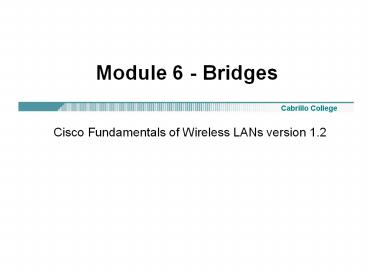Module 6 - Bridges - PowerPoint PPT Presentation
Title:
Module 6 - Bridges
Description:
Module 6 - Bridges Cisco Fundamentals of Wireless LANs version 1.2 Overview Designed to connect two or more networks, typically located in different buildings ... – PowerPoint PPT presentation
Number of Views:171
Avg rating:3.0/5.0
Title: Module 6 - Bridges
1
Module 6 - Bridges
- Cisco Fundamentals of Wireless LANs version 1.2
2
Overview
802.11a (We will be using 1300 bridges)
- Designed to connect two or more networks,
typically located in different buildings,
wireless bridges deliver high data rates and
superior throughput for data-intensive,
line-of-sight applications. - The bridges connect hard to wire sites,
noncontiguous floors, satellite offices, school
or corporate campus settings, temporary networks,
and warehouses. - The high-speed links between the wireless bridges
deliver throughput many times faster than E1/T1
lines for a fraction of the cost, thus
eliminating the need for expensive leased lines
or difficult to install fiber-optic cable.
3
Bridge Connection
4
Bridging Defined
- Bridges are used to connect two or more wired
LANs, usually located within separate buildings,
to create one large LAN.
5
Technology Comparisons
Installation Cost
Monthly Cost (USD)
Barriers to Implement
Technology
Dialup or 56K
Remote locations
25 to 50
0 to 250
Cable/DSL
0 to 250
25 to 150
Reliability
E1, T1
250 to 1,000
400 to 1000
Availability
Recurring Cost
Physical obstructions
5,000 to 200,000
Fiber
0
Licensing, Weather
Microwave
15,000
0
2,000 to 15,000
802.11
0
Interference
6
Traditional WAN Connectivity
Monthly Leased Line OpEx 2 DS1 600 1 DS3
5000 TOTAL 5600 RBOC provides guaranteed
level of service via a Service Level Agreement
(SLA)
7
802.11b Connectivity
Monthly Line Cost 2 DS1
600 1 Fractional DS3 3000 TOTAL 3600
Wireless Installation Cost 7 350 Series Bridges
Installed 12,500 USD Pay Back Period 3
months New building connected Self managed
8
802.11g Connectivity
Americas Point-to-Point 4.5 miles (7 km) at
54 Mbps 14 miles (23 km) at 11 Mbps
Monthly Line Cost 2 DS1 600 1 DS3
5000 TOTAL 5600
Wireless Installation Cost 7 1400 Series Bridges
Installed 40,000 USD Pay Back Period 8
months New building connected Self managed
9
Role in Radio Network
File Server
BR350 or BR1310
- Role in Radio Network
- Determines functionality within WLAN
- Determines which type of clients will be supported
Workgroup Bridge
Bridge
Access Point (repeater mode)
PCI Card
PC Card
10
Bridges
- Cisco bridges can be controlled and configured
though command line and web interfaces. - Management can also be done through traditional
protocols like SNMP.
11
Bridge roles in the network
VxWorks
- The Cisco bridges can be configured to operate in
different modes. - The BR350, or multifunction bridge, has the same
receiver sensitivity, power levels, and
capabilities, as the Cisco Aironet APs with .11b
radio chips. - This means that while operating in AP mode, the
Cisco Aironet multi-function bridge can be
configured as a fully IEEE 802.11 compliant AP,
which will support wireless clients
12
Parent-Child Relationship Root - Non-Root
13
Bridge roles in the network
Root Access Point
- Root Access PointUse this setting to set up the
bridge as a rugged access point connected to the
wired LAN.
14
Bridge roles in the network
Root Bridge
- Root bridgeOne bridge in each group of bridges
must be set as the root bridge. A root bridge can
only communicate with non-root bridges and other
client devices and cannot associate with another
root bridge.
15
Bridge roles in the network
Non-Root Bridge with Clients
- Non-Root Bridge w/ClientsUse this setting for
non-root bridges that will accept associations
from client devices, and for bridges acting as
repeaters. Non-root bridges can communicate with
other non-root bridges, root bridges, and client
devices.
16
Bridge roles in the network
Non-Root Bridge without Clients
- Non-Root Bridge w/o ClientsUse this setting for
non-root bridges that should not accept
associations from client devices. A bridge set to
Non-Root Bridge w/o Clients will only communicate
with a root or non-root bridge.
17
Bridge roles in the network
Repeater Access Point
- Repeater Access PointUse this setting to set up
the bridge as a rugged repeater access point. A
repeater access point is not connected to the
wired LAN it is placed within radio range of an
access point connected to the wired LAN to extend
the range of your infrastructure or to overcome
an obstacle that blocks radio communication.
18
Power Options
19
BR350Front Cover LEDs
20
LED indicators
- When the bridge is powering on, all three LEDs
normally blink. - After bootup, the colors of the LEDs represent
the following - Green LEDs indicate normal activity.
- Amber LEDs indicate errors or warnings.
- Red LEDs mean the unit is not operating correctly
or is being upgraded.
Troubleshooting BR350 Bridges
21
802.11b Bridge
Standard Cable (6.7 dB/100 ft. loss) (6.7
dB/30.5 m)
Data Rate
Max. Distance Miles Km
Optional Antenna
11 Mbps
20.5 33.0
21 dBi Dish
50 ft (15.2m)/side
11 Mbps
32.7 52.5
21 dBi Dish
20 ft (6.1m)/side
32.6 52.4
5.5 Mbps
21 dBi Dish
50 ft (15.2m)/side
41.0 66.0
2 Mbps
21 dBi Dish
50 ft (15.2m)/side
51.7 83.2
1 Mbps
21 dBi Dish
50 ft (15.2m)/side
Note Distances over 25 miles or 40 Km are very
hard to align and install!
22
802.11b Common Questions
Cisco Aironet Bridge
How Fast?
2 Mbps
Max data rate
11 Mbps
Typical throughput
5.5 Mbps
1.4 Mbps
How Far?
3.6 Miles 5.8 Km
7.3 miles 11.7 Km
Yagi antenna
20.5 Miles 33 Km
25 miles 40 Km
Dish antenna
Note All distances may be limited by governing
bodies and standards.
23
Optional 2.4GHz Antennas for Long Range
- 13.5 dBi Yagi
- Distances over
- 7.3 miles _at_ 2 Mbps
- 11.7 Km _at_ 2 Mbps
- 3.6 miles _at_ 11 Mbps
- 5.8 Km _at_ 11 Mbps
- 21 dBi Solid Dish
- For distances up to
- 25 miles _at_ 2 Mbps
- 40 Km _at_ 2 Mbps
- 20.5 miles _at_ 11 Mbps
- 33 Km _at_ 11 Mbps
Note Distances include 50 feet of low loss cable
and 10 dB fade margin
24
802.11b Bridge Application School District
Bode Elementary Yagi
Lincoln Elementary Yagi
25
Connecting to the Bridge
- There are 3 basic GUI interfaces depending on the
bridge image - IOS 1400
- VxWorks BR350
- SOS WGB350
26
1300 with IOS GUI
27
BR350 with VxWorks GUI
BR350 Configuration Guide
28
WGB350 with SOS GUI ad SOS Menu
29
Resetting the Bridge
- Resetting the Cisco bridges depends on the model.
- The BR350, can be reset via the console, telnet,
or browser connection. - If the password is unknown, then the console
reset method is required. - The console port on the BR350.
- The resetall command can be used after rebooting
the bridge, however the command must be entered
within 2 minutes of rebooting. - The 350 Series Workgroup Bridge or the 1300
series bridge can be reset to default values via
the Reset button, telnet, or browser connection.
30
Default Settings for BR350 and 1300
31
Basic Configuration
- Will will not use or discuss all of the
configuration options and features.
32
BR350 Home Page (Summary Status)
33
BR350 Map Link
- The Map link opens the Map window, which contains
links to every management page. - The Map window can be used to jump quickly to any
system management page, or to a map of the entire
wireless network
34
BR350 Network Link
35
BR350 Associations Link
36
BR350 Setup Link
- The Setup link displays the Setup page, which
contains links to the management pages with
configuration settings.
37
BR350 Logs Link
38
BR350 - Basic Configuration
- Connect just like an AP, suggest wired GUI.
- Remember to set the IP address on your Ethernet
NIC.
39
Root Bridge and Non-Root Bridges
40
Non-Root Bridge without ClientsRepeater Bridge
41
Bridge as Root Access Point
42
Bridge as Repeater Access Point
43
Root Radio Identification configuration
- The current IP subnet mask displayed under the
setting shows the IP subnet mask currently
assigned to the bridge. This is the same subnet
mask as the default subnet mask unless DHCP or
BOOTP is enabled. If DHCP or BOOTP is enabled,
this is the subnet mask used by the DHCP or BOOTP
server. - You can also enter this setting on the Express
Setup page.
44
Root Radio Identification Page
- Primary Port Settings Two options allow for the
designation of the radio port as the primary port
on the bridge - Primary Port? The primary port determines the MAC
and IP addresses of the bridge. - The default primary port of the bridge is the
Ethernet port. - The Ethernet port is connected to the wired LAN,
so this setting is usually set to no. - Select no to set the Ethernet port as the primary
port. - Select yes to set the radio port as the primary
port. - Adopt Primary Port Identity?
- Select yes, to adopt the primary port MAC and IP
addresses for the radio port. - Select no to use different MAC and IP addresses
for the radio port. Bridges acting as root units
adopt the primary port settings for the radio
port. - When putting a bridge in standby mode, select no
for this setting.
45
Root Radio Hardware configuration
- Similar to an AP.
46
Root Radio Hardware configuration
47
Ethernet Identification configuration
- Addressing is similar to Root Radio options
48
Ethernet Hardware configuration
49
Ethernet Hardware configuration
50
Configuring time services
51
Configuring boot services
52
Configuring name services
53
Configuring routing services
54
Configuring routing services
- Manage Installation Keys is used to read
specifications of the software license and to
install a new license. - Manage System Configuration is used to restart
the device, download a configuration file, or
reset settings to factory defaults. - Distribute Configuration to other Cisco Devices
is used to send the configuration of the device
to other Cisco Aironet devices on the network. - Distribute Firmware to other Cisco Devices is
used to send a new firmware version to other
Cisco Aironet devices on the network.
55
CDP
56
Distribute Firmware to Other Cisco Devices
57
Hot Standby Management
58
1310 Series Bridge
- 802.11g wireless bridge
59
Overview
BR1310
AIR-BR1310G-A-K9-R
AIR-BR1310G-A-K9
- The Cisco Aironet 1300 Series Wireless Bridge is
a high-performance 801.11g wireless bridge
designed to connect multiple LANs in a
metropolitan area. - Designed to be a cost-effective alternative to
leased lines, it is engineered specifically for
harsh outdoor environments. The features of the
1300 include
60
Overview
BR1310
- Support for both point-to-point or
point-to-multipoint configurations - Support data rates up to 54 Mbps
- Enhanced security mechanisms based on 802.11i
standards - Rugged enclosure optimized for harsh outdoor
environments with extended operating temperature
range - Integrated or optional external antennas for
flexibility in deployment
61
Overview
BR1310
- Data rates of 54 Mbps can be enabled for
point-to-point links up to 4.5 miles, and for
point-to-multipoint links up to 2 miles. - Also, by using higher gain antennas or lower data
rates, ranges in excess of 20 miles
point-to-point can be covered.
62
Models and options
BR1310
AIR-BR1310G-A-K9-R
AIR-BR1310G-A-K9
- There are two options for ordering the Cisco
Aironet 1310 Series Wireless Bridge - Cisco Aironet 1310 Outdoor Access Point/Bridge
with 13-dBi integrated antenna, FCC config - Cisco Aironet 1310 Outdoor Access Point/Bridge
with RP-TNC type Connectors, FCC config
63
Models and options
AIR-BR1310G-A-K9
AIR-BR1310G-A-K9-R
64
Components and accessories
Cisco Aironet Power Injector
Mounting Kit
65
IOS features
66
Optional 2.4GHz Antennas for Longer Range
- AIR-ANT24120 12 dBi omni -1 mile _at_54Mbps and
- 7.29 miles _at_11mbps
- AIR-ANT3338 21 dBi dish -4.46 miles_at_54Mbps and
20.1 miles_at_11Mbps
- Network configurations
- Point to point
- Point to multi-point
- Roof, pole, and wall mounting options
- 2.4 GHz Unlicensed Band Operation
- Rapid deployment and re-commissioning
- Operating temp range -30 to 55 oC
- Humidity 0 to 100
67
Bridge Range Calculation Utility
Click Here
68
Bridge Distance Calculations (cont.)
69
Bridge Distance Calculations (cont.)
70
Ch. 6 - Bridges
- Cisco Fundamentals of Wireless LANs version 1.2