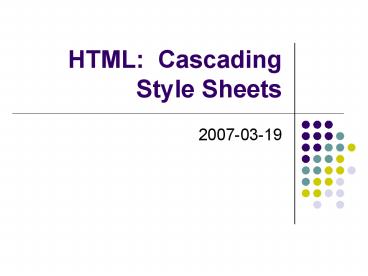HTML: Cascading Style Sheets - PowerPoint PPT Presentation
1 / 27
Title:
HTML: Cascading Style Sheets
Description:
CSS1 is for style and positioning attributes of content ... you heard the rumor about Wonder Woman dating span class=hidden' invisible /span man? /p ... – PowerPoint PPT presentation
Number of Views:92
Avg rating:3.0/5.0
Title: HTML: Cascading Style Sheets
1
HTML Cascading Style Sheets
- 2007-03-19
2
HTML 4
- HTML returns to its roots as a structural
language - CSS1 is for style and positioning attributes of
content - CSS1 separates style rules from the structured
content to which they apply
3
XHTML
- XHTML
- Extensible HTML
- CSS HTML XML
- XML
- Extends the capabilities of HTML
- SVG
- Scalable vector graphics
4
Converting HTML to XHTML
- No overlapping tags
- Close all containers
- Use a space and slash in empty tags
- Tags and attributes must be lower case
- Place attribute values in quotes
- Use id and name together (except radio buttons
- Dont use HTML comments in script or style
containers
5
Validate Your HTML
- For best results the HTML code must be accurate
- HTML TIDY
- www.w3c.org
- Validation service
- Validator.23.org/file-upload.html
6
Style Rules
- Create your own rules about formatting
- Allows you to
- Change fonts
- Change colors
- Change placement of elements
7
Inline Style Changes
- Done in the actual html file
- Bad tags
- Old HTML
- Hard to enforce uniformly
8
Creating Your Own Style Rules
- Without CSS, the Web browser uses its own
internal style sheet - To use CSS you must construct a set rules to
indicate how to display each HTML element - A CSS rule consists of a selector and a
declaration - Style definitions go in the head-section
9
Style Rule Examples
- h1, h2, h3
- font-family arial, sans-serif
- color blue
- text-align center
- p font-family times new roman, serif
- color red
- text-align left
10
ID Selectors
- Sometimes it makes sense to create a style rule
that applies only to a specific division within
the document - Head
- mycolor (colorsilver)
- Body
11
Pseudo-Classes
- not a structure in HTML
- To overwrite defaults use style rules
- alink colorblue / unvisited links /
- avisited colorblack
- aactivie colorgreen
- ahover colorred
12
Pseudo-Elements
- Drop Cap
- Popular typographical effect
- Style Sheet
- p.dropcapfirst-letter font-size 300
floatleft colorred - Body
13
Placing Style Sheets
- Inline style sheet
- some text
- Use only in rare circumstances
- Internal style sheet
- Header section
- External style sheet
- Separate file
- Browser defaults
14
Precedence of Style
- Cascading Style Sheets
- Local
- Inline
- Internal
- External
- Browser
15
Style Sheet uses
- Internal style sheet
- Single page of content
- External style sheet
- Better manage large sites with many pages
- Create separate file with CSS rules
- Add link to CSS in header of document
- hrefmystylesheet.css
16
Importing a Style Sheet
- Can be used to put one external CSS file in
another. - _at_import url(default.css)
- _at_import url(headers.css)
17
Example External CSS
- body backgoundwhite colorblack
- alink colorblue
- avisited colorblack
- aactive colorgreen
- ahover colorred
- h1,h2, h3 font-familyarial, sans-serif
- b colormaroon
18
CSS2
- CSS2 expands on CSS1
- Adds support for non-pc devices
- PDA, cell-phone, etc
- On personal computers it adds content positioning
- You can position each element precisely on the
screen - Reduces the need to produce graphics simply to
display highly stylized tex
19
Div/span tags
- Div creates distinct zones in the document
- Can apply style definition to a block of content
- Span further subdivides the Div zones
- Often used to replace of graphics/images
- Can be used in place of frames
20
Dynamic HTML
- CSS 2 makes content positioning more efficient
- You can position each element precisely on the
screen - Position property
- Z-dimension
- (See example at end of handout)
21
Element Controls
- Refers to the various parts of an HTML document
- All HTML elements have four sides
- Top, bottom, left and right
22
Element Control Properties
- Width and Height
- Lengths of each side element
- Margin
- Space between the border and other elements
- Border
- Line around the element
- Padding
- Space between border and the content
- Content Background
- Center of the box
23
Visibility Property
- To hide any elemet
- Style Sheet
- .hidden visibility hidden
- Document
- have you heard the rumor about Wonder Woman
dating invisible
man?
24
Overflow Property
- Specify the width and height of the bounding box
surrounding any block-level element - Visible ? show all the content
- Hidden ? clip the text outside the box
- Scroll ? create a scroll box
- Auto ? create a scroll box if needed
25
Overflow Example
- div.withboundaries
- width 200px height 3em
- border thin solid red
- overflow visible
- --------------------------------------------------
----------- - A list of Items
- Item 1
- Item 2
- Item 3
26
Setting an Elements Border
- Border-style
- Dotted,dashed,solid,double,groove, ridge
- Border-color
- Color, transparent
- On a side
- Border-top 3px dashed 99000
- Border-left 3pt solid 99000
27
HTML 4.0 CSS Javascript Dynamic HTML
- HTML is a markup language used to describe the
structure of web pages - CSS is for style
- Javascript add flexibility and interactivity