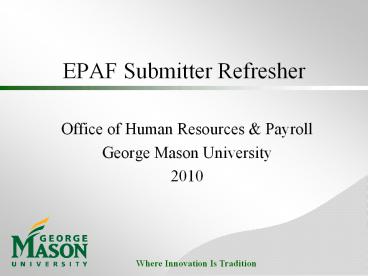EPAF Submitter Refresher - PowerPoint PPT Presentation
Title:
EPAF Submitter Refresher
Description:
George Mason University Human Resources and Payroll EPAF Training – PowerPoint PPT presentation
Number of Views:396
Learn more at:
http://hr.gmu.edu/training
Slides: 24
Provided by:
Username withheld or not provided
Category:
How To, Education & Training
Tags:
Title: EPAF Submitter Refresher
1
EPAF Submitter Refresher
- Office of Human Resources Payroll
- George Mason University
- 2010
2
Welcome!
- This is a self-paced refresher for EPAF
submitters. - New information is indicated by this symbol
- Please use your mouse to click through the
slides. - If you have any questions, please contact the HR
Payroll Training Team at 3-2600 or
hrtrain_at_gmu.edu
New!
3
Data Security Stewardship
- As an EPAF submitter, you have access to highly
sensitive data. Please remember these best
practices - Only access information you need to do your job.
Look up data for work purposes only. Do not look
up friends and do not share information. - Keep all sensitive information (especially any
hiring paperwork with Social Security Numbers
SSN, Dates of Birth DOB, etc) in a secure
location (ie. locked filing cabinet). - Do not access Banner from home (or any other
non-Mason location) unless you are connected via
Masons Virtual Private Network (VPN).
To enable telework technologies such as the VPN,
please visit http//telecomadmin.gmu.edu/Telework
/telework.htm
4
Data Security Stewardship
- Important policies
- Data Stewardship http//universitypolicy.gmu.edu/
1114gen.html - Banner Security http//universitypolicy.gmu.edu/1
306gen.html - Responsible Use of Computing http//universitypol
icy.gmu.edu/1301gen.html
5
Original Hire vs. Current Hire
- Original Hire someone who has not held a paying
job at Mason since Banners inception (July 1,
2002). An original hire will not have a job
history in NBIJLST. - Current Hire someone who has held a paying job
at Mason since Banners inception (July 1, 2002).
A current hire will always have a job history in
NBIJLST.
6
PPAIDEN
- Never create an employee record without checking
to see if the employee record already exists in
Banner. - If youre hiring a Mason student, a record will
already exist in Banner. - Search by both
- SSN
- Name
See the PPAIDEN training manual for help
7
Searching in PPAIDEN
- Search for an employee by typing their SSN (9
numbers, no dashes) into the ID field. - If a record is found, verify this is the
correct employee by name and date of birth. If
these match, check the PPAIDEN record to ensure
the employee information is up-to-date. - See the PPAIDEN training manual for
step-by-step instructions
8
Searching in PPAIDEN
- If an SSN search does not find an employee
record, please search by name before creating a
new record. - The sign is a wildcard In the long box,
put in last name, comma, first initial and a to
search this way
9
PPAIDEN Creating a Record
Once you have confirmed a record does not exist,
create a new employee record. When creating a
newrecord On the Current Identification Tab,
leave the Name Type box blank. LGCY is only
entered on the Alternate Identification tab, in
the Name Type field.
Leave blank
10
SSN Procedure
New!
NOTE For those individuals waiting on permanent
SSN numbers from the Social Security
Administration, effective immediately, Hiring
Departments should now use '000000000' instead of
'999xxxxxx'. This number combination should be
added to the Current Identification tab only and
should not be added to the Alternate ID tab.
Important As soon as the employee receives a
SSN, it must be updated in Banner. The employee
should bring proper documentation to OIPS, who
will update the record in Banner.
11
NBIJLST
- For all current hires, you must search for the
correct suffix using NBIJLST. Remember - Search date must be changed to 070102
- Match the suffix to the position number find
the highest numerical suffix and then increase it
by 1 in the EPAF. - In a Current Hire EPAF, if you have used the
correct (ie. previously unused) suffix, you
should not see values in the Current Values
block. If you do, please stop. The suffix is
wrong.
Correct!
12
Pooled Position Lookup
New!
The pooled position lookup screen has moved! It
can now be found in PatriotWeb Self Service,
under Employee Services
13
NOAEPAF
- Start dates must be consistent across all screens
- Start and end date guidelines
Category Start Date End Date Pays/Factors
Adjunct - Spring 01/25 05/09 7
GRA/GTA Spring 01/10 05/24 9
Adjunct, GRA, GTA Summer Depends on session Depends on session 1
Adjunct - Fall 08/25 12/09 7
GRA/GTA Fall 08/25 01/09 9
Wage First day worked Last day worked N/A
If the employee starts mid-semester, adjust
start date and pays/factors to match the payroll
calendars. Contact the Summer Term Office for
summer term EPAF information.
14
NOAEPAF
- The beginning of the pay period for semi-monthly
EPAFs (i.e. adjuncts, graduate assistants) is
always the 10th or 25th of the month and the end
is always the following 9th or 24th - i.e. 03/25 - 04/09, 04/10 - 04/24
For payroll calendars, please visit
http//hr.gmu.edu/payroll/calendar.php
15
NOAEPAF
For wage employees, always choose Wage with Term
Date if you know the employees final day of
work. If you complete the Wage transaction
without a termination date, be sure to complete a
termination EPAF as soon as the employee gives
separation notice.
At the present time, the maximum amount of time a
wage employee can stay active without submitting
a timesheet is 5 months.
New!
16
NOAEPAF Pays Factors
- Pays and Factors must ALWAYS match.
- Start and end date must align with pays and
factors. - Number of Pays and Factors must be equal to the
number of payrolls between the start and end date
for the position. For example, in the Spring
session an adjunct is paid 7 times between 01/25
and 05/09 thus there are 7 Pays and 7 Factors.
17
NOAEPAF Primary and Overload
- On the GENJOB screen, be sure to select the
appropriate category for Contract Type - The default is P (Primary) this means the
employee has no other active job for the dates in
which they will be paid. - If the employee has an active job in Banner,
you must change to O (Overload).
18
Hiring Adjuncts - Reminder
- Even if the adjunct is teaching the same class 4
times in one semester, you must submit 4 EPAFS
one for each section. They cannot be lumped
together into one transaction. - Under Title, include course name, level, and
section number
19
GRA/GTA Hours
New!
Default values for GRA/GTA hours are now 4 hours
per day and 43.33 hours per pay. This assumes a
20 hour per week assistantship. If the GRA
and/or GTA is scheduled to work more or less than
the 20 hours per week, these fields will need to
be updated accordingly
20
For employees paid by timesheets(Wage, Student
Wage, Work Study)
- You must include Timesheet Approvers name, G
and position number in the Other Information and
Comments section - For those departments with departmental time
entry, change the default from W to D on the
GENJOB screen in the EPAF.
New!
Departmental time entry only occurs in Housing
Residence Life, Facilities, and Police. DO NOT
CHANGE this default unless your department enters
time for its employees.
21
Timelines
- EPAF must be submitted in a timely fashion
- Within 24 hours of employees first day worked.
- It must be fully approved a minimum of 3 days
before the end of the pay period. - Terminate biweekly (wage, student wage, work
study) employees as soon as you know their last
day of work. - Terminate semimonthly (adjunct, GTA/GRA)
employees on the last day of the pay period in
which their last day falls.
22
Resources
- There are many great resources available to you
in the EPAF section on the HR Payroll website - http//hr.gmu.edu/approvals/
- Information includes
- Training manuals http//hr.gmu.edu/approvals/trai
n_manuals.php - A link to the Banner login screen
- Other resources
23
Thank you!
- Thank you for your participation in the EPAF
refresher. To be given credit for this session,
please send an email to hrtrain_at_gmu.edu with the
following information - Your name and department
- One thing you learned OR one item new for 2010
- One data security best practice
- The secret password EPAFpro